I often see the PPTs made by the great gods and I can’t believe it: this is actually made using PPT? ? ? It looks so high-end and elegant! In fact, you can also make a high-quality PPT! As long as you have mastered the following skills, you will be able to catch the audience's attention in an instant, and you don't have to worry about it when you give a speech!
Then come and learn with me!
1. Extract pictures from PPT
A very important part of PPT is pictures. The accumulation of picture materials can effectively help us make a more refined PPT. When you want to extract pictures from a beautiful PPT, you can do this:
First change the suffix name of the PPT to “.rar” to become a compressed package.
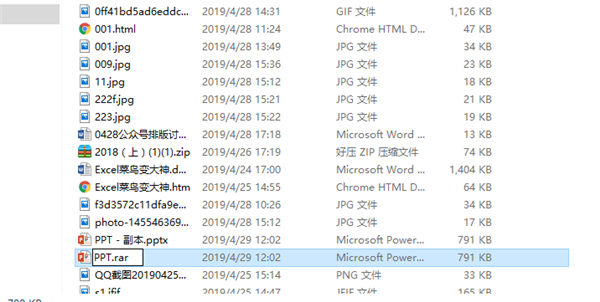
Then unzip it, click 「ppt」, there is a 「media」 folder inside.

You can get all the pictures here.
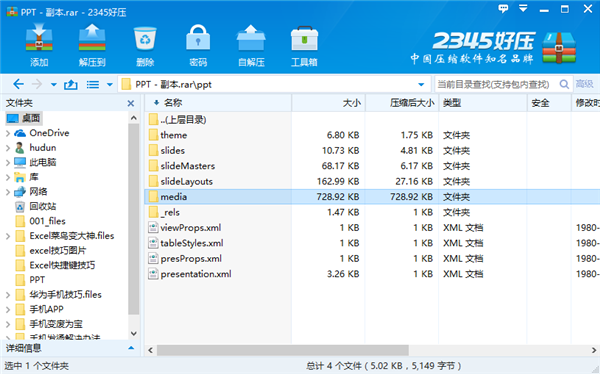
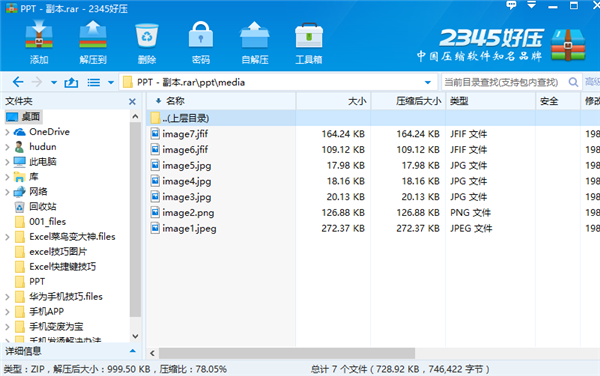
2. Image filling text
Filling the text with pictures is a way to improve the grade, which can make the text in the PPT no longer monotonous, and the value of the image will go up all at once.
First select the text, click the small icon in the lower right corner of the [Drawing] toolbar, select [Text Options] in the "Format Shape", select 【 Image or Texture Fill], click 【File】 to select your favorite image to fill.
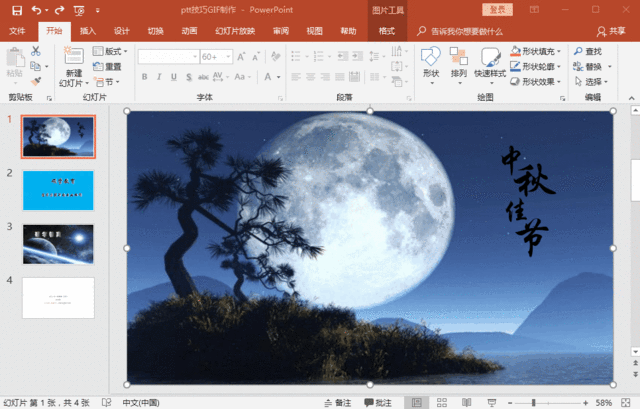
3. Add logos in batches
Find Slide Master in the view, click on Slide Master
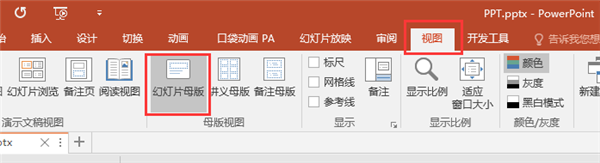
Click Insert-Picture in the First slide, and find the logo you want to insert;
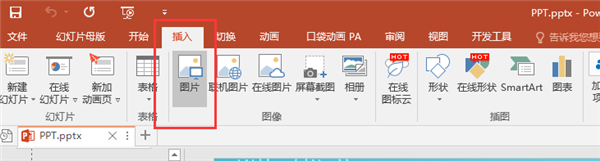
4. Text occlusion effect
This skill is the key to improving the quality of the picture. Let’s take a look at this picture. Isn’t it very layered? In this picture, the text occlusion effect is used.

So how did this effect come about? Here we need to use two functions in PPT,
A function is called 【Merge Shapes】, we can use this function to cut closed vector shapes.
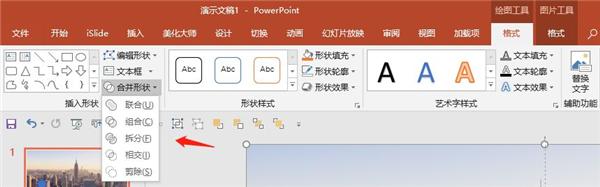
Another function is 【Arbitrary Polygon】. We can use a line drawing tool to draw some simple graphics. Note that the line must be closed in the end before it can become Vector shapes.
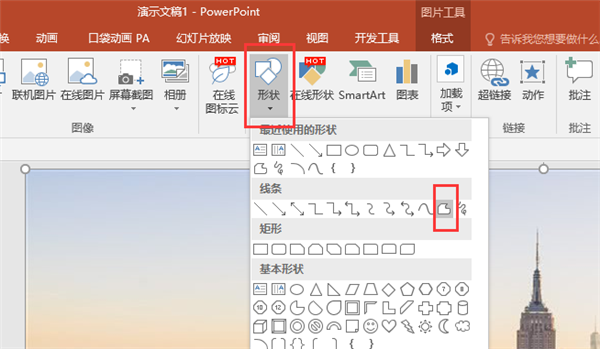
We want to create the effect that the text is blocked by the floor. We can use any polygon to draw along the floor to draw the part that blocks the text. This step should be as precise as possible. effect will be better.

After drawing, select the background image and the drawn shape and perform 【Shape Merging】 to get the effect of blocking the text.
5. Hollow font
First find a not-too-fancy picture as the background, then insert the shape you like in [Insert Shape], insert the text box, enter the text you want to hollow out, and adjust the position.
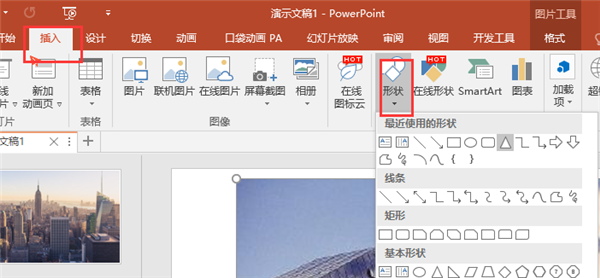
Select the shape box first, and then select the text. Be sure to pay attention to the order, cannot be reversed.
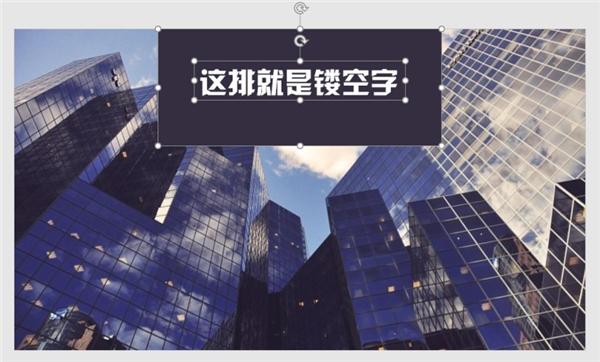
Then select 【Merge Shapes】 in the format of 【Drawing Tools】, and click 【Cut or Combine】 to get the text hollow effect .
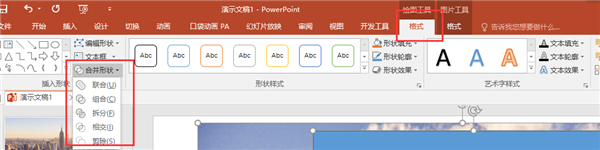
6. Replace fonts in batches
The method of replacing text in batches is very simple, but it is also very practical: click 【Start】-【Replace】-【Replace Font】, and then select the font you want to replace.
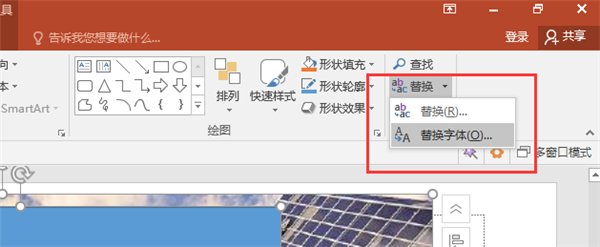
7. Cutout
do you know? PTT can also be used to cut out pictures. We can use the 【Delete Background】 function in PPT to cut out images.
Select the picture, select [Remove Background] in [Format] in [Picture Tools], and then select 【Mark Areas to keep] and [Mark areas for deletion], just keep the changes.
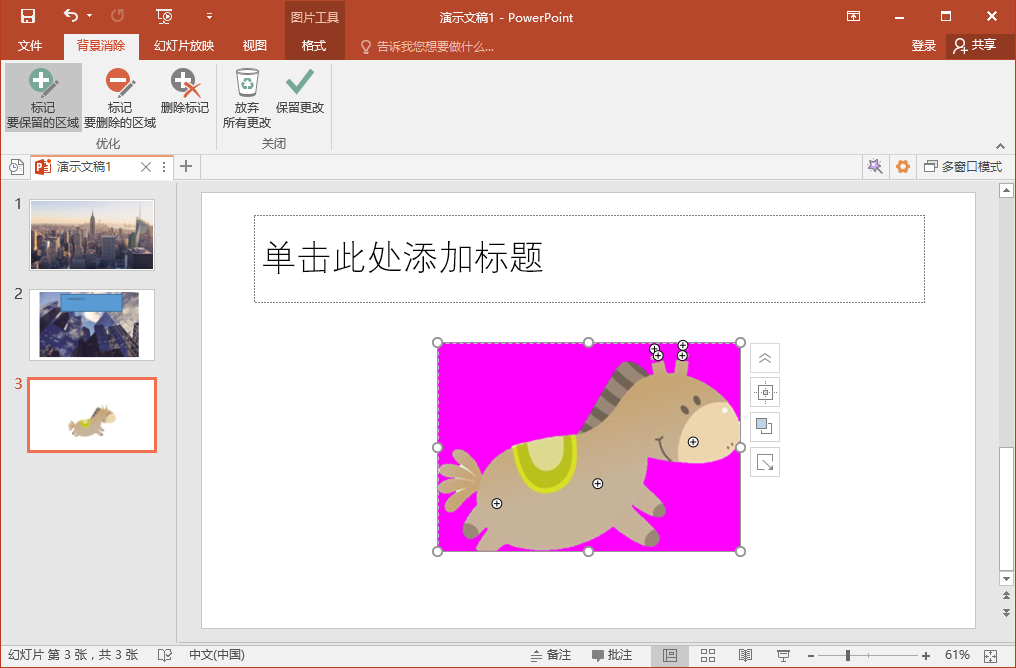
8. Text splitting skills
Text splitting can make the text filling in PPT have different effects and look more beautiful.
First insert the shape, then select the text box and shape at the same time, and finally click [Subtract] under [Merge Shapes] to get the upper half for text filling. Such a text can have two different filling effects!
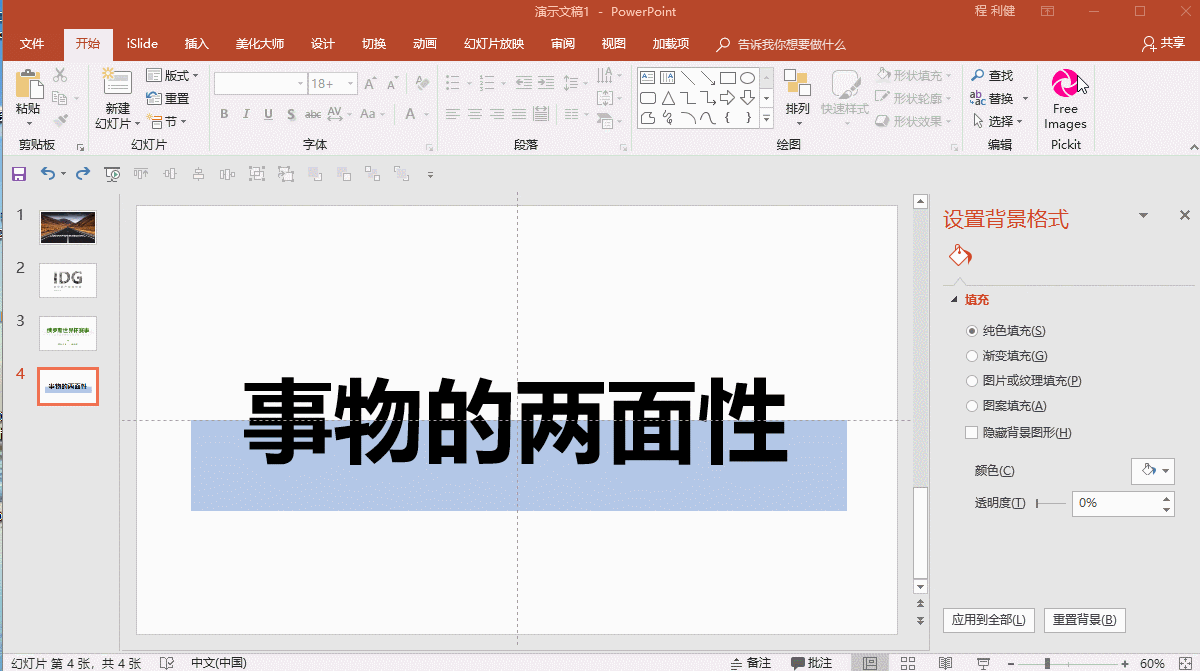
Well, today's PPT skills are introduced here! Can I improve my PPT a lot after learning it? Why not collect it quickly?
Articles are uploaded by users and are for non-commercial browsing only. Posted by: Lomu, please indicate the source: https://www.daogebangong.com/en/articles/detail/How%20to%20use%20PPT%20to%20make%20a%20blockbuster%20effect%20Eight%20skills%20instantly%20improve%20the%20force.html

 支付宝扫一扫
支付宝扫一扫 
评论列表(196条)
测试