Today, the editor will teach you how to use PPT to draw a ruler. Let’s open the PPT on the computer and follow the editor to operate how to draw a ruler. For more downloads, please click ppt home.
ppt template article recommendation:
How to draw a beautiful house in PPT
How to draw regular patterns in PPT
How to draw a decagon in PPT
Click Insert - Shape - Select Rectangle - Draw a rectangle.
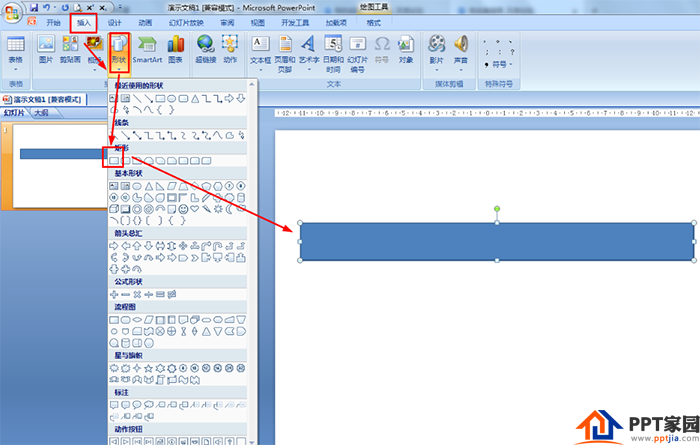
Click Format - Shape Fill - Select: No Fill Color - Set the outline of the shape to black.
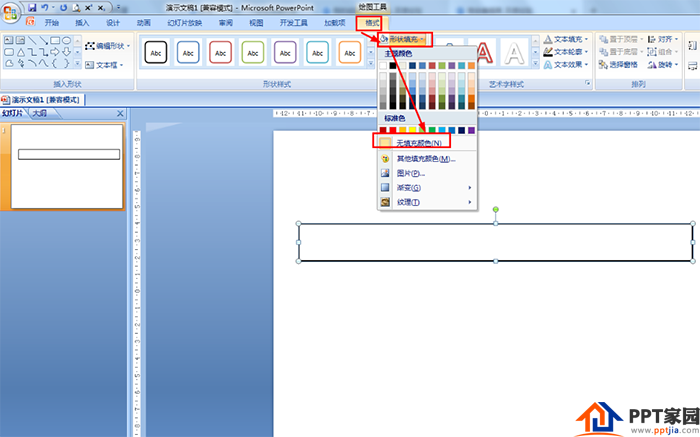
Click Insert - Shape - Select Line, draw a short line on the long side of the rectangle, and then press ctrl to drag the short line to copy multiple short lines.

Select all short lines - click Format - Alignment - set bottom alignment and horizontal distribution - set short line color to black.

Select the 5th, 10th, and 15th short lines that are multiples of 5—click Format—and set the height to 0.7 cm (higher than the others) in the size option.

Finally, click Insert - Shape - Horizontal Text Box, and enter values for the long and short lines.
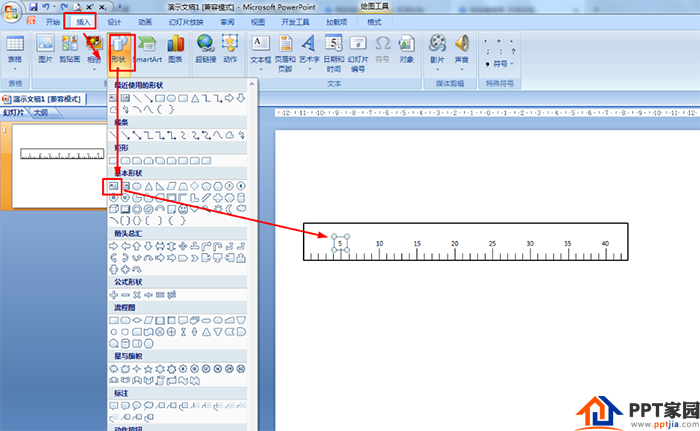
Articles are uploaded by users and are for non-commercial browsing only. Posted by: Lomu, please indicate the source: https://www.daogebangong.com/en/articles/detail/How%20to%20use%20PPT%20to%20draw%20a%20ruler.html

 支付宝扫一扫
支付宝扫一扫 
评论列表(196条)
测试