After we insert text in PPT, we can choose a picture as the color of the text, so that the text has the beautiful color of the picture. For more downloads, please click ppt home.
ppt template article recommendation:
How does PPT use color depth to indicate directionality
How to extract the color of pictures in PPT
How to divide and fill PPT text with different colors
First, after we enter the PPT page, enter the text to be used.

Then in PPT, select these texts.

After selecting the text, right-click.
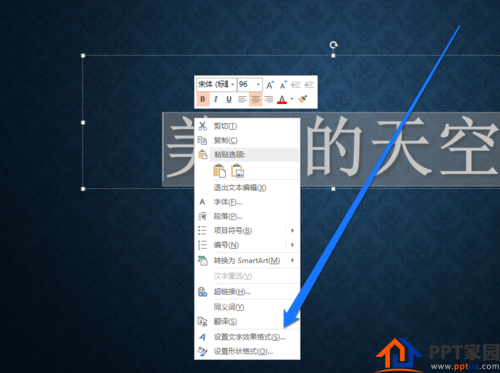
From the right-click menu, select Set Text Effects.
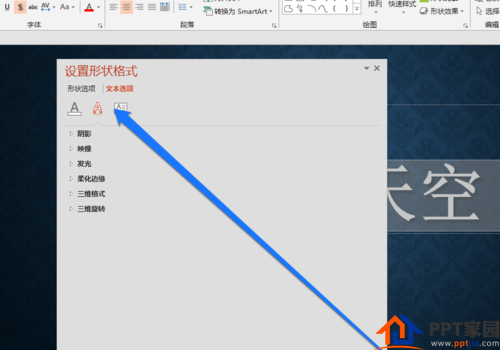
Enter the text setting page, click the text fill button.

On the Text Fill page, click File Fill.
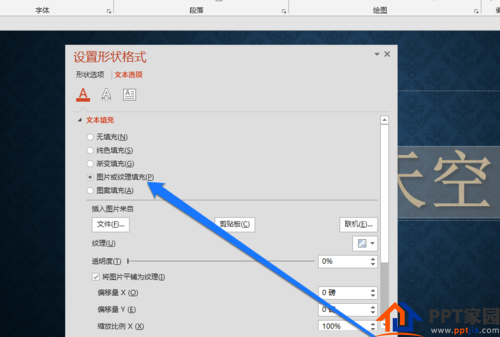
Enter the file filling page, we choose a picture.
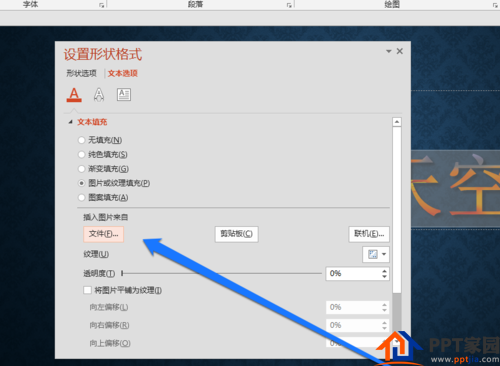
At this time, we can see that the color of the text has become the color of the picture.

Articles are uploaded by users and are for non-commercial browsing only. Posted by: Lomu, please indicate the source: https://www.daogebangong.com/en/articles/detail/How%20to%20use%20PPT%20text%20to%20display%20the%20original%20color%20of%20the%20picture.html

 支付宝扫一扫
支付宝扫一扫 
评论列表(196条)
测试