【Almighty Training Camp Series】Day2
I believe that all new media editors will realize a fact after operating for a long time: the end of the universe is PS! All kinds of drawing are crazy, is there any wood? But most treasures don't have much time to carry out special training for PS, so what about our poster design and tweet layout?
Don't panic, today I will introduce you to an artifact of tweet layout - the "custom layout" function in the 135 editor! (I will talk about it after the poster design, mainly with Bigger design)
"Custom Layout" is equivalent to an advanced version of the existing drag-and-drop function of the 135 editor. You can use the mouse to move and place text, pictures and styles on the canvas at will The position can be matched and combined with a super high degree of freedom. In short, it supports all kinds of dragging, and you can drag as you want! Delaying the Gospel of the Starman (bushi)~
So! How to open "Custom Layout"? Don't worry, let me speak slowly!
(1) Select "Layout" - "Basic Layout" - "Edit Drag and Drop Custom Layout" in the style bar on the left in the 135 editor!
(2) In the custom layout, you can find and add styles, upload pictures, and add backgrounds to articles in the left ribbon! You can also add text to the article in the top ribbon, insert a table, and move the position of the layer, which is very convenient!
ps: how to add background? On the right side of the custom layout, you can add a background color to the typesetting, upload a background image, or use the static or dynamic background provided by the 135 editor.
ps: How to add text and tables? Click the "Text" and "Table" buttons on the top to insert text in the canvas and draw a table.
(3) After completing the typesetting in the custom layout, click the [Finish] button in the upper right corner to save and synchronize on the home page of 135 editor!
It’s just a plain text expression, I’m afraid it’s difficult for everyone to understand, and finally I’ve brought some step-by-step detailed diagrams for your reference! Alright, we're closed today, so bye bye~
#135Editor#, #bigedesign#, #干货励#, #iSlide, #秋叶大叔#
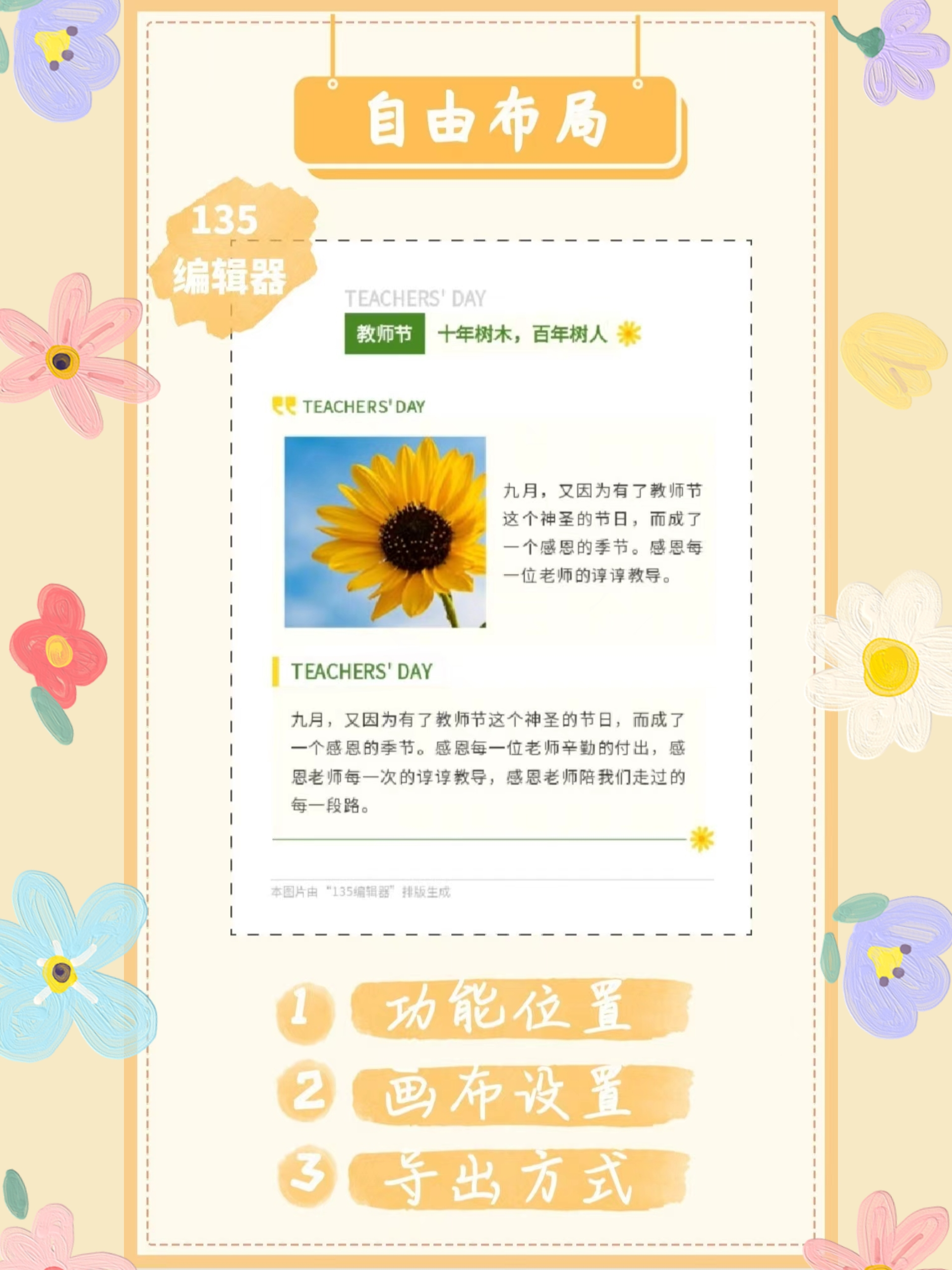
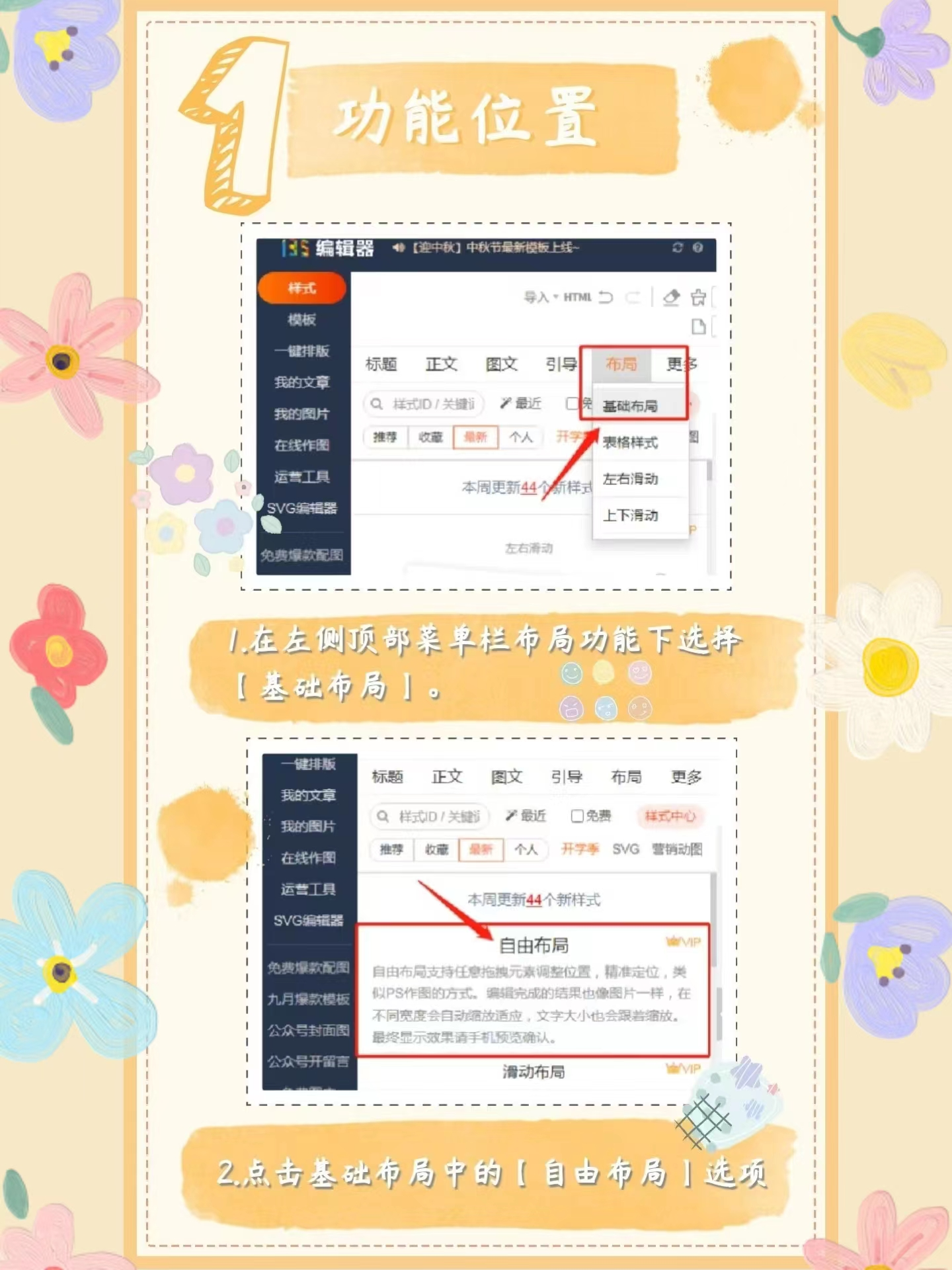
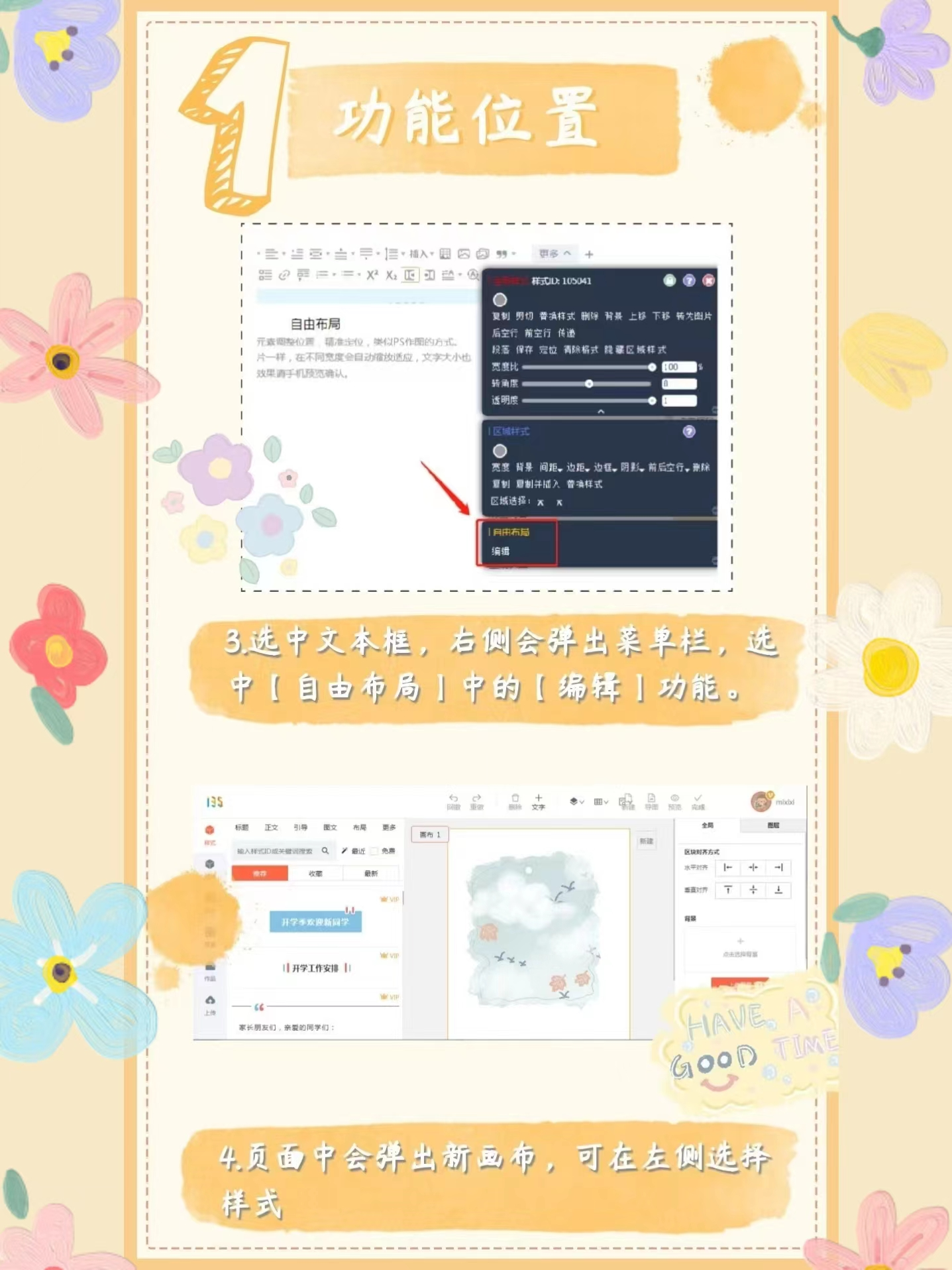
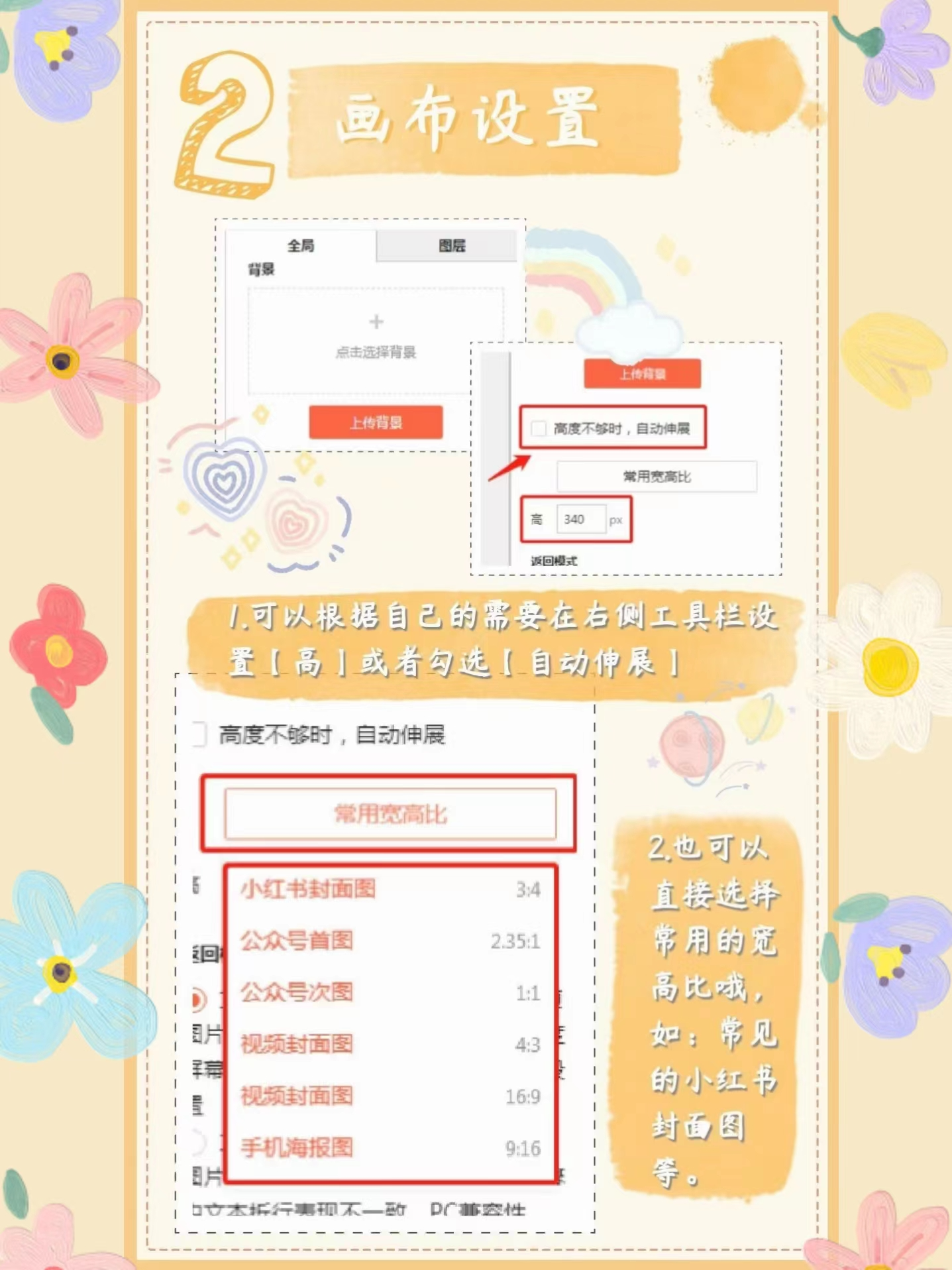
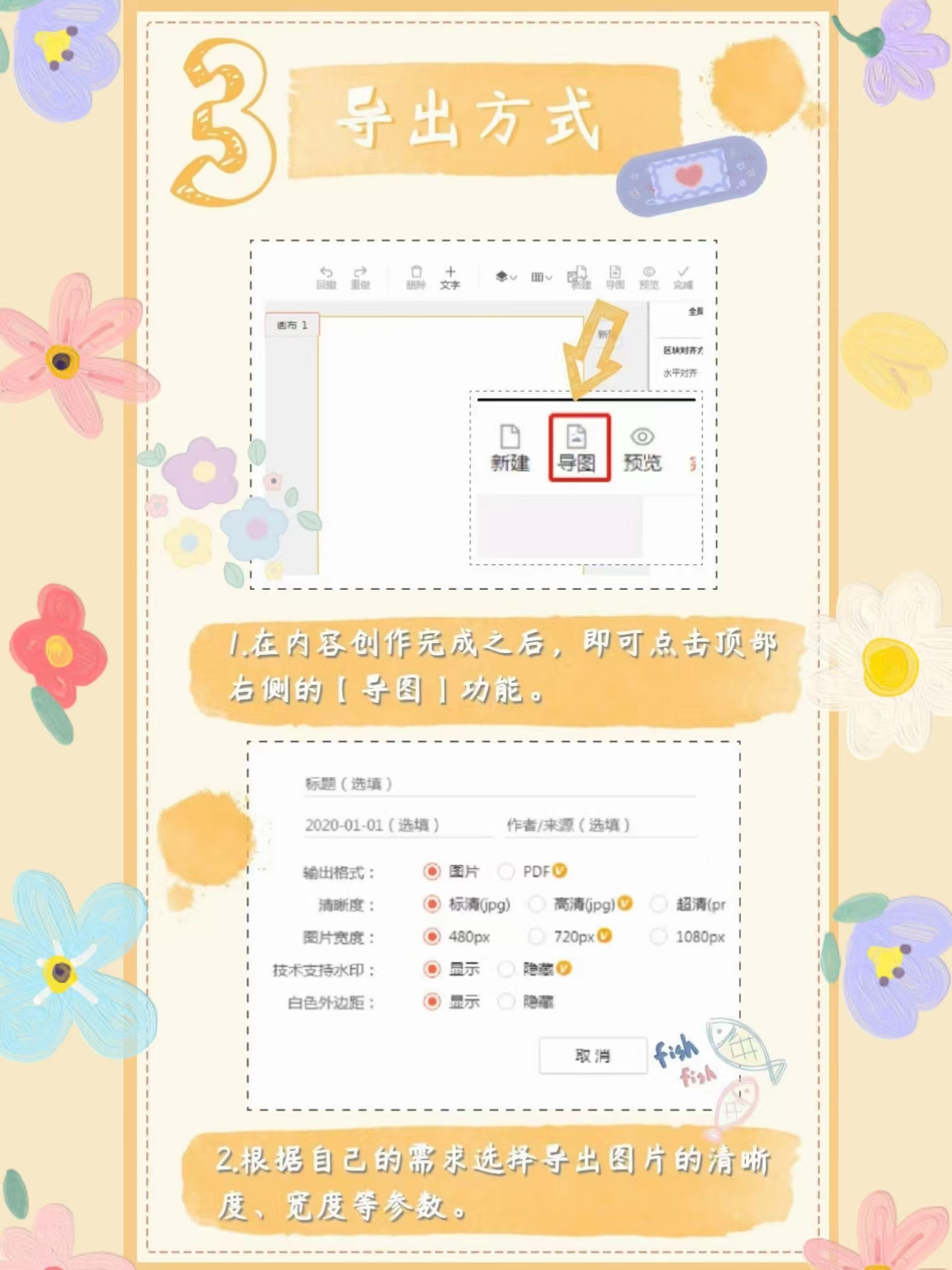
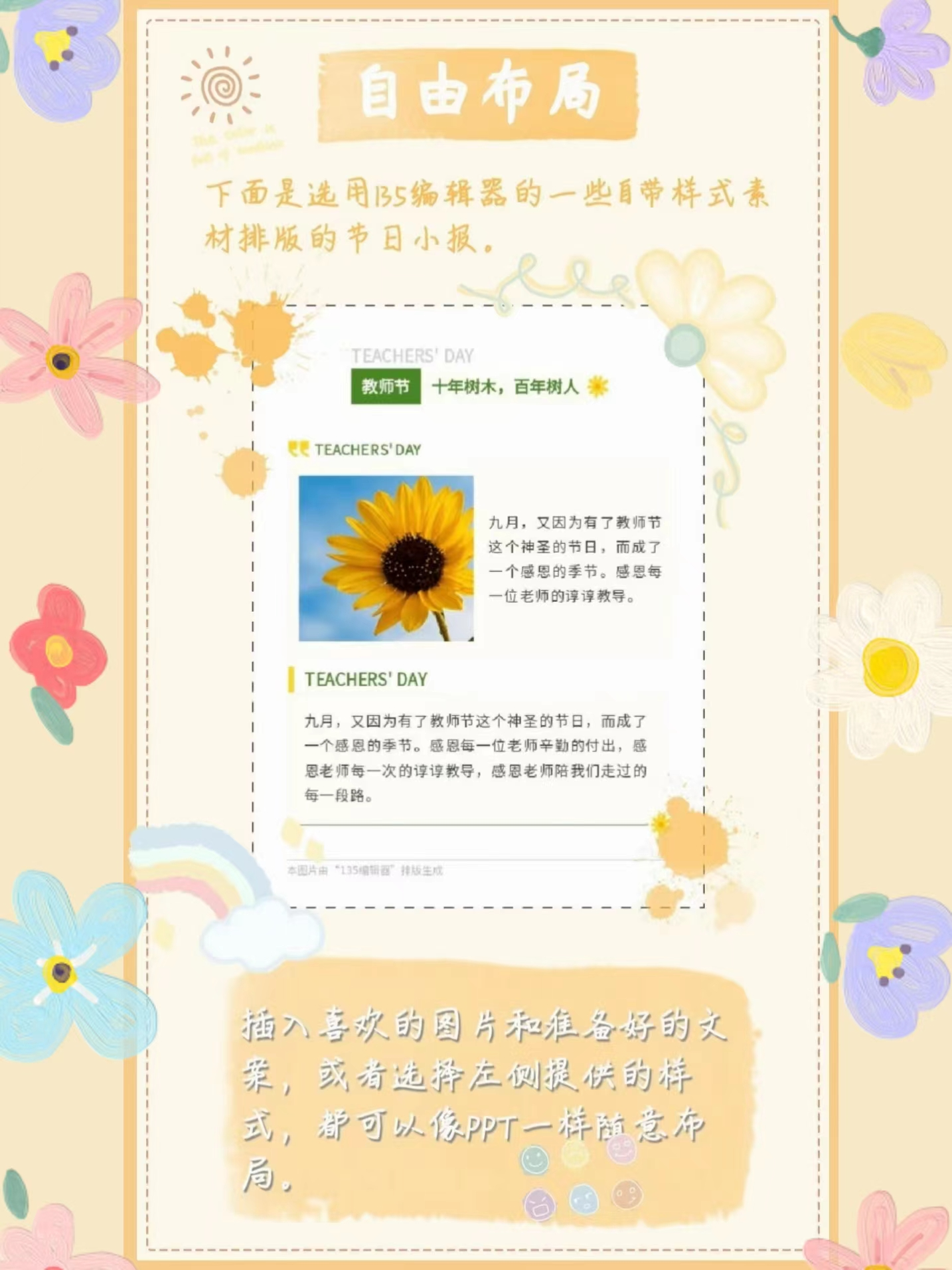
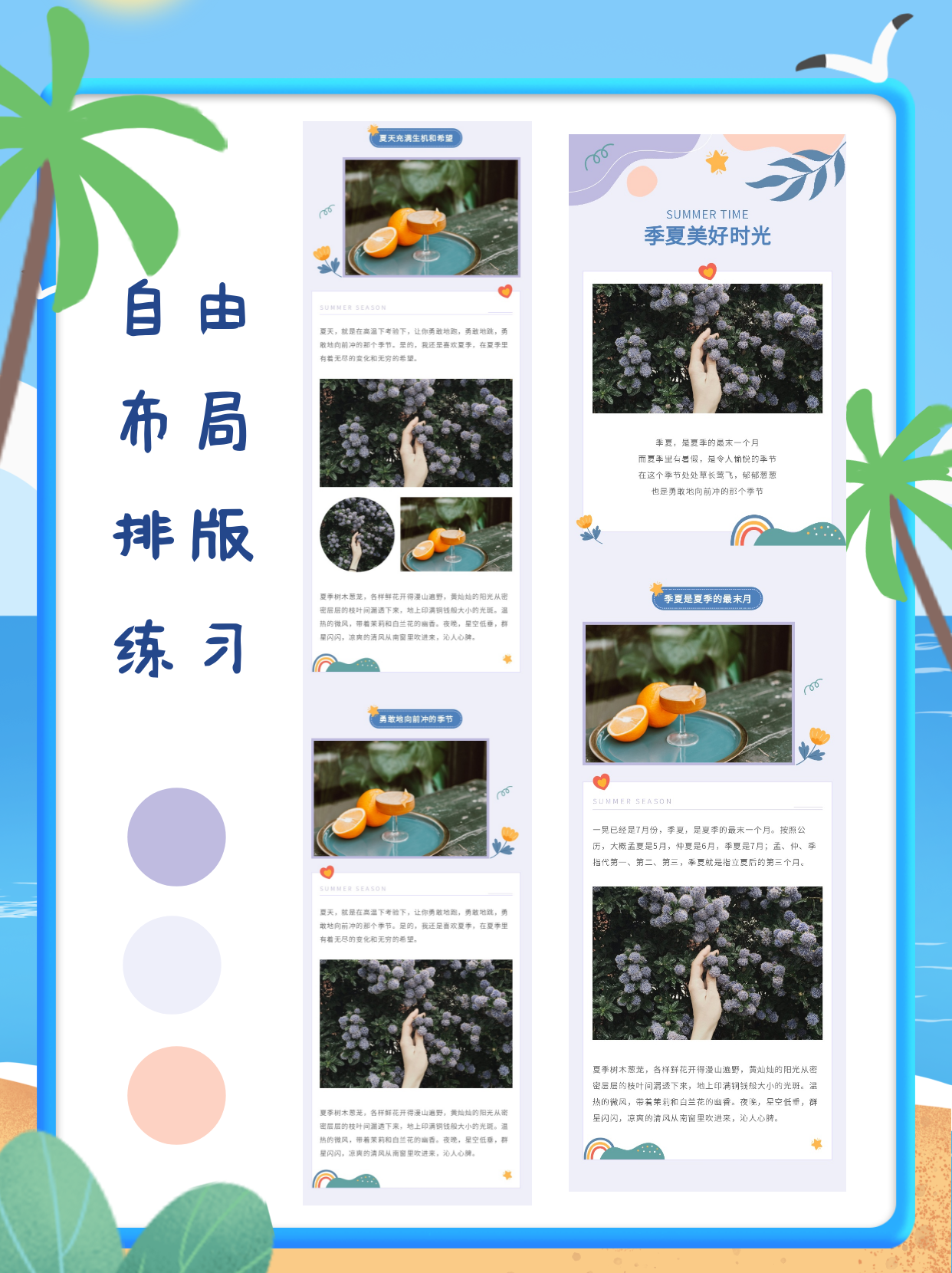
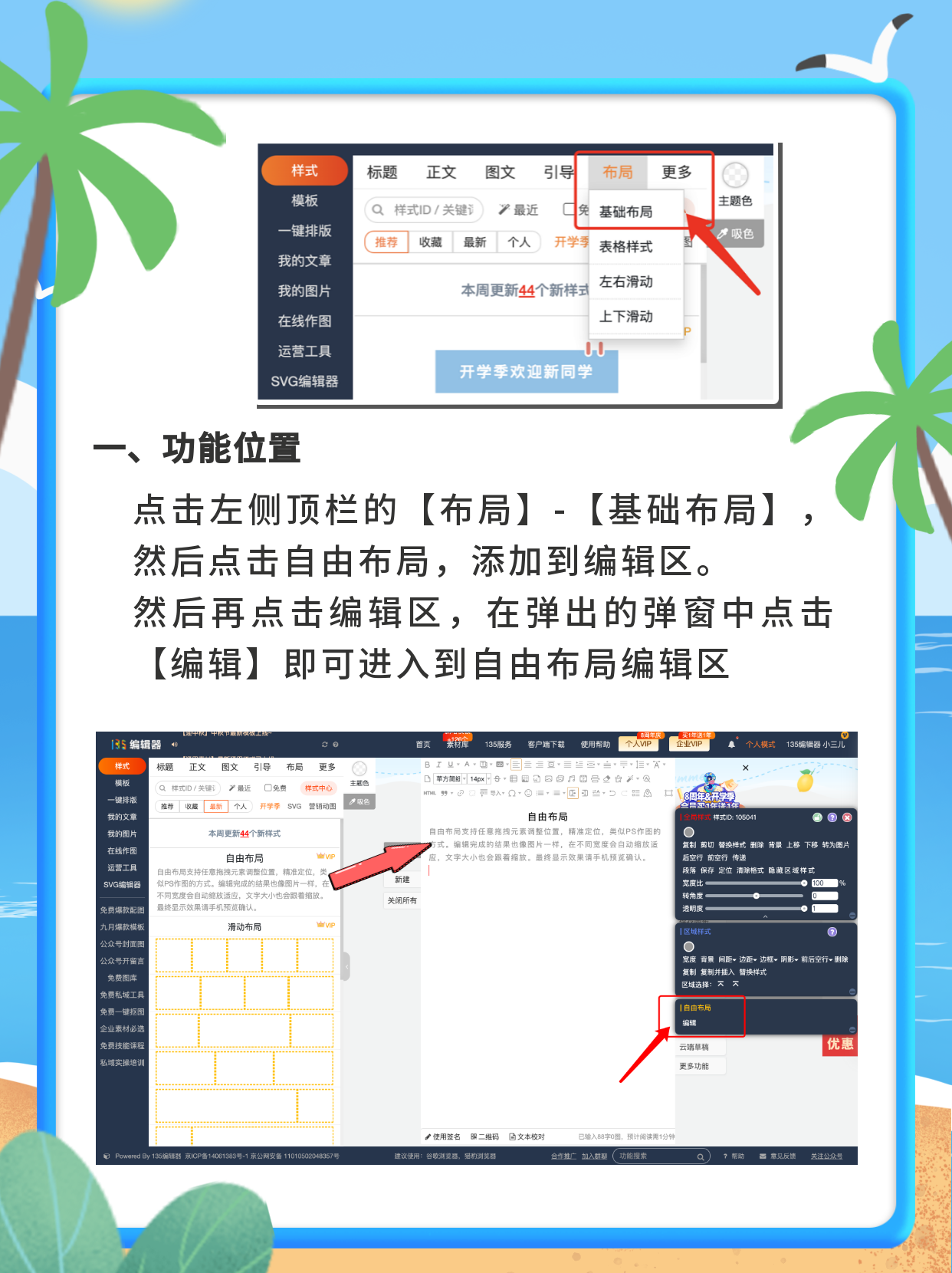
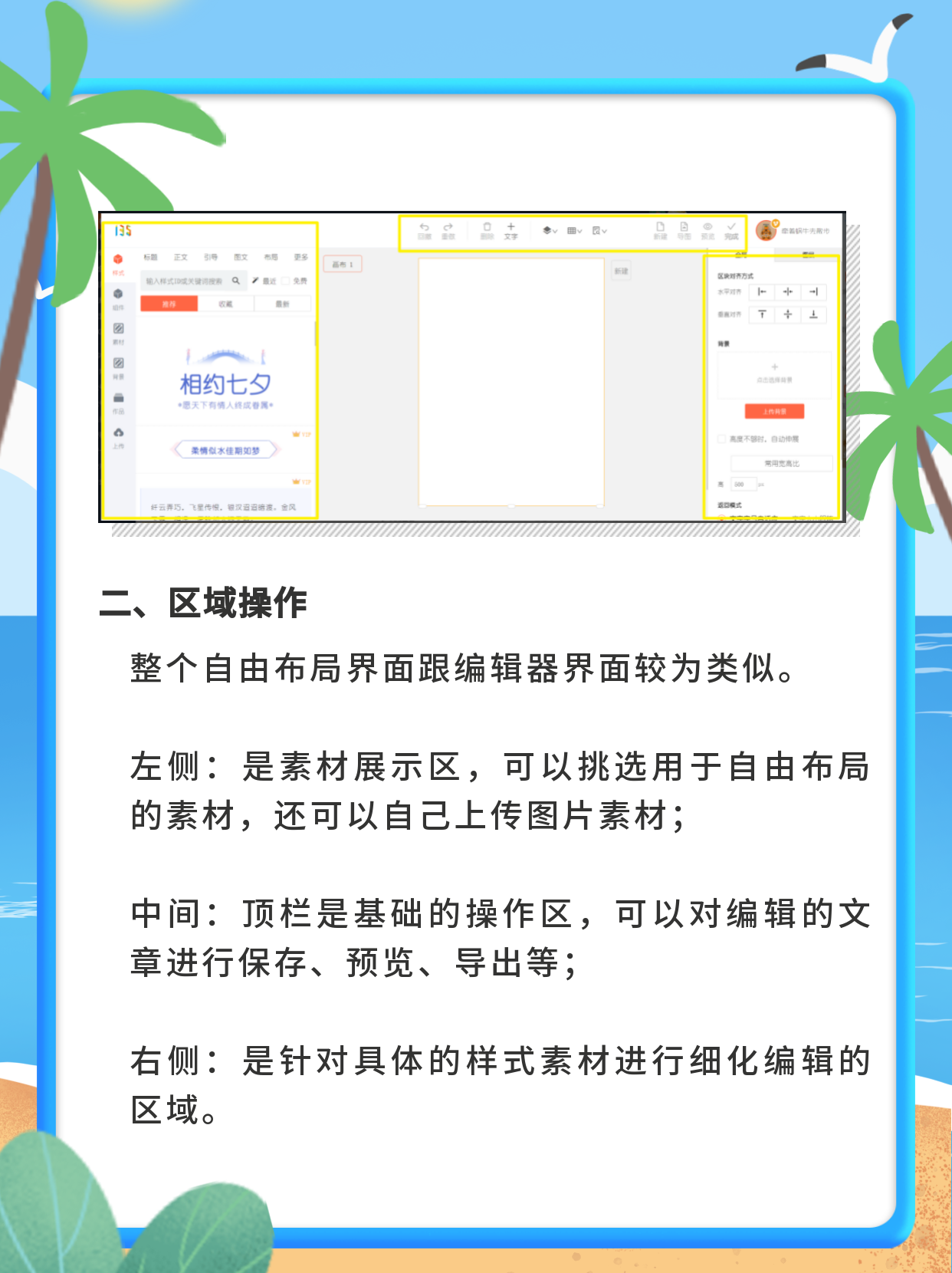
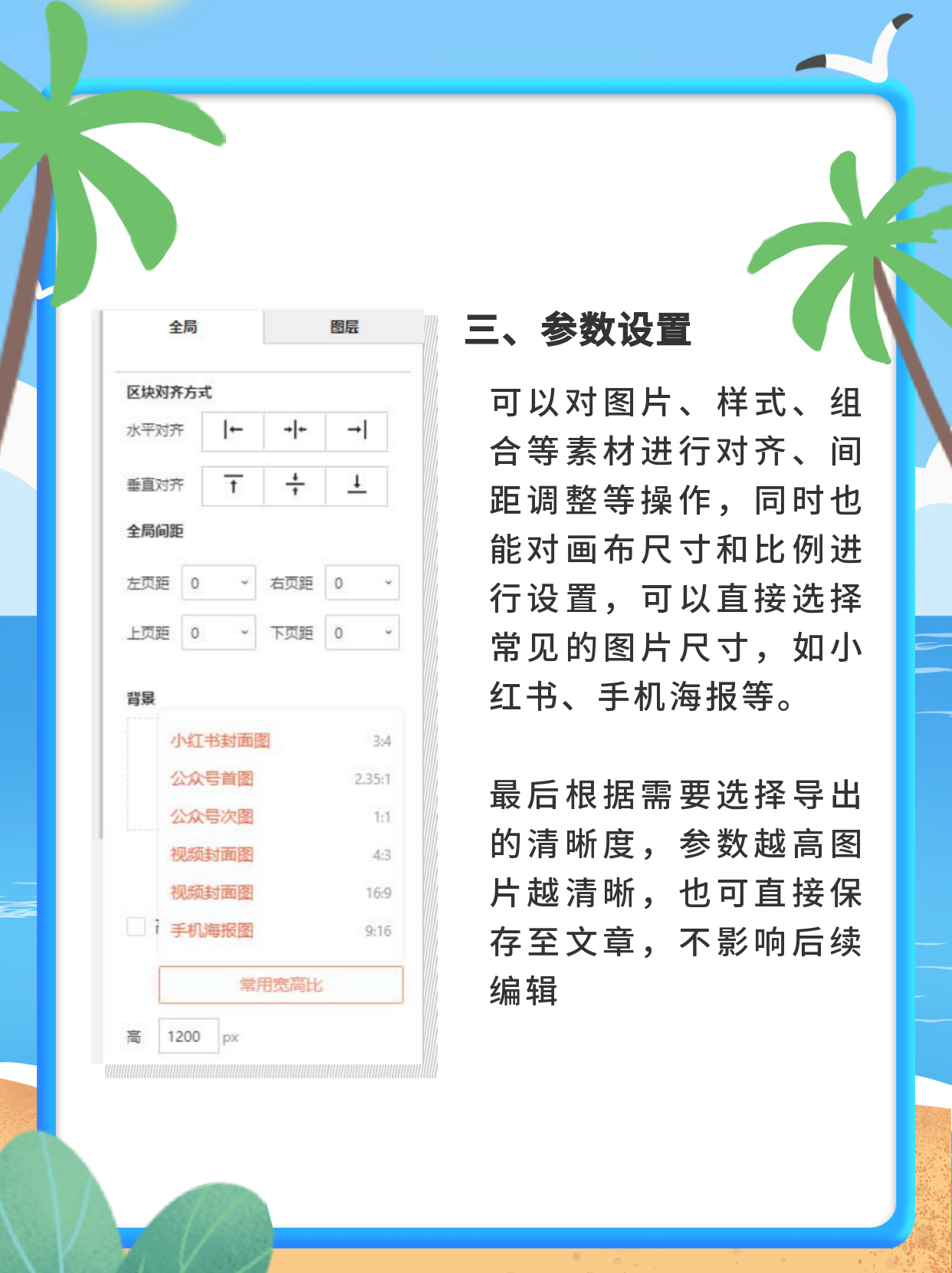
Articles are uploaded by users and are for non-commercial browsing only. Posted by: Lomu, please indicate the source: https://www.daogebangong.com/en/articles/detail/How%20to%20type%20on%20a%20picture%20without%20PS.html

 支付宝扫一扫
支付宝扫一扫 
评论列表(196条)
测试