Many friends don’t know how to split pictures in PPT, The following editor will explain to you how to split pictures in PPT.
ppt template article recommendation:
How to set the folding Microsoft search box in PPT
how to add object color accent animation to shape in ppt
How to create a SMARTART graphic with alternating flows
1. Import the picture into PPT.
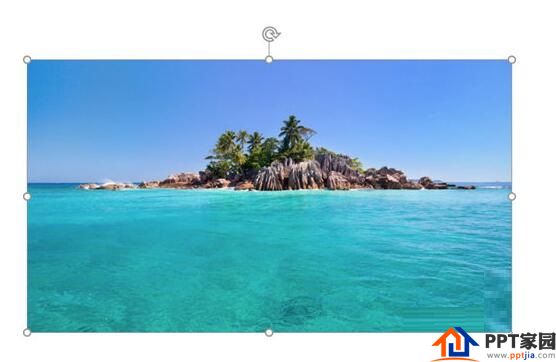
2. Insert a shape on the picture. You can use whatever shape you want to split the picture into. Here we take a rectangle as an example.
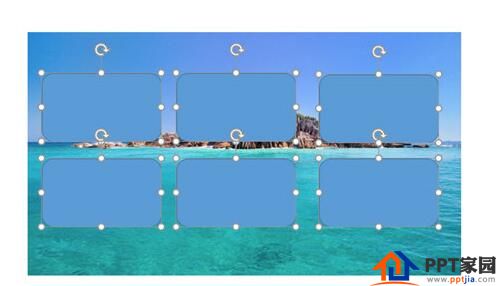
3. Select the picture, then press the SHIFT key to select the shape to be inserted, and click [Merge Shape]-[Split] in the picture tool format above.
4. Finally, delete the redundant part of the picture, so that a complete picture will be split, and you can extract a part of the picture.
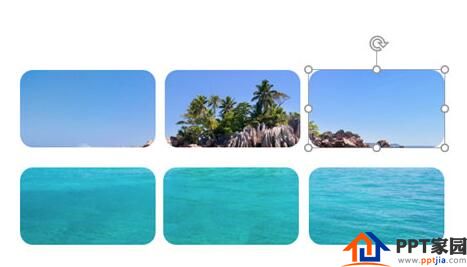
Articles are uploaded by users and are for non-commercial browsing only. Posted by: Lomu, please indicate the source: https://www.daogebangong.com/en/articles/detail/How%20to%20split%20pictures%20in%20PPT.html

 支付宝扫一扫
支付宝扫一扫 
评论列表(196条)
测试