Many friends will encounter a problem when making PPT. When they finally make a good-looking combination of shapes, they are deformed when zooming in and out. What should I do? For more downloads, please click on ppt home.
ppt template article recommendation:
How to add a center to a circle in PPT
How to design three-dimensional arrow graphics in PPT
How to design circular rotation display animation in PPT
First, we use PPT2013 to open the slide file that has already been shaped.
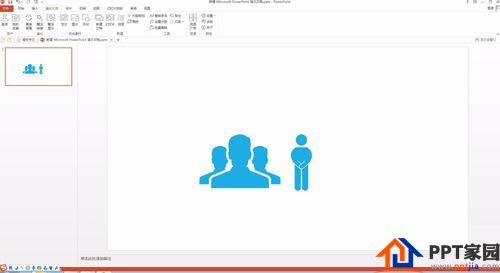
Then select all the shapes you want to scale.
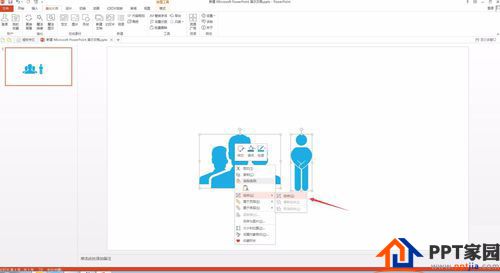
Right click on the selected shape and find the combination pointed by the arrow.
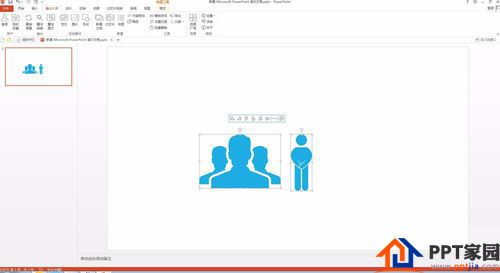
Find a group within a group and click to turn the shape into a group of shapes.
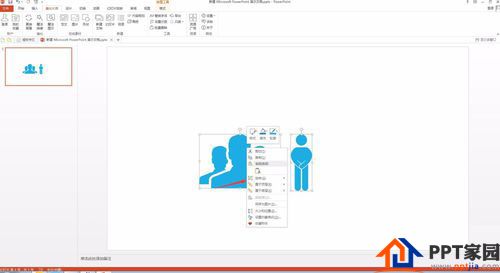
Click again on any shape that has just been combined, at this time, we will find that all shapes will be selected.
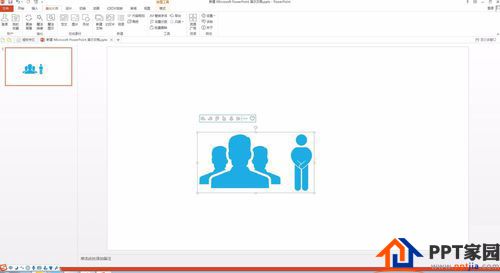
Drag the four corner points to zoom, so that it will not be deformed.
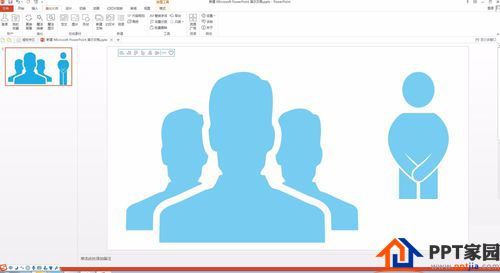
Articles are uploaded by users and are for non-commercial browsing only. Posted by: Lomu, please indicate the source: https://www.daogebangong.com/en/articles/detail/How%20to%20solve%20the%20deformation%20when%20PPT%20zooms%20and%20shapes%20are%20combined.html

 支付宝扫一扫
支付宝扫一扫 
评论列表(196条)
测试