Open the PPT document that you need to set the transition effect.
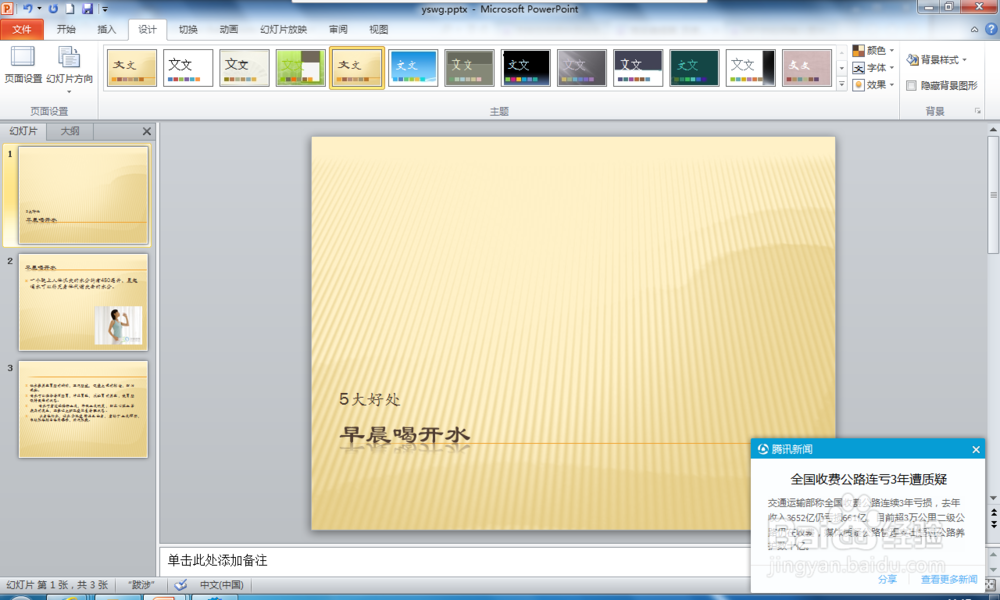
2 After opening the ppt software, select the "Transition" tab in the ribbon, and select a transition effect you need in the "Switch to this slide" group. If you want to choose more, click "Other" and choose again.
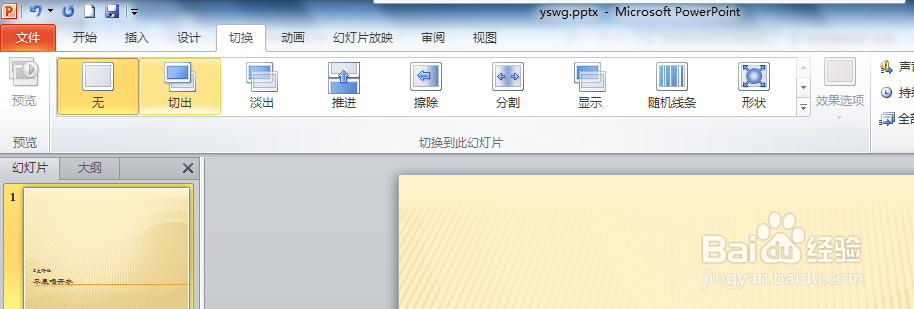
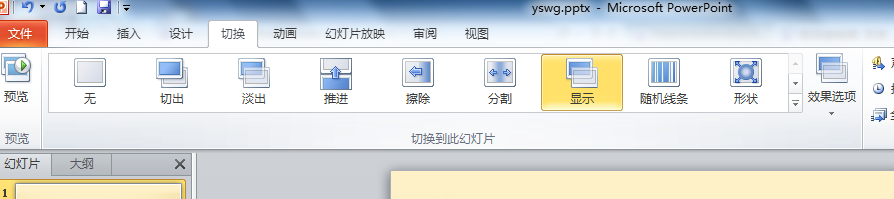

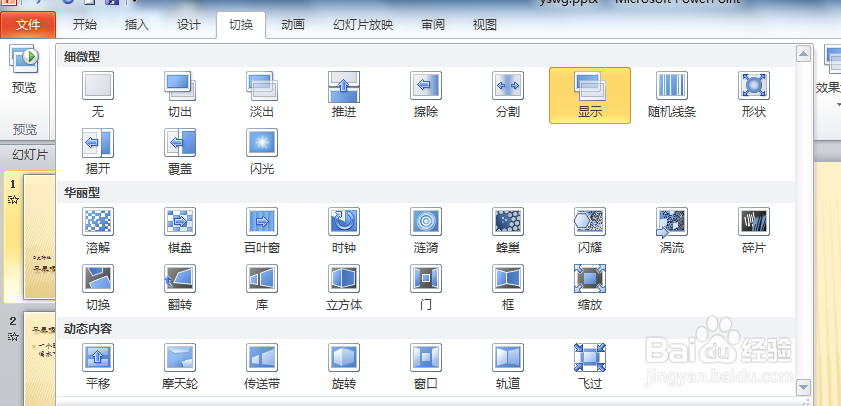
3 After setting the switching effect, you can also set the effect of its effect option (make specific adjustments).
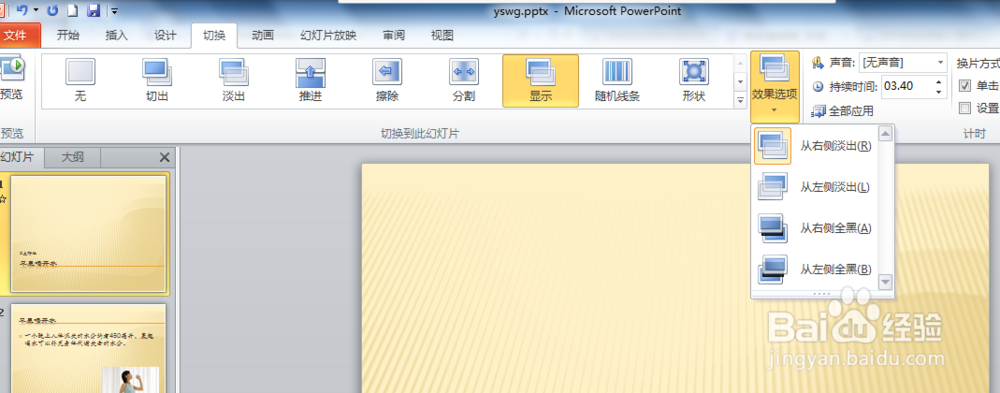
4 After setting the transition effect, there are different displays in the slide pane. If you want all slides to have this effect, select "Apply to all" (that is, each slide uses this effect).
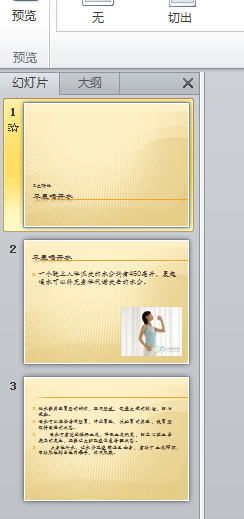
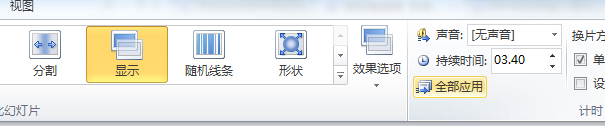
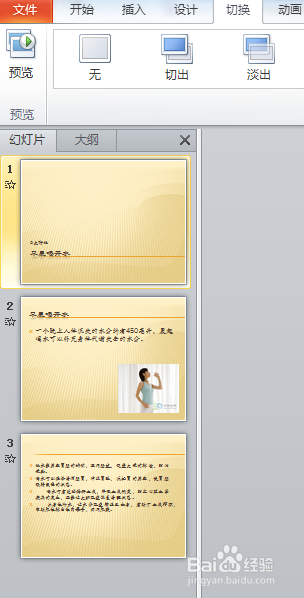
5 If you want different transition effects for different slides, select the slide that needs to set transition effects, and repeat steps 2 and 3. That is, settings are made individually, for each slide. This setting is more effective for each picture and feels better. It is recommended to set this way.
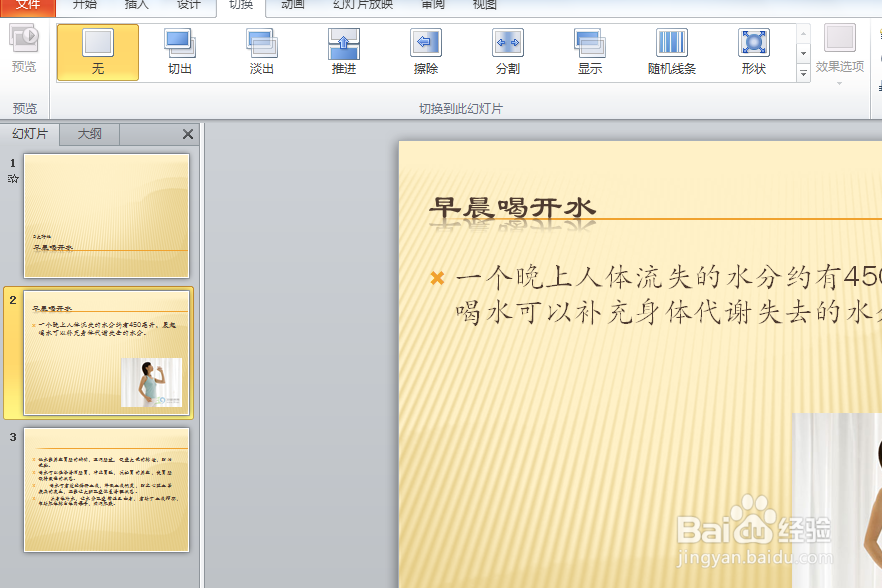
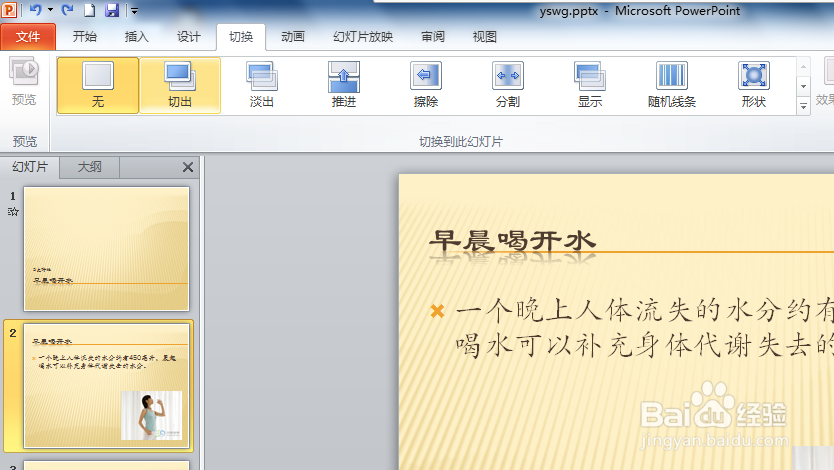
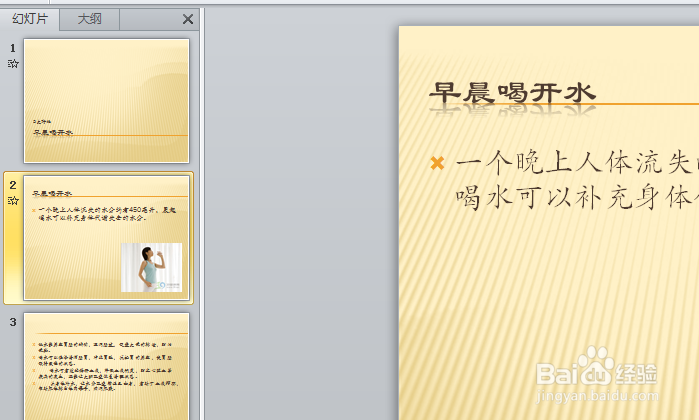
6. After the setting is completed, preview or slideshow should be performed at any time, and all views should be checked in order to observe its use effect and prevent mistakes during the formal presentation.
Articles are uploaded by users and are for non-commercial browsing only. Posted by: Lomu, please indicate the source: https://www.daogebangong.com/en/articles/detail/How%20to%20set%20transition%20effect%20in%20PPT2010%20slideshow.html

 支付宝扫一扫
支付宝扫一扫 
评论列表(196条)
测试