For pictures inserted in PPT, the default picture size unit is centimeters. If you need to use px as the unit due to special needs, you can set it according to the method described in this article. For more downloads, please click ppt home.
ppt template article recommendation:
PPT setting dynamic changing effect text tutorial
How to set chapters in PPT
How to set annotations for the entire PPT page
Open PPT and create a blank presentation.
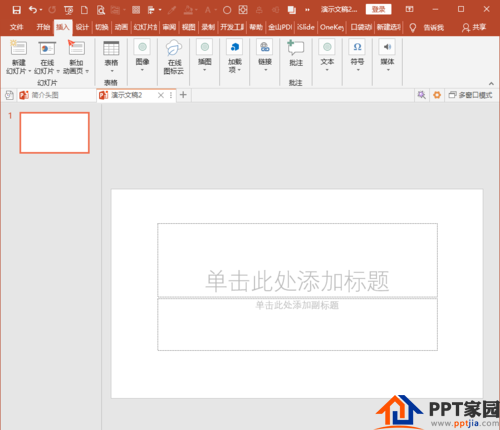
Insert a picture into the slide.

Click the right mouse button and click Size and Position in the context menu.

In the set picture format window opened on the right, you can see the height and size of the picture, both in centimeters.

If you need to use pixels as the unit of picture size, you can directly input the desired pixel value and the word pixel into the size column.
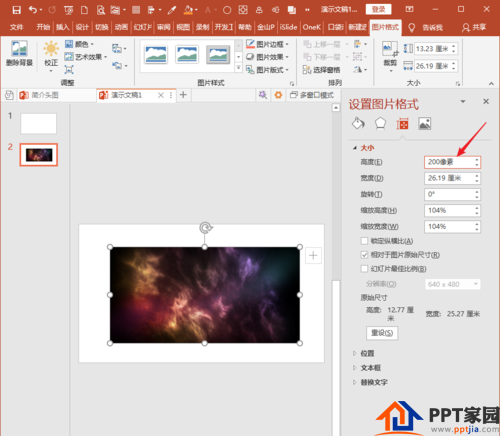
But then, the pixels are converted to centimeters, but the values have changed.
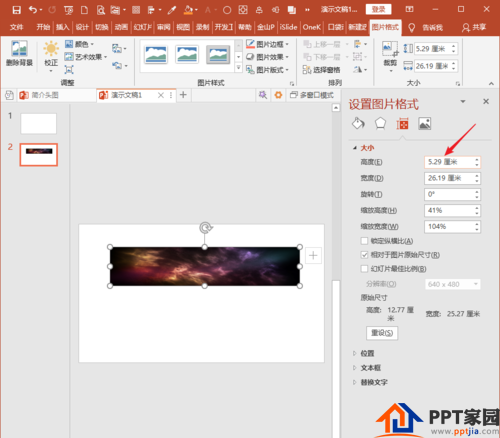
Similarly, enter the pixel value and the word pixel in the width.
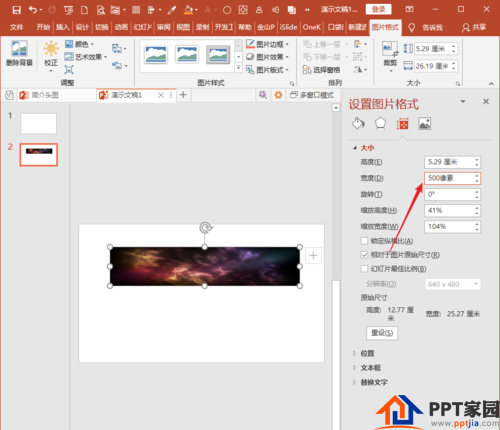
When the size value changes, the picture size also changes.
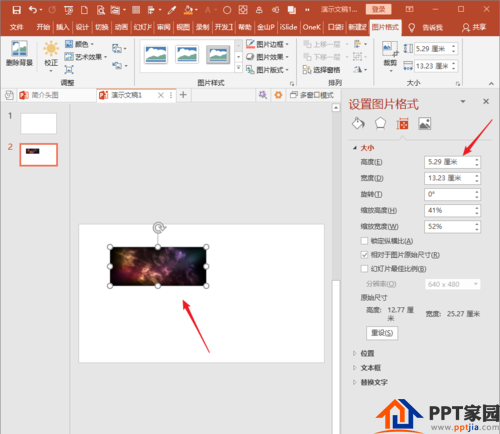
Remember to enter the value and unit directly into the size column.
Articles are uploaded by users and are for non-commercial browsing only. Posted by: Lomu, please indicate the source: https://www.daogebangong.com/en/articles/detail/How%20to%20set%20the%20unit%20of%20PPT%20size%20to%20px%20pixel.html

 支付宝扫一扫
支付宝扫一扫 
评论列表(196条)
测试