A WPS trigger can be a picture, text, paragraph, text box, etc., which is equivalent to a button. After setting the trigger function in WPS, clicking the trigger will trigger an operation, which can be multimedia music, video, animation wait. So how to set triggers in PPT? What I will share with you today is the PPT presentation skills - how to set the trigger in PPT.
Specific steps are as follows:
Create a new PPT with WPS and insert animated pictures:
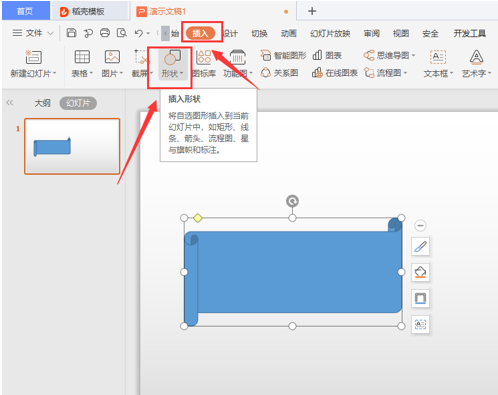
Click Custom Animation on the right menu bar, select [Add Effect] to complete the animation effect setting:

Insert a rounded rectangle and add the text "animation switch":
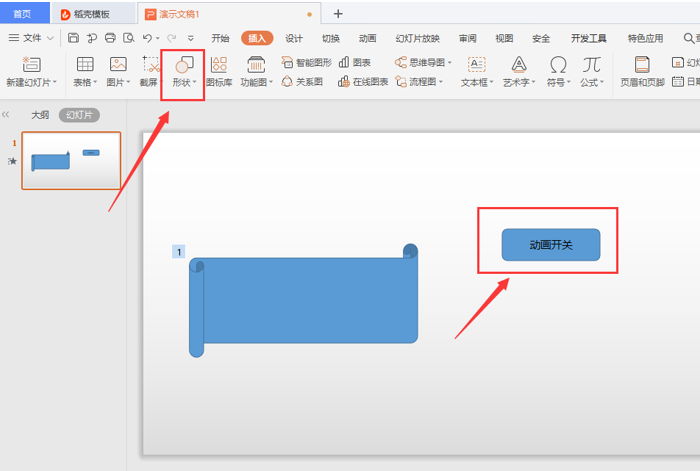
Double-click the animation effect set in step 2, and select [Trigger]:

Select [Rounded Rectangle] in the activation effect when the following objects are clicked, and click [OK] to complete the trigger setting:
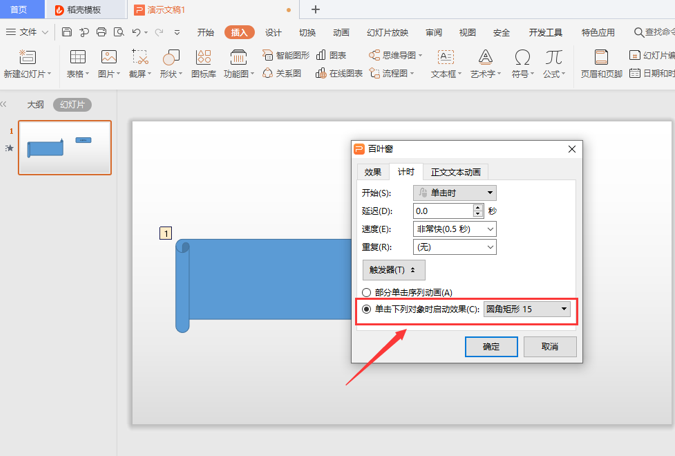
Is it very convenient to operate? Quickly open WPS to try it!
Articles are uploaded by users and are for non-commercial browsing only. Posted by: Lomu, please indicate the source: https://www.daogebangong.com/en/articles/detail/How%20to%20set%20the%20trigger%20in%20PPT.html

 支付宝扫一扫
支付宝扫一扫 
评论列表(196条)
测试