In the process of making PPT, we need to set it simply. Today we will take a look at how to set the Microsoft search box to collapse by default in ppt.
ppt template article recommendation:
how to add object color accent animation to shape in ppt
How to make the PPT text gradually become three-dimensional
How to create a SMARTART graphic with alternating flows
1. First, open the file contents. As shown in the picture:
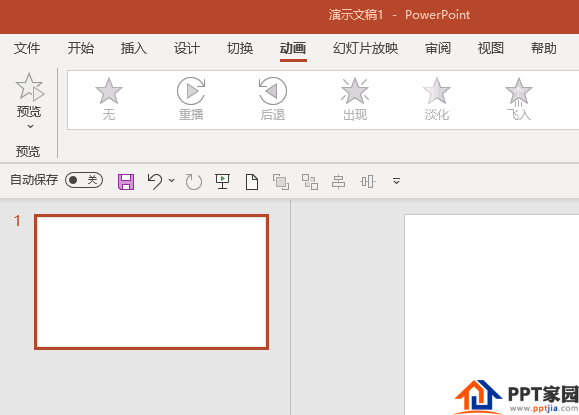
2. Click the "File" tab. As shown in the picture:
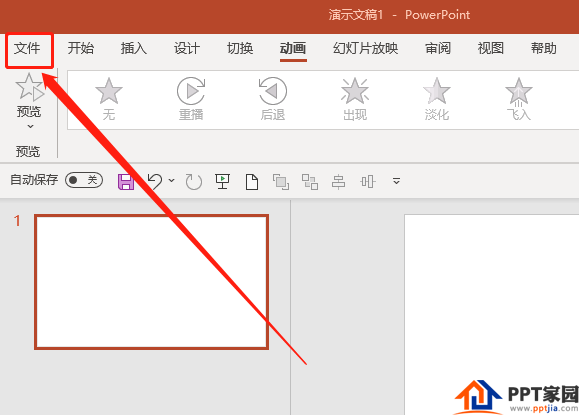
3. Click "Options" on the bottom side. As shown in the picture:
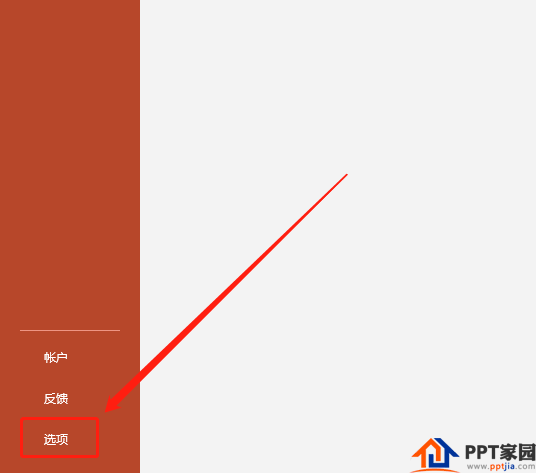
4. In the PPT options, click the "General" option. As shown in the picture:
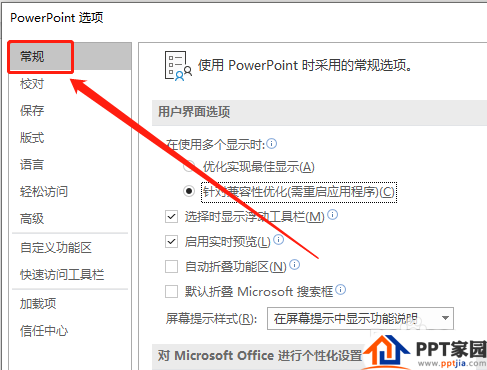
5. In the user interface options, check "Collapse the Microsoft search box by default". As shown in the picture:
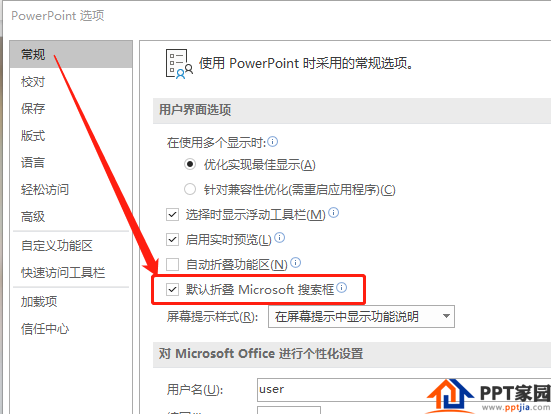
6. Then, click the OK button. As shown in the picture:
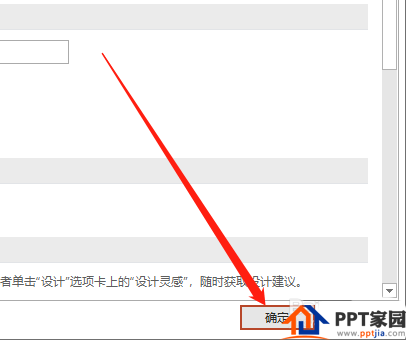
7. At this point, the search will change to an icon. As shown in the picture:
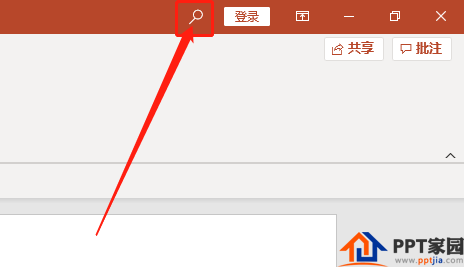
Articles are uploaded by users and are for non-commercial browsing only. Posted by: Lomu, please indicate the source: https://www.daogebangong.com/en/articles/detail/How%20to%20set%20the%20folding%20Microsoft%20search%20box%20in%20PPT.html

 支付宝扫一扫
支付宝扫一扫 
评论列表(196条)
测试