How to insert music in PPT and only play a part of a certain period of time in the inserted music, how to do it? Today I will share with you the specific operation method.
ppt template article recommendation:
How to make spring animation with ppt
How to copy slides in PPT2019 version
How to use PPT to draw a Laba Festival mind map
How to quickly draw a simple stroke of a ball with ppt
1. Click Insert - the triangle arrow below the audio - select the audio on the PC - find the audio to be inserted, select and click
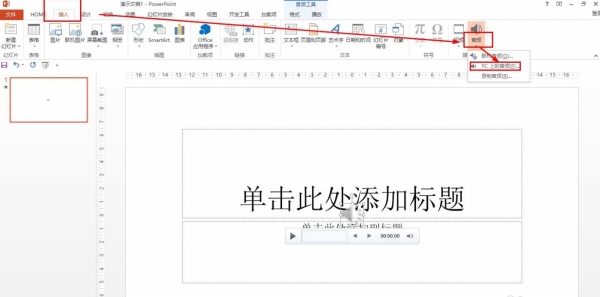
2. Select the audio you just inserted - right click - select: Trim.
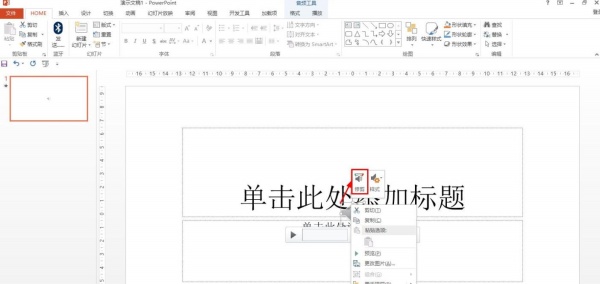
3. Click the up arrow at the start time to adjust the start time - click the down arrow at the end to adjust the end time. You can also directly enter the start or end time.
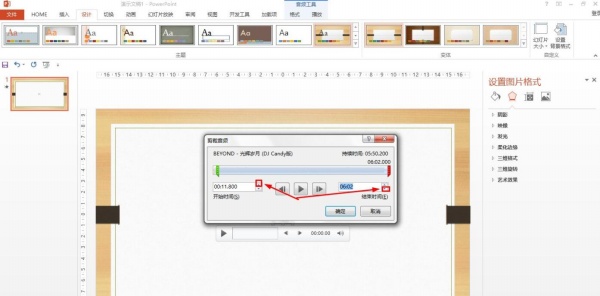
4. You can also press and hold the green slider and drag to adjust the start time - press and hold the red slider and drag to adjust the end time.
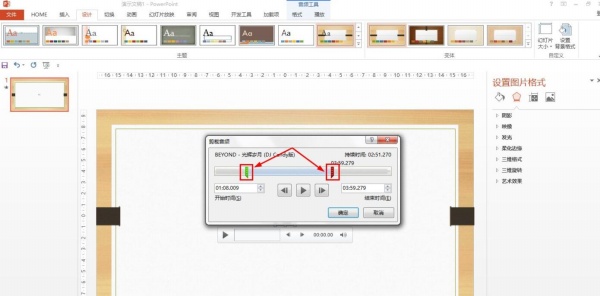
5. Click the play preview to see if the adjustment is appropriate - click OK. You can also click Insert in the audio tool - select: Trim Audio to trim the audio.
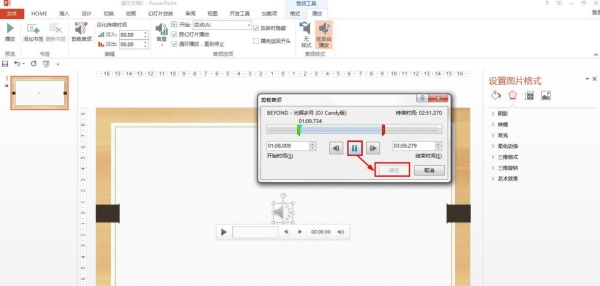
Articles are uploaded by users and are for non-commercial browsing only. Posted by: Lomu, please indicate the source: https://www.daogebangong.com/en/articles/detail/How%20to%20set%20ppt%20to%20play%20music%20only%20for%20a%20certain%20period%20of%20time.html

 支付宝扫一扫
支付宝扫一扫 
评论列表(196条)
测试