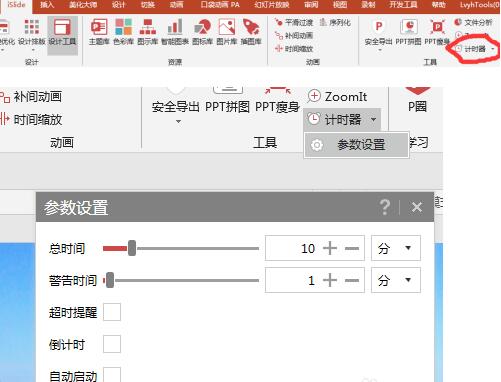
1. First, take a 3-second countdown as an example, click "Insert" - "Text Box" in the menu bar, and enter "3" in the text box;
2. Select the text box, click "Animation" - "Custom Animation" in the menu bar, click the "Add Effect" drop-down button, and select "Gradient Zoom" for both the "Enter" and "Exit" effects.
3. Next, drag the text box while holding down the "Ctrl" key, and a new text box will appear at this time, change the content to "2", repeat the above operation, and change the content of the dragged text box to " 1".
4. For the convenience of editing the object separately, first modify the name of the text box, click "Start" - "Select Window" in the menu bar, and change the name of the text box to (3s, 2s, 1s).
5. Now adjust the position of the text boxes, select these three text boxes at the same time, click the menu bar "Drawing Tools" - "Alignment" to set "Vertical Center" and "Horizontal Center";
6. Adjust the position of the numbers again, and click the "Text Tool" to set "Horizontal Center" and "Vertical Center".
7. Go back to the selection window of "Custom Animation" and set the timing of the animation. While holding down the "shift" key, click the first animation item and the last animation item in the "Custom Animation" window, and uniformly set the animation "Start" to "Before".
8. Double-click the disappearing animation item of the number "3" in the task pane, click "Timer" in the pop-up dialog box, and change the "Delay" to "1" second.
9. Double-click the number "2" to enter the animation item, change the "delay" to "1" second, and change the "delay" to "2" second to exit the animation item;
10. In the same way, the "delay" of the entry animation item of the number "1" is changed to "2" seconds, and the delay of the exit animation item is "3" seconds.
11. In addition to the number, you can also make a prompt text of "Time is up", insert the text box to enter the content, move the text box to the position overlapping with the number 1, and set it to enter the animation effect "gradient zoom", Double-click its animation item, change the "Start" item in "Timing" to "Before", and change the delay to "3" seconds.
12. Then press the F5 key to play the slideshow, and a simple countdown PPT is completed. In actual use, you can also add some decorations to the slideshow to make the countdown effect more beautiful.
ppt template article recommendation:
How to add dot-shaped bullets to text in PPT
How to convert PPT pictures of the same size into pdf format
How to use PPT to make a Chinese style cover with text splitting effect
Articles are uploaded by users and are for non-commercial browsing only. Posted by: Lomu, please indicate the source: https://www.daogebangong.com/en/articles/detail/How%20to%20set%20ppt%20countdown.html

 支付宝扫一扫
支付宝扫一扫 
评论列表(196条)
测试