How to edit a certain piece of audio in PPT, set it to play and pause at the right time?
This article will tell you about the skills of PPT audio settings.

■ First, prepare the audio file and save it in the computer.
Then open the WPS PPT, click "Insert Audio" - "Embed Audio".
Select a local file to insert into the PPT, drag to adjust the player position.

■ Click "Cut Audio" to trim the audio file.
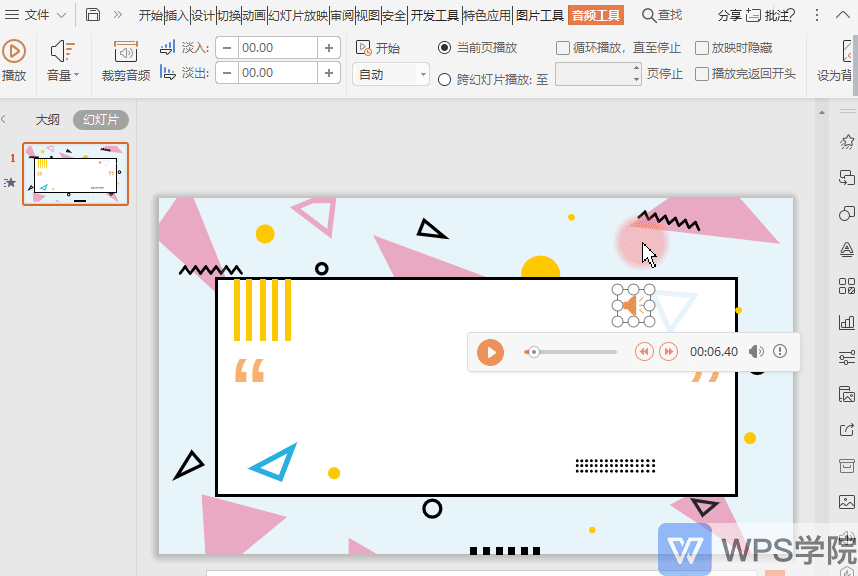
■ Set "Current Page Play", that is, the audio will only play when this page is shown, and it will stop automatically when switching to the next page.
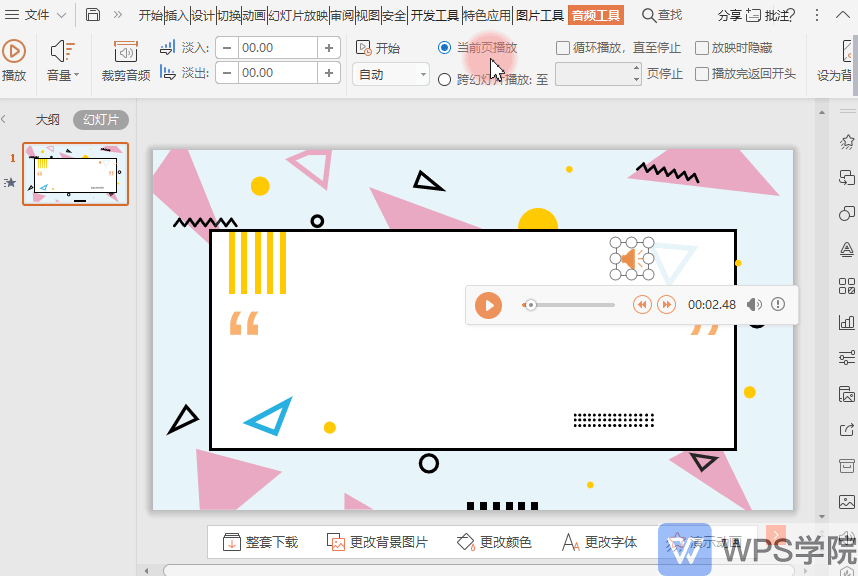
■ To set the audio to continue playing for certain slides.
In the "Audio Tools" option "Play across slides", just select the page to play.
After setting the audio file, when the slideshow is playing, click play to play the audio.
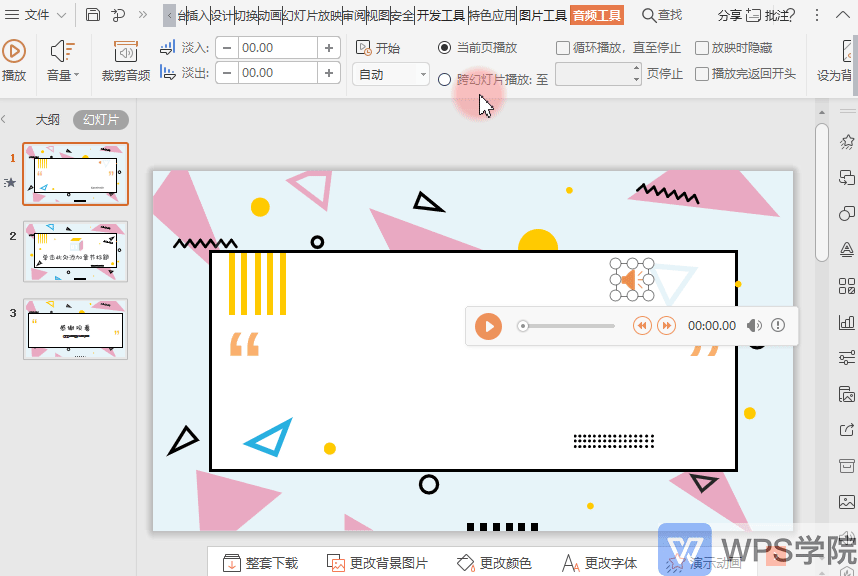
■ To set this audio to play during the entire slide show, click "Set as background music".
At this time, the system will automatically check "Loop audio" and "Hide audio icon during screening".
At this time, click to show the PPT, and the music will play automatically. When switching slides, the music will continue to play until we click the ESC key to exit the slide show mode.

■ In addition, let me introduce several options when inserting audio:
"Embed" means to save the audio file in PPT.
If the computer used to make the PPT and play the PPT is not the same, or the PPT needs to be sent to other people, the audio playback will not be affected.
"Link to" refers to the link to the audio saved in the local computer location, which is an address, and the audio is not added to the PPT.
If the computer used to make the PPT and play the PPT is not the same, the link will fail.
So it is recommended that you use "embedded".
"Audio" means adding music to the current page.
"Background music" refers to the background music of the entire PPT, which will continue to play when switching to the next slide.
Here you can choose according to your personal needs.
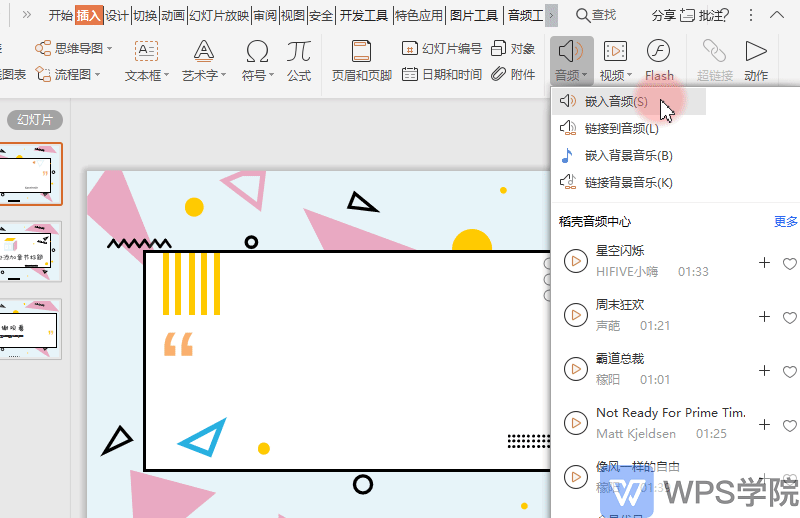
■ If you are a rice husk member, in "Audio" - "Rice Husk Audio Center" - "More", you can select various types of BGM here, and click Insert.
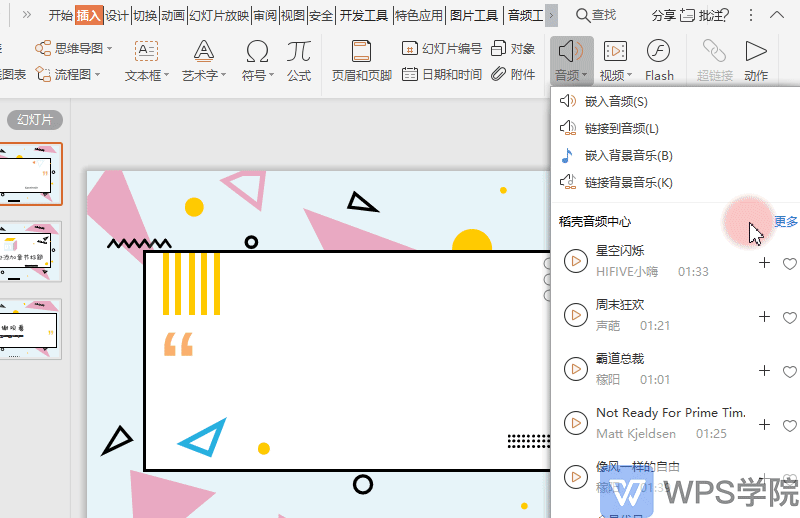
Have you learned the audio settings of PPT?
Demo Beginner Tutorial
Table of contents
Take you into the WPS demo
1-1 The correct production steps of PPT 1-2 Know the layout of PPT interface
Basics of PPT making
2-1 How to set the PPT page size 2-2 PPT basic operation shortcut key 2-3 How to use the PPT master
AI intelligent graphic layout
3-1 How to quickly make a PPT cover page 3-2 The principle of PPT typesetting Less is more 3-6 How to use creative pictures in PPT 3-7 Icons that make text expression more vivid 3-8 Smart alignment saves obsessive-compulsive disorder 3-9 How to use icons in PPT
Chart/Video/Audio for PPT
4-1 How to choose the right PPT data chart 4-2 Quickly create charts in PPT 4-3 How to edit video in PPT 4-4 How to set PPT background music
AI intelligent animation
5-1 How to customize animation 5-2 How to do PPT dynamic numbers 5-3 AI intelligent animation, one-click completion of PPT animation... 5-4 Principles of adding PPT animation
PPT color matching basics
6-1 Basic color language for color matching 6-2 How to change the color of PPT
PPT screening/lecture/conference
7-1 How to set the projection mode 7-2 Add and hide lecture notes 7-3 The correct way to open PPT in the meeting
Common operating skills
8-1 How to print multiple slides in one...8-2 Add company LOGO to all pages with one click
Articles are uploaded by users and are for non-commercial browsing only. Posted by: Lomu, please indicate the source: https://www.daogebangong.com/en/articles/detail/How%20to%20set%20PPT%20background%20music.html

 支付宝扫一扫
支付宝扫一扫 
评论列表(196条)
测试