How to quickly create pictures of the same size in PPT? Today I will share with you a little trick to help you quickly create a list of pictures of the same size .
ppt template article recommendation:
How to replace the three-dimensional billboard in ppt with other pictures span>
How to draw a 25cm five-pointed star with ppt
How to quickly convert text into SmartArt pictures in ppt

1. Insert—SmartArt—All—Basic List—OK.
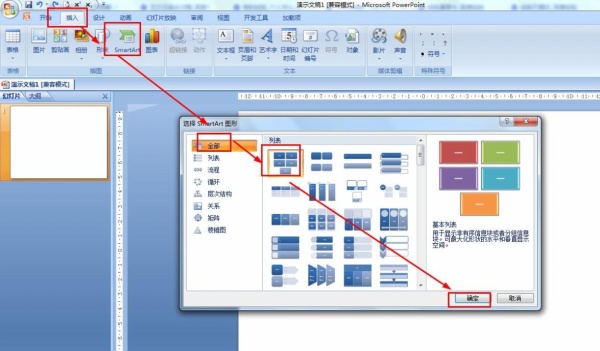
2.SmartArt Tools——Design——Add Shapes——Add shapes later, add to the appropriate number of shapes.
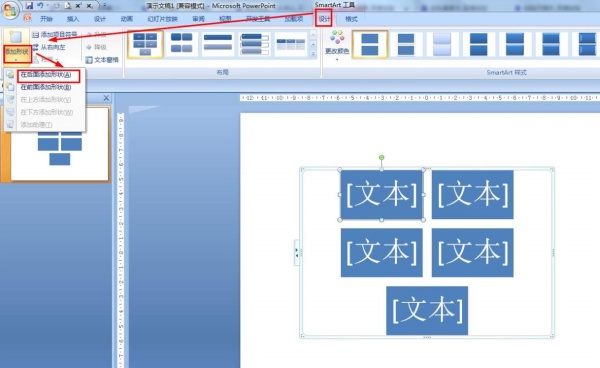
3. Click on each shape that says "Text" - enter a space.
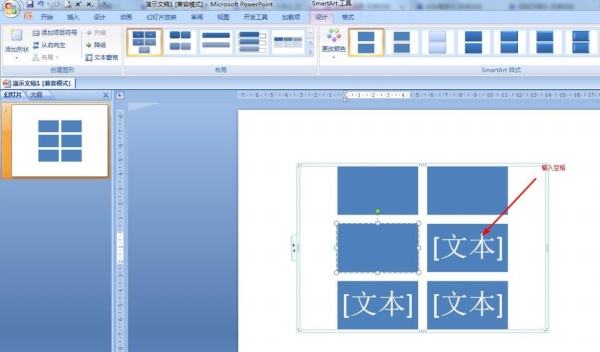
4. Copy the picture—right click on each shape in the list—paste. Paste the picture into the shape.
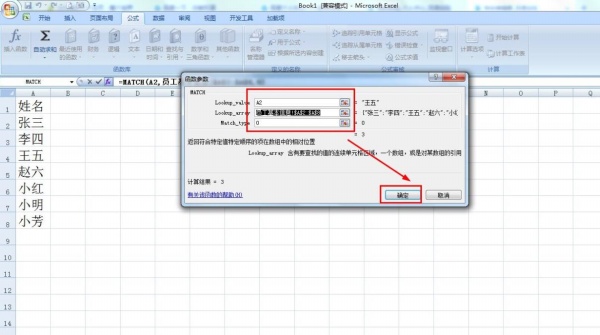
5.SmartArt Tools - Design - Change Color - Color Outline Accent Text Color 2 - Select Style 2 of the SmartArt style.
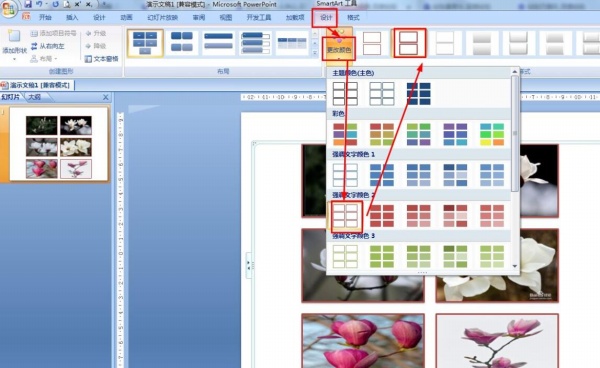
Articles are uploaded by users and are for non-commercial browsing only. Posted by: Lomu, please indicate the source: https://www.daogebangong.com/en/articles/detail/How%20to%20quickly%20make%20pictures%20of%20consistent%20size%20with%20ppt.html

 支付宝扫一扫
支付宝扫一扫 
评论列表(196条)
测试