The organization chart is a diagram that everyone often needs to make, and it can be used in many places. Are you still using the traditional method to paste text boxes or graphics, and then add text and other operations? The following editor will explain to you how to quickly create an organization chart in PPT.
ppt template article recommendation:
How to make a confession QR code with ppt
How is the flash PPT animation made and how to modify it?
PPT to create a podium effect
How to make PPT pictures and add subtitles
1. First, we list the company structure.
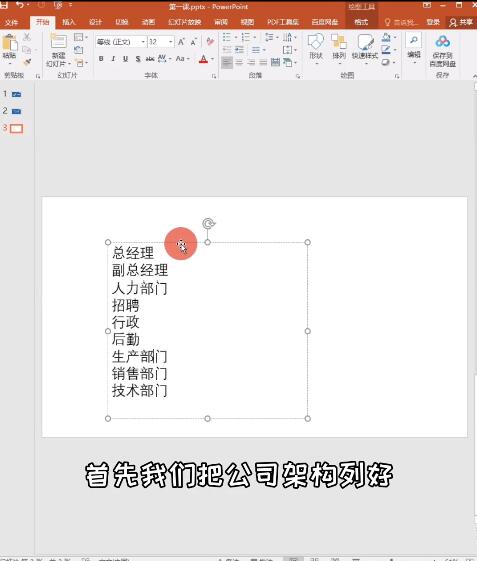
2. Then press the Tab key to classify the name, one click is one level, two times is two levels, and so on.
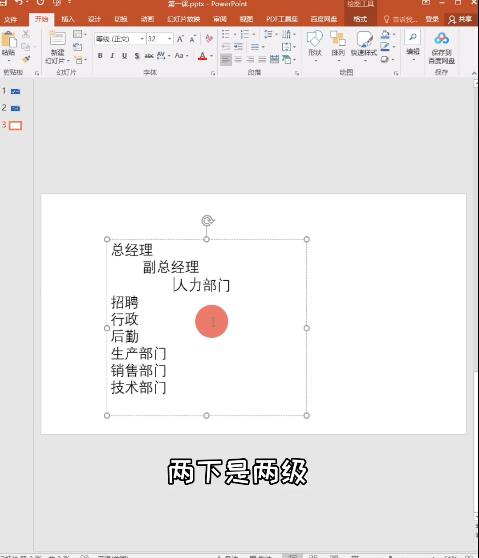
3. After classifying, select the text box, click start, find the paragraph, click convert to smartart, click other graphics, select a graphic in the hierarchy, and it's done. You can also adjust the graphics color here.
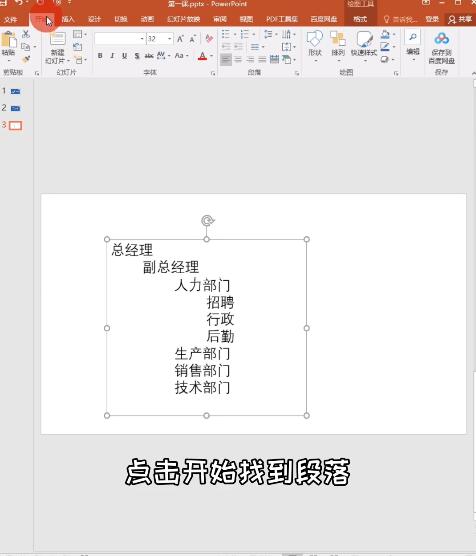
Articles are uploaded by users and are for non-commercial browsing only. Posted by: Lomu, please indicate the source: https://www.daogebangong.com/en/articles/detail/How%20to%20quickly%20make%20an%20organization%20chart%20in%20PPT.html

 支付宝扫一扫
支付宝扫一扫 
评论列表(196条)
测试