How to quickly draw a gap circle in PPT? The following is a detailed introduction to how to quickly draw a gap circle in PPT. For more downloads, please click ppt home.
ppt template article recommendation:
How to design a gift box with stick figure effect in PPT
How to draw windmill rotation animation in PPT
Using PPT to draw a pulley tutorial
1. Through Insert-Shape, draw two circles, one large and one small.
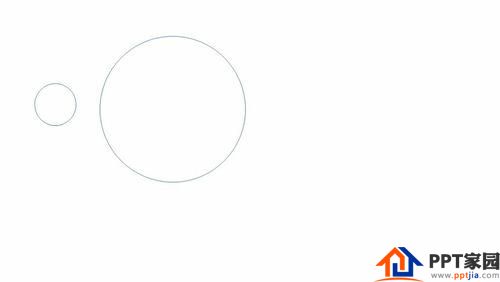
2. Adjust the position.
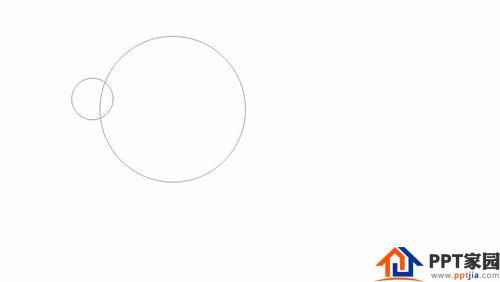
3. Select the large circle first, then select the small circle (the order cannot be reversed), and go to Format - Merge Shapes - Cut.
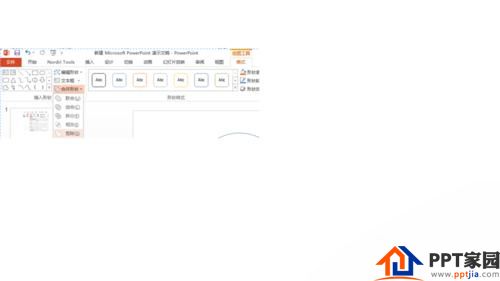
4. Get as shown in the figure:
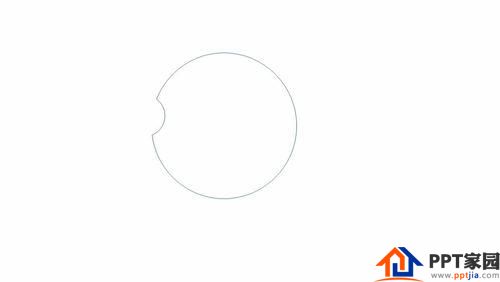
5. Select the obtained graphics, right click - edit vertices
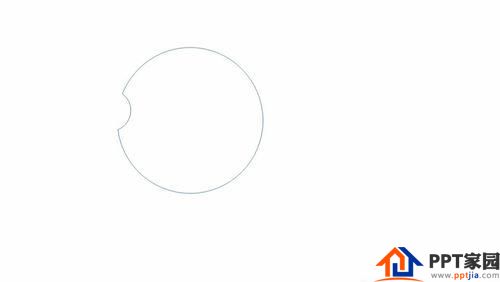
6. Continue key-open path
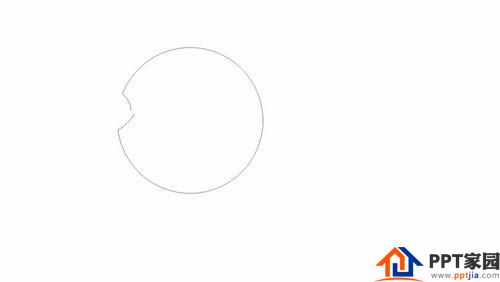
7. Select the redundant vertices that need to be deleted, delete the vertices, and get the gap graphics.
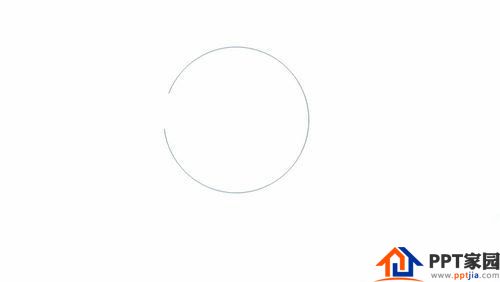
Articles are uploaded by users and are for non-commercial browsing only. Posted by: Lomu, please indicate the source: https://www.daogebangong.com/en/articles/detail/How%20to%20quickly%20draw%20a%20gap%20circle%20in%20PPT.html

 支付宝扫一扫
支付宝扫一扫 
评论列表(196条)
测试