When making PPT, if you need to get multiple identical contents, you can use the quick copy command. Moreover, special effects can be obtained through rapid duplication. For more downloads, please click ppt home.
ppt template article recommendation:
How to translate and copy text boxes in PPT
Copy and pan text box PPT tutorial
PPT quick copy shape and pattern making method
Open PPT and create a blank presentation.
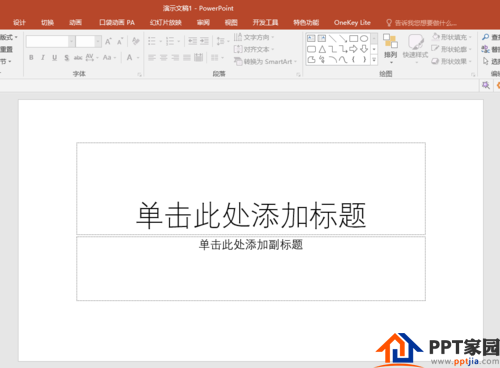
Insert a shape into the slide.
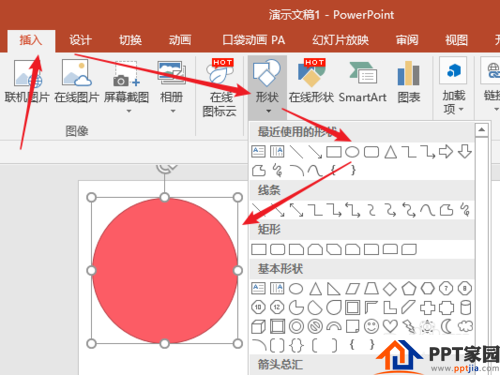
Next, you need multiple shapes that are exactly the same as this shape, then select the shape, and click [Start] - [Copy] - [Copy].
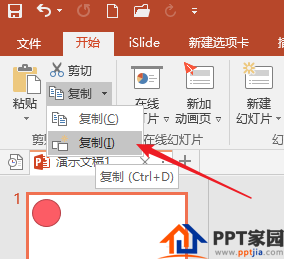
Click once to get the same shape, and click multiple times to get multiple same shapes.
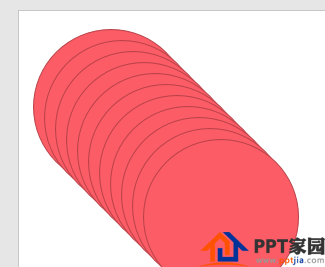
Another way is to copy the graphics first, and then press the shortcut key Ctrl+D while keeping the graphics selected to quickly copy.
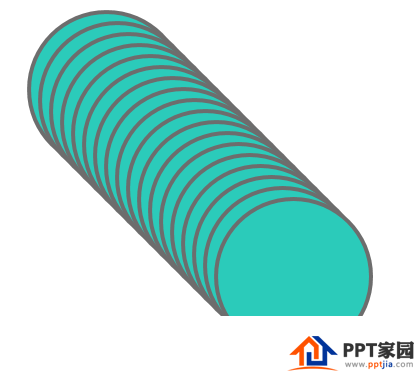
The same operation, pictures, text, etc. can be quickly copied to get multiple identical contents.

Articles are uploaded by users and are for non-commercial browsing only. Posted by: Lomu, please indicate the source: https://www.daogebangong.com/en/articles/detail/How%20to%20quickly%20copy%20multiple%20graphics%20in%20PPT.html

 支付宝扫一扫
支付宝扫一扫 
评论列表(196条)
测试