How to quickly convert text into SmartArt pictures? Today I will share with you how to turn text into organized pictures in PPT style.
ppt template article recommendation:
How to use ppt to make some skills in life into diagrams
How to use ppt to make various symbols in staves
How to make daffodil growth process with ppt
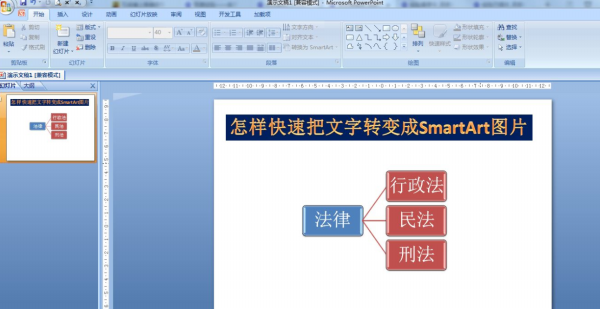
1. As shown in the figure, delete the colon - the mouse is at the beginning of the line of the subordinate relationship, and then press the Tab key on the keyboard.
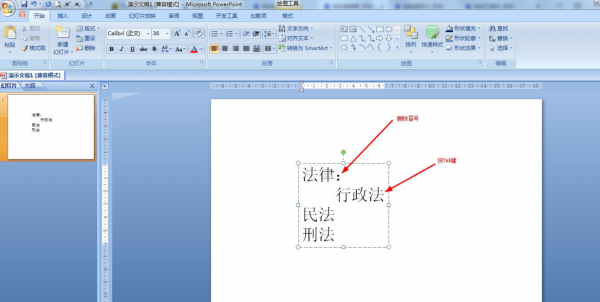
2. Start—convert to the drop-down arrow on the right side of SmartArt.
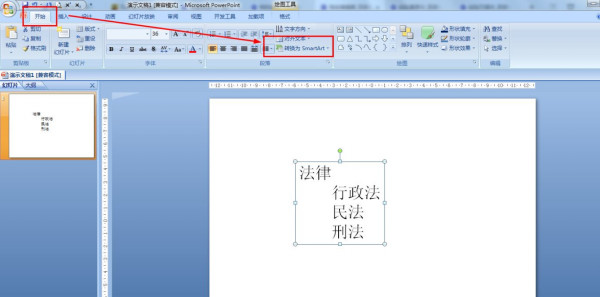
3. In the pop-up options, click: other SmartArt graphics.
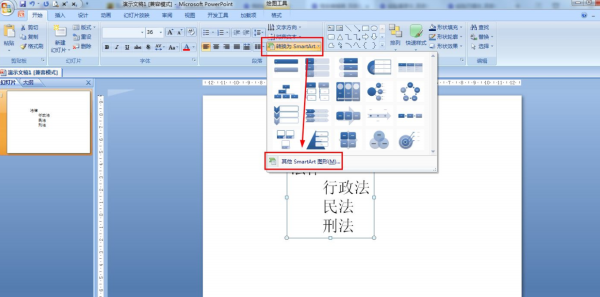
4. Hierarchy—Horizontal hierarchy—OK. (This graphic chooses different graphics according to different content)
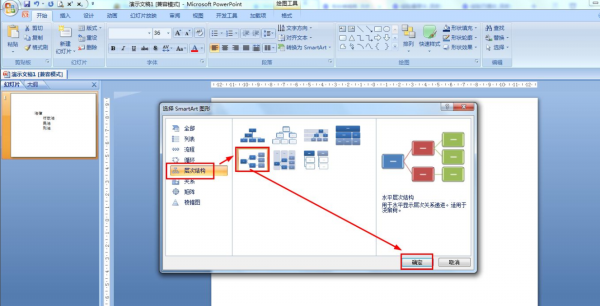
5. Resize shape - Design of SmartArt tool - Change color and set SmartArt style.
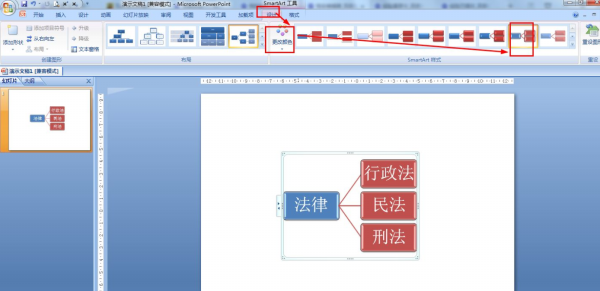
Articles are uploaded by users and are for non-commercial browsing only. Posted by: Lomu, please indicate the source: https://www.daogebangong.com/en/articles/detail/How%20to%20quickly%20convert%20text%20into%20SmartArt%20pictures%20in%20ppt.html

 支付宝扫一扫
支付宝扫一扫 
评论列表(196条)
测试