
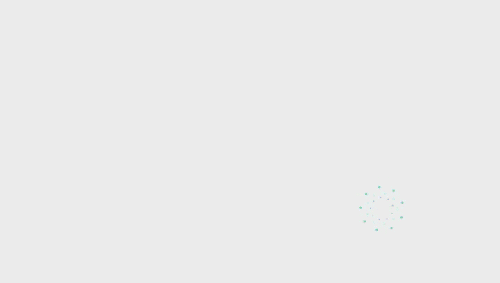
The editor said
Today, I will share with you a fun little trick,
How to quickly convert Word documents to PPT.
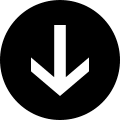
WordDocument ConversionPPT
Tutorial:
First, you need to enter text and grade the text.
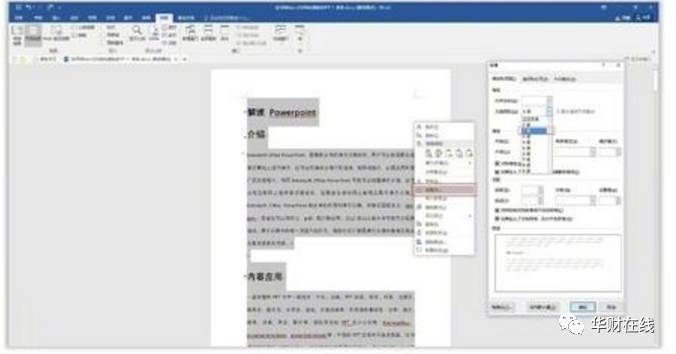
Text is set to level 2
It is necessary to set the text as [Level 2] and the title as [Level 1].
First press [Ctrl+A] to select all the text, then click the right mouse button to select [Paragraph]
Finally, set Chinese to 【Level 2】.
If the title has been set at the beginning, it will be [Level 1].
If it is not set, select the text and click the title directly to set it to [Level 1]

Set heading to level 1
You may ask, how can you confirm whether the title is [Level 1] or [Level 2]?
You can check in [Outline View], first select [View]-[Outline View]

Click [Outline View], click the text, and you can see the level change in the upper left corner.

When the text level is set.
Finally set【Send Microsoft Powerpoint】

Send to Microsoft Powerpoint
Click [File]--[Options]--[Access Tools]--[Send toMicrosoft Powerpoint]

Click 【Send to Microsoft Powerpoint】
This Word document is converted into a PPT.

Source Zheng Shao ppt
—————————— Huacai Online —————————————

Articles are uploaded by users and are for non-commercial browsing only. Posted by: Lomu, please indicate the source: https://www.daogebangong.com/en/articles/detail/How%20to%20quickly%20convert%20Word%20document%20content%20to%20PPT.html

 支付宝扫一扫
支付宝扫一扫 
评论列表(196条)
测试