
What should I do if I don't like the fonts that come with iOS and I don't want to jailbreak? Today I will teach you how to manually modify iPhone fonts. ↓↓↓
iPhone Font Customization Tutorial
Video 2 minutes 29 seconds
Video theme: machine skills< /strong>
Recommended viewing index: ★★★★★
System requirements: iOS 11-iOS 11.1.2
Equipment requirements:iPhone5s and above
Software preparation:Synchronously push the mobile version; synchronously push the computer version; font package
(This software cannot be searched in the App Store, WeChat follow Lying Down Duck, reply to keywords font span> to get software and font download links)
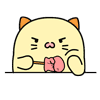
Mobile phone securityinstallediOS version After synchronous push, search and download Filza< span>. Please operate the following steps carefully to prevent the device from becoming bricked.
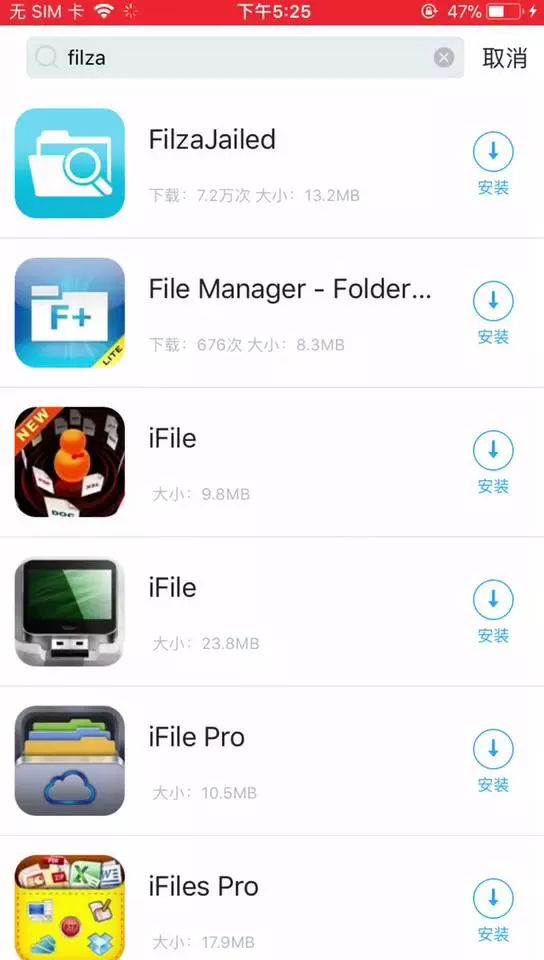
Open the Windows version of Sync Push, connect the iPhone to the computer, click File Management - Files on the iPhone - Import Files, and import the font files we prepared in advance.

Go back to the phone, open Filza, click the back button in the upper left corner, and go back to the root directory. In the root directory, select Var→mobile→Media in turn, find the font you just imported, press and hold "Edit" to copy the font.
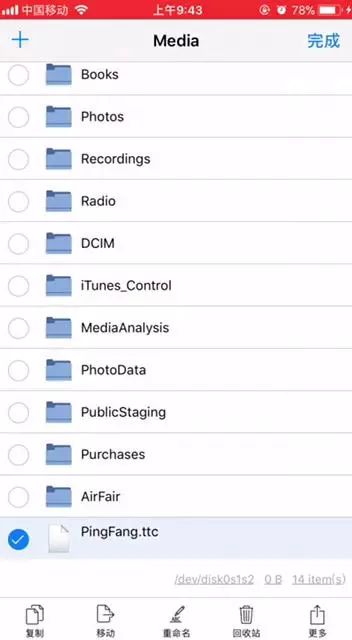
After copying, return to the root directory again, and select System→Library→Fonts→LanguageSupport in turn. In this folder, we can see the native fonts of the iPhone.
(Here reminds everyone to pay attention: Do not delete the original font, but rename the font as a backup)< /span>
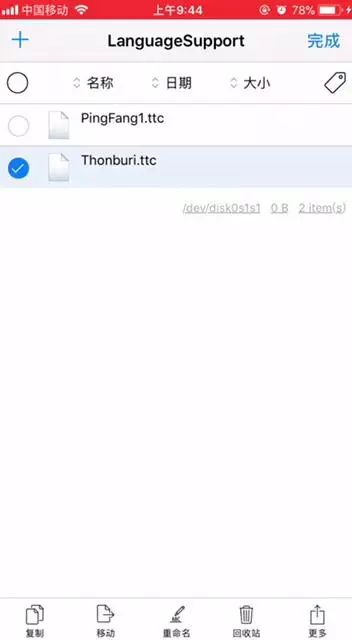
Click the clipboard in the lower left corner of the screen and paste the font we just copied here.

Go back to the root directory again, open Var→mobile→Library→Caches in turn, in this folder, we need to find the com.apple.UIStatusBar folder, and then delete all the contents in this folder. Click Done in the upper right corner.
Then return to the previous menu, find the com.apple.keyboards folder, and delete all the contents in this folder. Click Finish,Save, shut down and restart to see the new font!
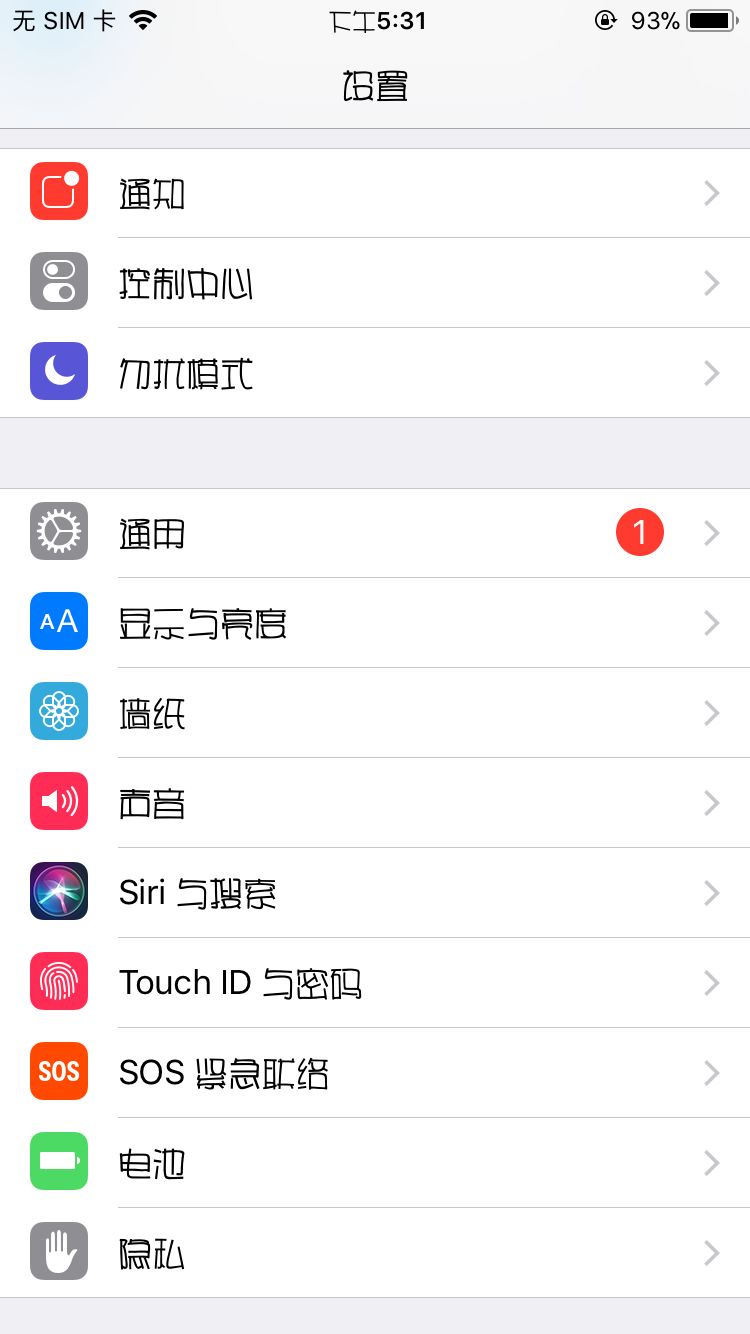
In case of garbled characters, don't panic, it may be a problem of font and software incompatibility. We can restore the iPhone's default fonts. Still through Filza, select System→Library→Fonts→LanguageSupport in turn, delete the installed fonts, and modify the previously backed up fonts to their original appearance, then you can restore them.
Articles are uploaded by users and are for non-commercial browsing only. Posted by: Lomu, please indicate the source: https://www.daogebangong.com/en/articles/detail/How%20to%20modify%20the%20default%20font%20on%20iPhone%20with%20tutorial.html

 支付宝扫一扫
支付宝扫一扫 
评论列表(196条)
测试