In PPT2010 and above versions, the video insertion can be saved in the file, but the cover of the video is often the default. Today, I will teach you how to change the picture before the PPT video is not played.
ppt template article recommendation:
How to make an artistic text mask with PPT
How to use ppt to make a Chinese style cover with text split effect
How to make a graduation certificate with PPT
1. First, we open the PPT software, create a new document, and insert the video. It can be seen that in the default area, black covers often appear.
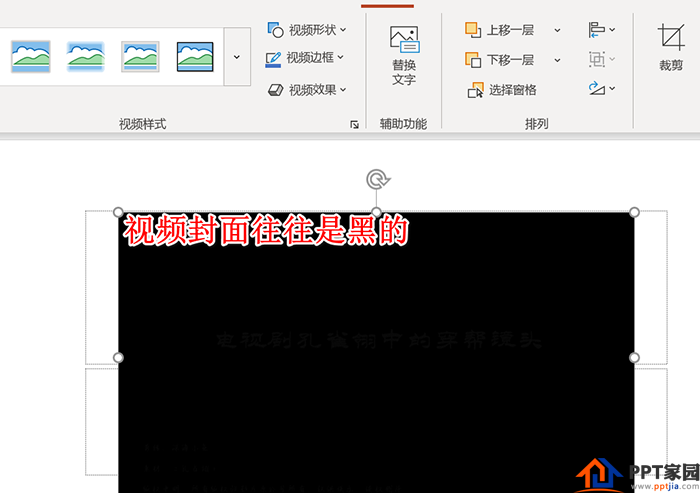
2. We can drag the progress bar of the video to the screen we want to display, and select the current frame in the upper poster frame.
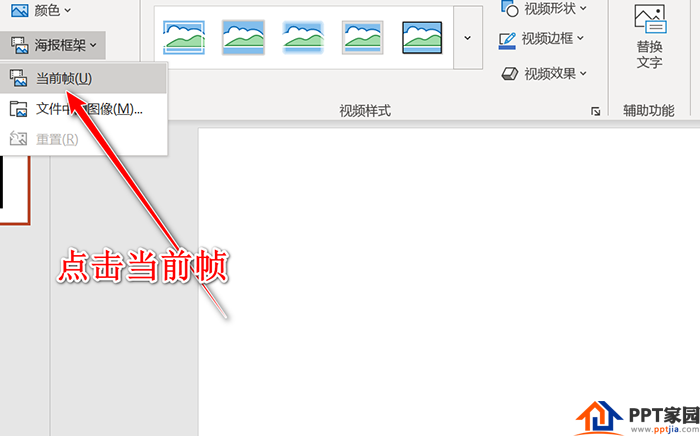
3. At this point, we can see that the frame of the poster displayed on the video has been set. We position the mouse outside the video, and we can see that the video shows the frame we locked before it is played.
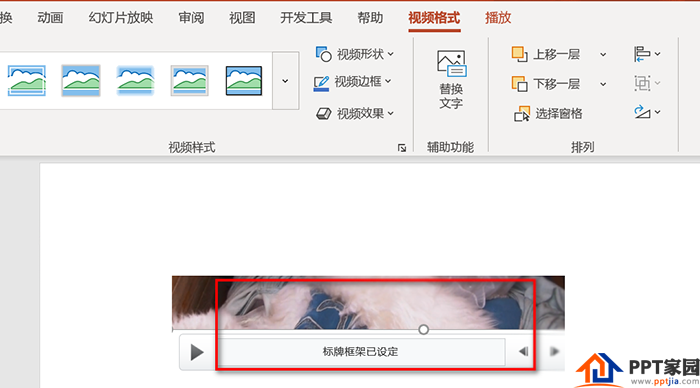
4. We can also use online or local pictures as the cover of the current video. We can click to open the online picture to find a suitable picture.

5. After clicking Insert Picture, we can see that the cover of the current video has changed to the picture we selected.
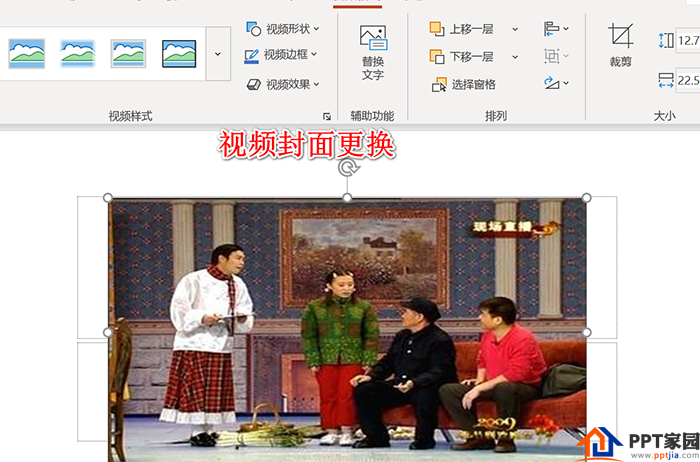
Articles are uploaded by users and are for non-commercial browsing only. Posted by: Lomu, please indicate the source: https://www.daogebangong.com/en/articles/detail/How%20to%20modify%20the%20cover%20of%20the%20inserted%20video%20in%20the%20PPT%20file.html

 支付宝扫一扫
支付宝扫一扫 
评论列表(196条)
测试