How can I use a pen to mark the key points of the PPT while presenting the slideshow? In fact, PPT has a special function to realize it, that is, the "pen" function of the playback interface.
ppt template article recommendation:
How to compress PPT so that it can be sent by email
How to add header, footer and page number in PPT
How to synchronously publish the PPT presentation to the browser
1. First press F5 to play the PPT slideshow, then find the "pen" button in the lower left corner, and various "pen" menus will pop up. Click the pen to mark the key points.
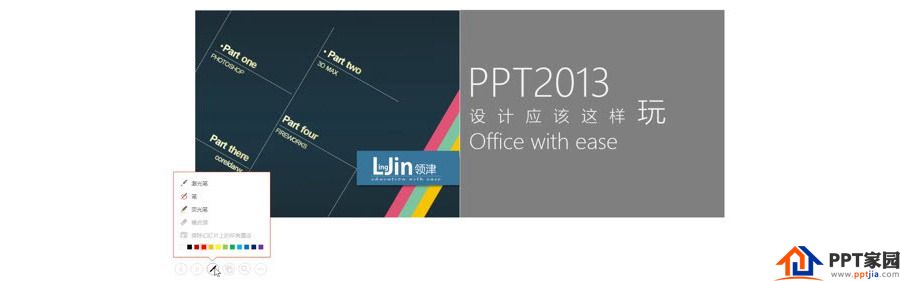
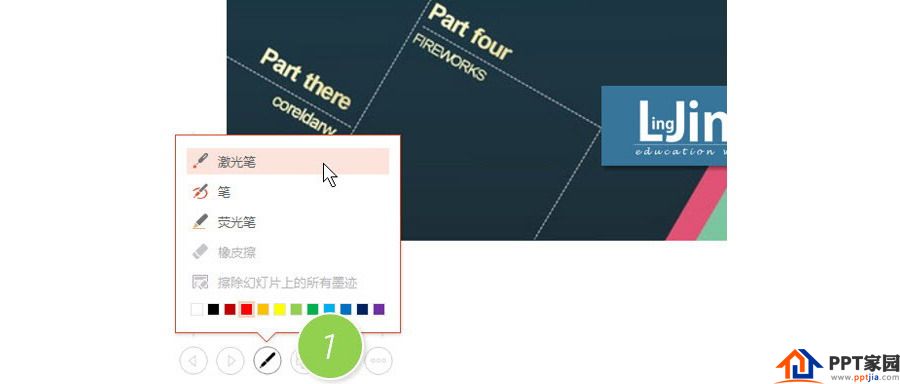
2. It should be noted here that PPT2013 supports a new "pen" display method: laser pointer. As shown in Figure 2 below.

3. I don’t know if you have noticed that if you touch the pen when you are really demonstrating, does it make people feel a little "earthy". So it is very important to master the shortcut keys of how to turn the cursor directly into a pen, so that you can show your professionalism in PPT presentations.
For example, in the above example, hold down Ctrl, and then hold down the left mouse button, the cursor will automatically change to a laser pointer. Of course, you can directly press Ctrl+L to keep the cursor in the state of the laser pointer.
You may ask, what about other "pen" shortcut keys? For example, you can press Ctrl+P to turn the cursor into a red pen, and write marks directly on the PPT.

4. Of course, you can also press Ctrl+E to change the cursor into an eraser and erase the marks.

5. That is, in the PPT playback state, press the F1 key, and the PPT will pop up all the shortcut key menus during playback. Then switch to the "Ink/Laser Pointer" tab to see the corresponding shortcut keys.
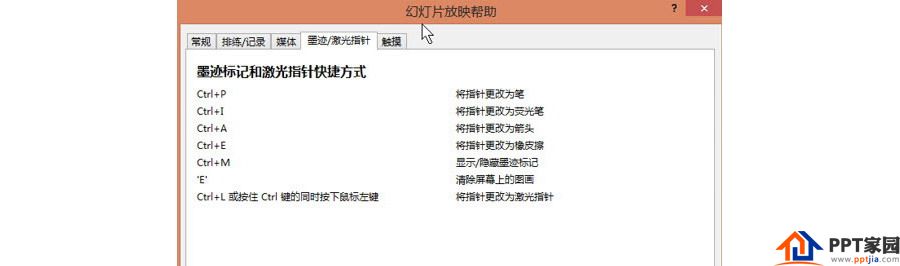
Articles are uploaded by users and are for non-commercial browsing only. Posted by: Lomu, please indicate the source: https://www.daogebangong.com/en/articles/detail/How%20to%20mark%20key%20points%20while%20demonstrating%20in%20PPT.html

 支付宝扫一扫
支付宝扫一扫 
评论列表(196条)
测试