PPT wants to make a poster, how to make a poster with text effect blocked by sea water?
ppt template article recommendation:
How to make an incomplete pie chart in PPT
PPT tutorial on making blinds
How to make gorgeous line effect in PPT
1. Open the ppt template and insert a background picture. It is better if the picture contains graphics with edges and corners.
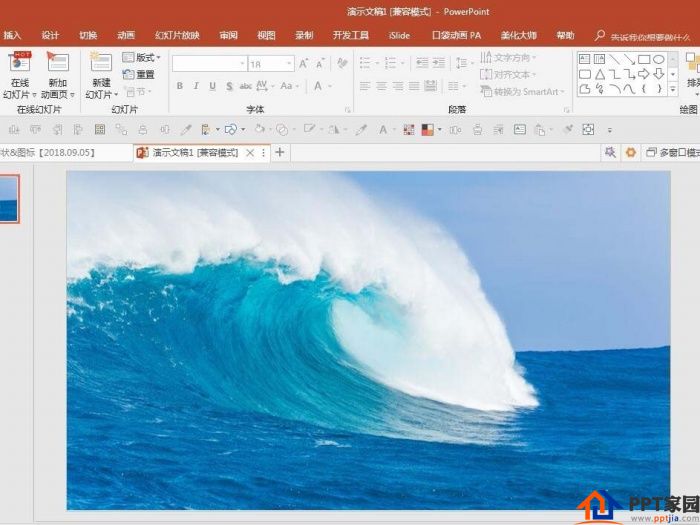
2. Input the text to create the hidden effect, usually a single text.
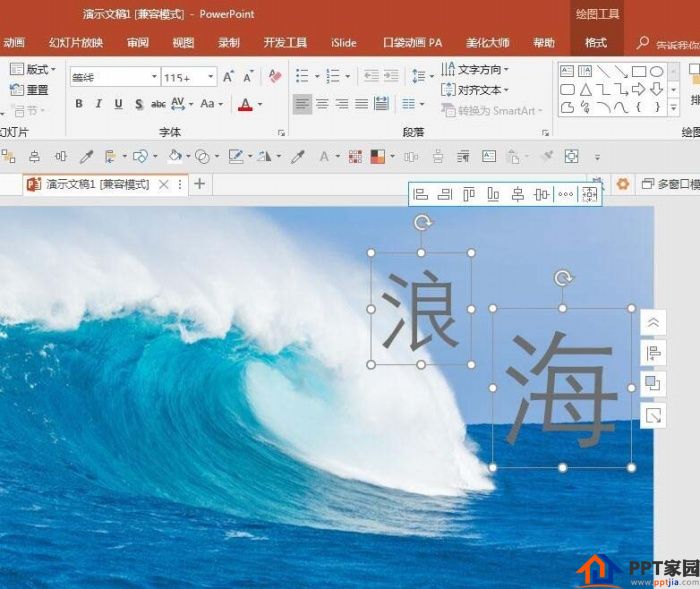
3. Set the font for the text, and place the text where it needs to be hidden.
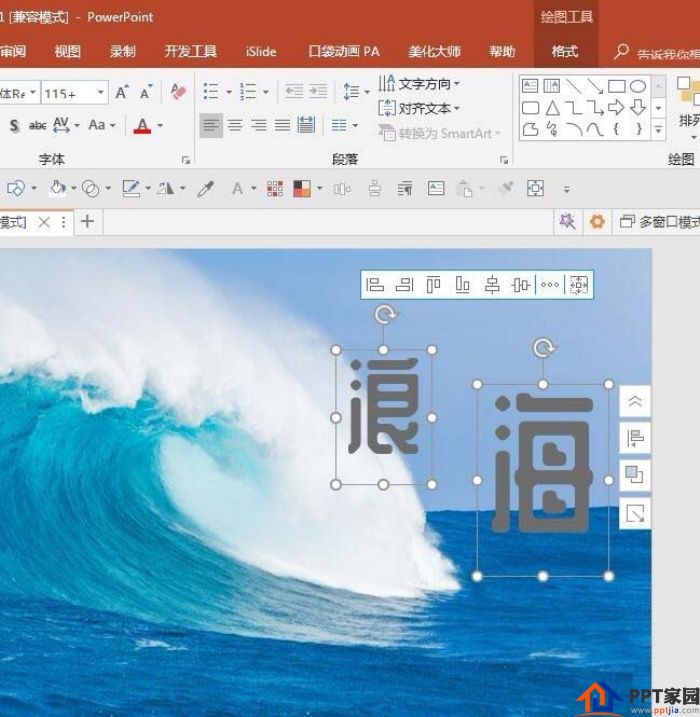
4. Enlarge the view where the text and picture are connected to facilitate subsequent operations.
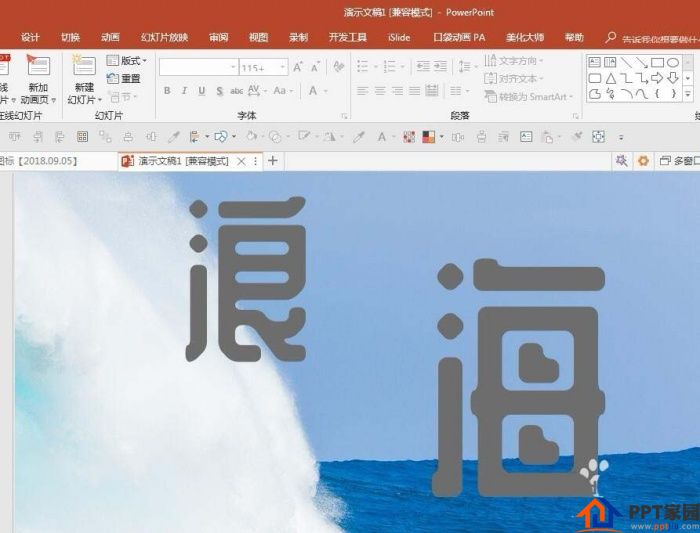
5. Use "Arbitrary Polygon" in "Insert Shape", draw graphics along the outline where the picture and text intersect, and wrap the part of the text that needs to be hidden.
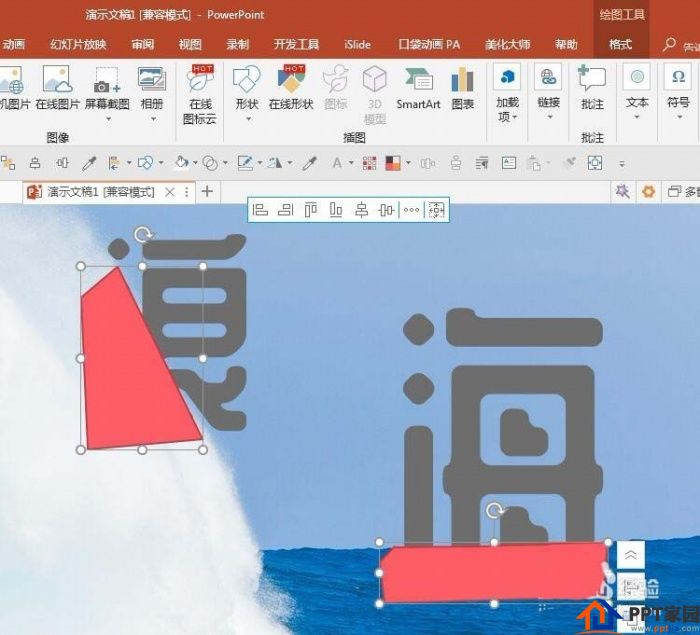
6. Select the text and any shape, and click "Split" under "Merge Shapes" in "Drawing Tools".
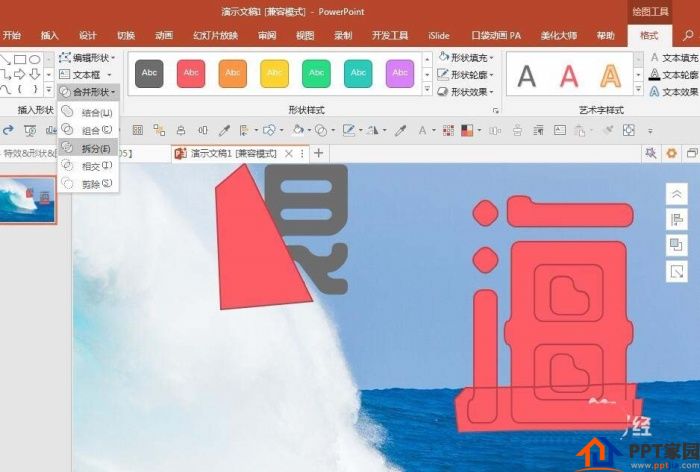
7. You can see that the text is split into many parts. Delete the part that needs to be hidden and the part that is not a text stroke.
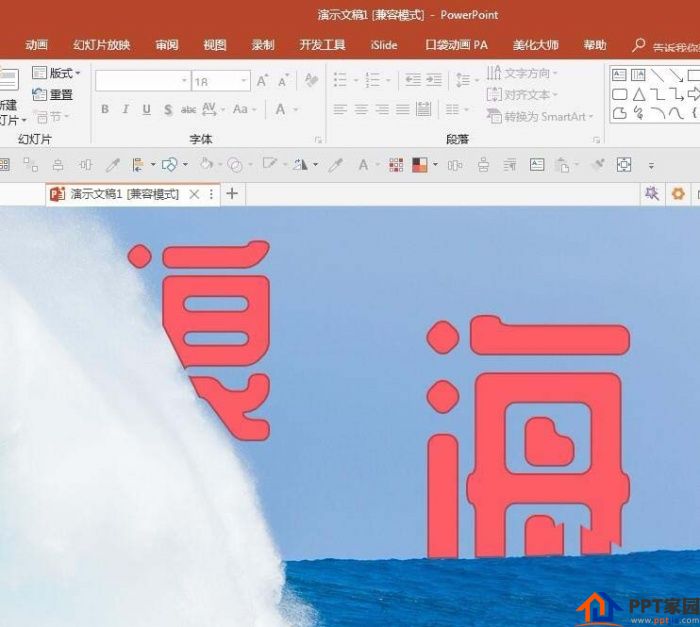
8. Select the remaining part of each text, combine them into a whole, set no outline, and fill with a color.
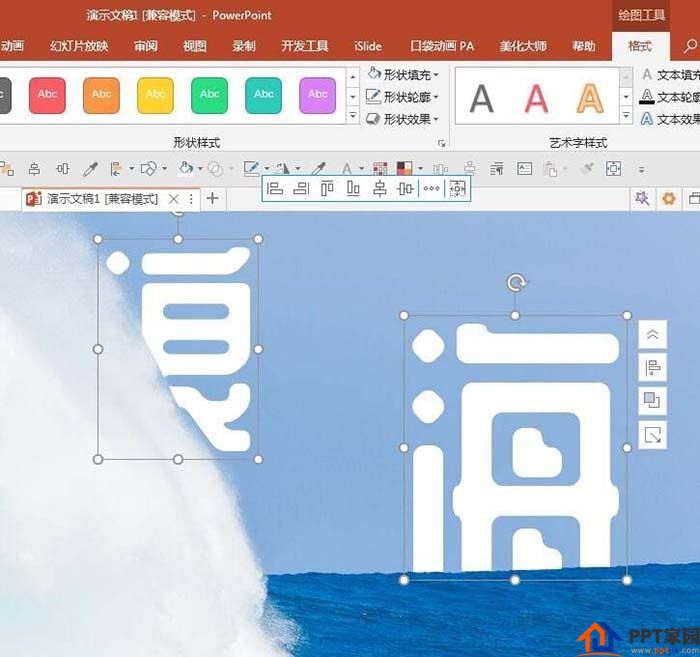
9. Return to the normal view size, and you can see the effect of interspersed graphics and texts, and the text seems to be hidden in the picture.
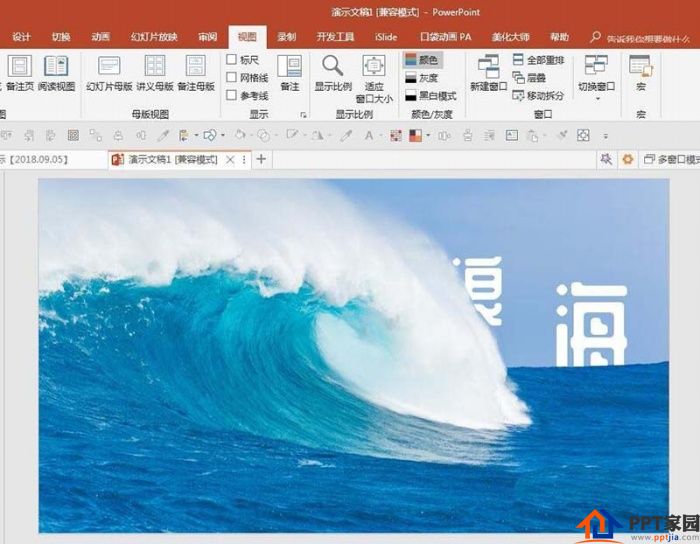
Articles are uploaded by users and are for non-commercial browsing only. Posted by: Lomu, please indicate the source: https://www.daogebangong.com/en/articles/detail/How%20to%20make%20interspersed%20text%20effect%20posters%20in%20PPT.html

 支付宝扫一扫
支付宝扫一扫 
评论列表(196条)
测试