Do you want to create a more artistic effect? Today I will teach you how to create an ancient ink drop effect. For more downloads, please click ppt home.
ppt template article recommendation:
PPT setting dynamic changing effect text tutorial
How to make a gorgeous line effect in PPT
How to add preset effects to PPT images
First open ppt, select Start--New Slide--Blank in the menu bar
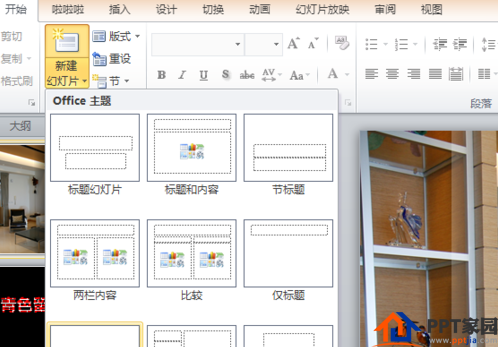
Select Shapes from the Insert tab in the menu bar

Find the 32-pointed star in the shape tab, draw

Do you see the yellow dot in the picture? Adjust the sharp corners according to the yellow dot to make it softer

Select the 32-pointed star, right-click, select Format Shape, select Gradient Fill, select Ray for Type, select Center Radiation for Direction, adjust the color of the gradient aperture, and the line color has no color
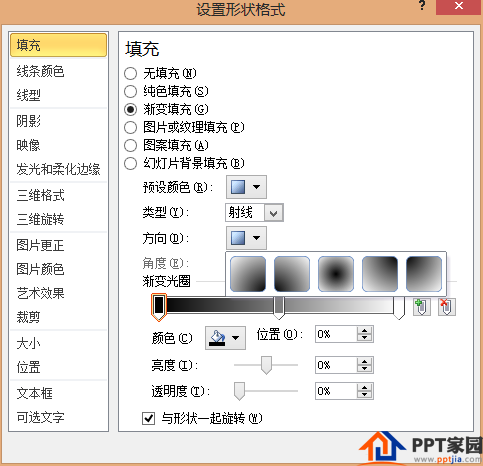
Select the 32-pointed star, in the format bar of the drawing tool, select the shape effect
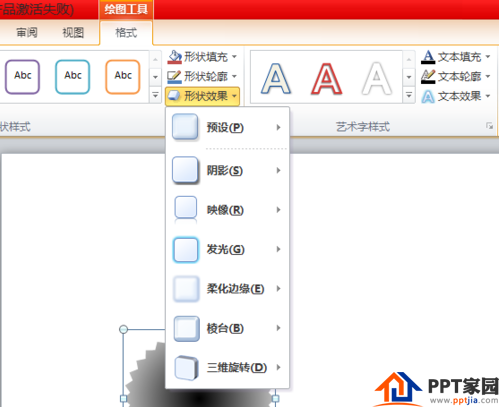
Select one of the soft edges, soften the value of 10 points

Select the edit vertex in the edit shape
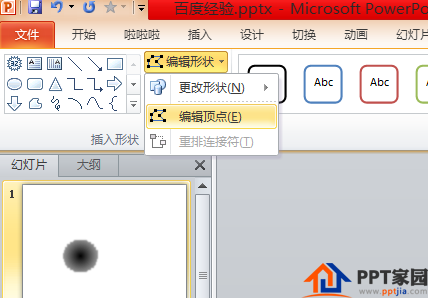
Adjust the vertices to your liking
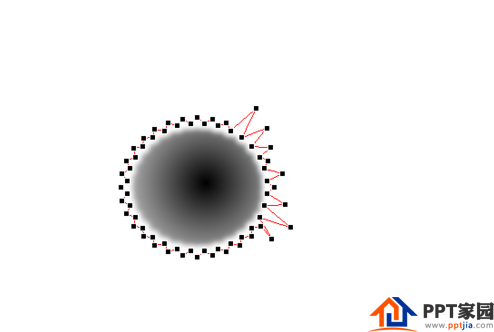
Articles are uploaded by users and are for non-commercial browsing only. Posted by: Lomu, please indicate the source: https://www.daogebangong.com/en/articles/detail/How%20to%20make%20ink%20drop%20effect%20in%20PPT.html

 支付宝扫一扫
支付宝扫一扫 
评论列表(196条)
测试