How to make a gradient UI map in ppt? If you want to draw a flat UI icon in ppt, how should you draw it? The following editor will explain to you the method of ppt flat icon picture.
ppt template article recommendation:
How to make the typesetting of Logo more professional in PPT
How to use PPT to make character posters with broken effects
How to use PPT to draw grapefruit with stick figure effect
1. Click Insert, Shape, and insert a circle.
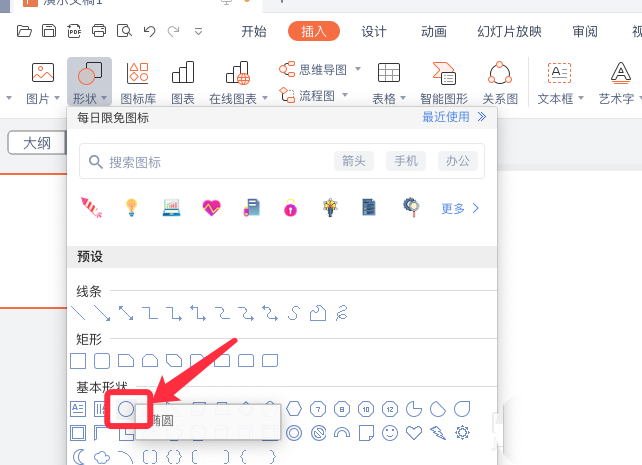
2. Insert shape, select rounded rectangle, and insert a rounded rectangle.
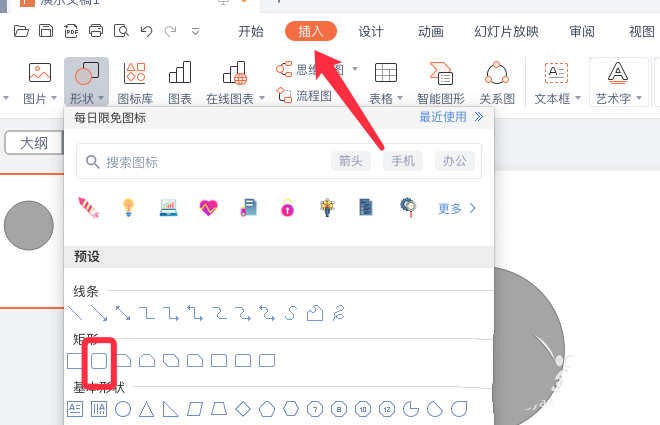
3. Click to fill a light gray color with no border.
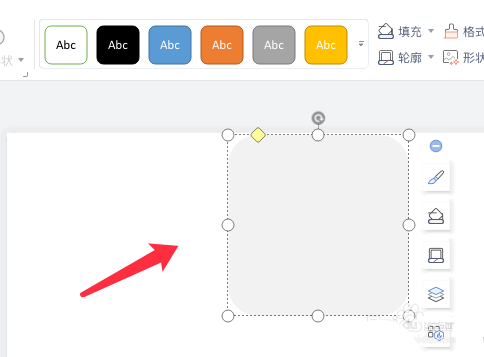
4. Click to select the circle again, and choose Gradient Fill.
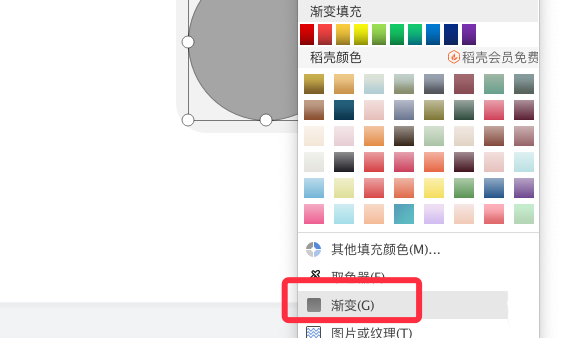
5. Choose fill color and angle, no outline.
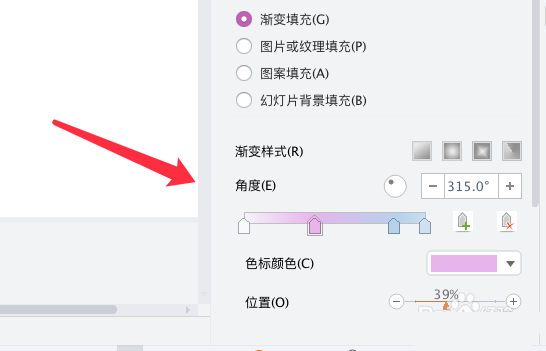
6. Hold down the ctrl key, drag to copy a circle and press the shift key to scale it down proportionally.
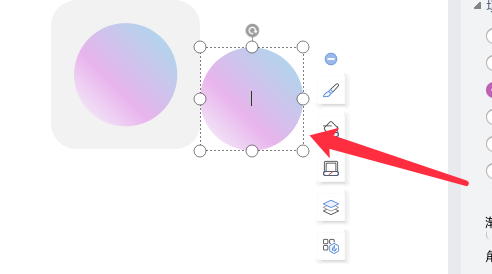
7. The simple gradient UI icon is made, and the effect is shown in the figure below.
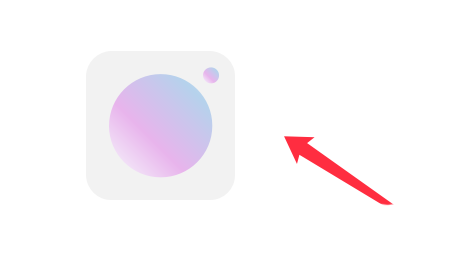
Articles are uploaded by users and are for non-commercial browsing only. Posted by: Lomu, please indicate the source: https://www.daogebangong.com/en/articles/detail/How%20to%20make%20gradient%20UI%20icons%20with%20PPT.html

 支付宝扫一扫
支付宝扫一扫 
评论列表(196条)
测试