Add shadows to text in ppt, and the common shadows are in the lower right corner. However, it is also possible to expand the distance, change the direction, and change the parameters of the shadow to create a three-dimensional effect that combines virtuality and reality. For more downloads, please click ppt home.
ppt template article recommendation:
How to design creative text fonts in PPT
How to make text color animation in PPT
How to set the horizontal center of table text in PPT
Insert a text box in ppt, enter text, usually this effect is applied to the title, so add the title text.
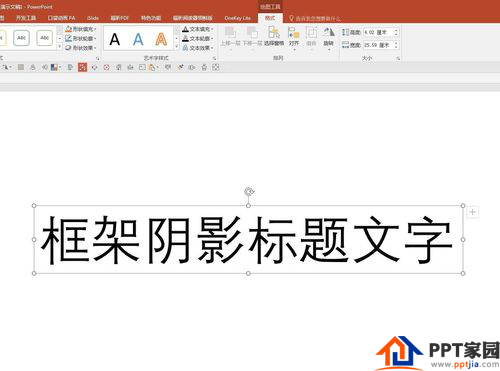
Choose a thinner font for your text for better results.
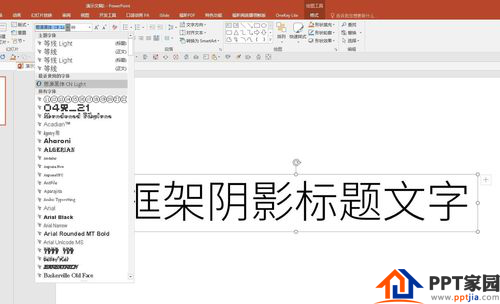
Right-click the text box, select "Format Shape", and a shape formatting window will appear on the right.
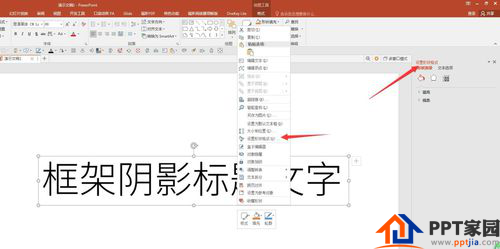
Switch to "Text Options," click "Text Effects," and then click "Shadows."
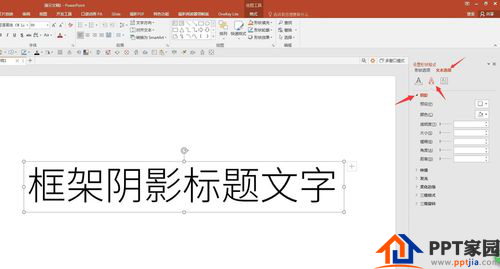
Click to select the shadow direction as "Up-Left Offset", and set the relevant parameters, especially the "Distance", which should be larger.
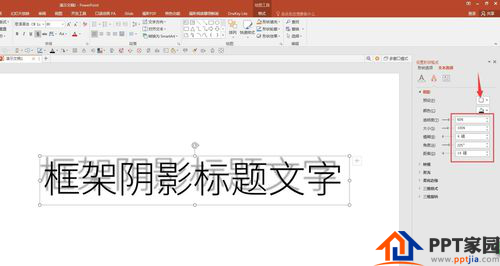
Finally, set a filling color for the text, which completes the production of the frame shadow text.

Articles are uploaded by users and are for non-commercial browsing only. Posted by: Lomu, please indicate the source: https://www.daogebangong.com/en/articles/detail/How%20to%20make%20frame%20shadow%20words%20in%20PPT.html

 支付宝扫一扫
支付宝扫一扫 
评论列表(196条)
测试