Regarding PPT font design, in addition to using artistic words, we can also achieve a font effect through creative operations. The following is a detailed tutorial based on the broken font effect. For more downloads, please click ppt home.
ppt template article recommendation:
How to make frosted glass effect in PPT
How to make flying butterfly animation in PPT
How to design the opening animation effect of loading progress in ppt
The first step, for example, broken is generally easier to think of glass, so let’s take the words “glass is fragile” as an example, first insert a font, and the size can be mastered by yourself (here, bold, size 200, filled with black) .
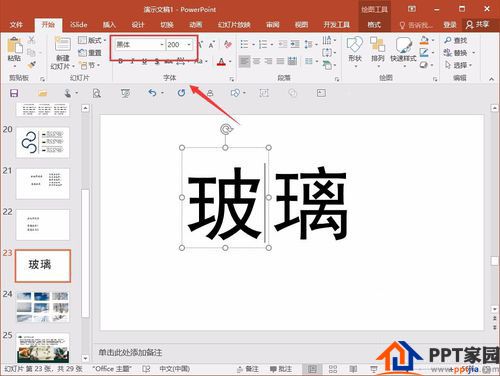
The second step is to start with "Glass". Once you are familiar with the operation of one, the others will be relatively simple. Select Insert Shape - Insert Any Polygon - Overlay on the text (as shown in the figure).


The third step is to copy the same text and polygon (shortcut operation, select two objects, the plus sign appears - hold down the Ctrl key - and move the mouse to the right, you can quickly copy one).

The fourth step, for one, select Drawing Tools - Format - Intersect, and for the other, select Cut (Note: As for when to use Intersect and when to cut, the key depends on the order in which shapes are selected, different orders use different ones) .


The fifth step is to perform a typesetting on the split text. This depends on the desired effect. If you want to break it even more, you can also split the font into four or eight pieces, etc., depending on the demand.

The sixth step is to use the above operation to perform an operation on the other three texts of "glass is fragile" to get the following rendering. Does it feel like the font is broken?

Articles are uploaded by users and are for non-commercial browsing only. Posted by: Lomu, please indicate the source: https://www.daogebangong.com/en/articles/detail/How%20to%20make%20font%20broken%20effect%20in%20PPT.html

 支付宝扫一扫
支付宝扫一扫 
评论列表(196条)
测试