Fault style text effect means that after Boolean operations are performed on the text and shape in the ppt, the text is split into many small pictures, and then the small pictures are misplaced, so that the text presents a text effect like that displayed after a computer failure . For more downloads, please click ppt home.
ppt template article recommendation:
How to set offset for PPT text superscript and subscript span>
How to make text gradient long shadow effect in ppt
How to make text float above the picture in PPT
Insert a text box in the ppt, and enter the text that needs to be made into a fault style.
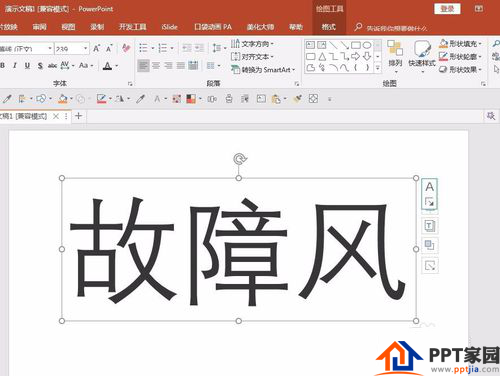
Copy the text 2 more times, and set a different color for each copy.
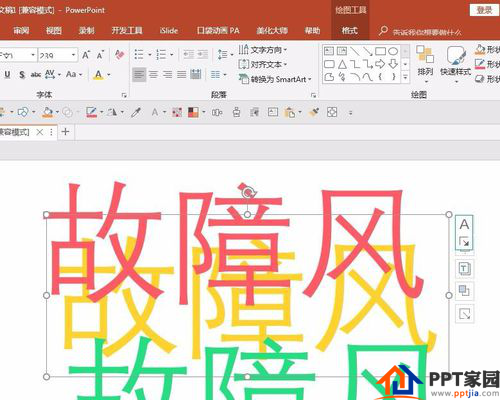
Select the three text boxes and set the horizontal and center alignment.
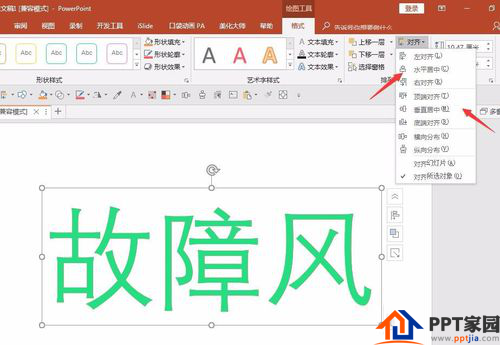
Use the arrow keys on the keyboard to translate the two layers in the left direction and the right direction respectively, so that the three layers of text will be dislocated.
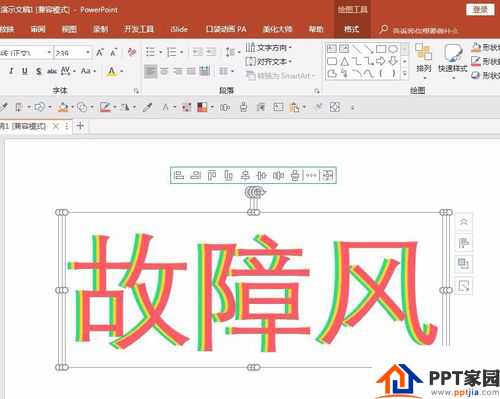
Select the three layers of text, cut it, and paste it as a picture. It seems that there is no change. In essence, the text has become a picture, and then the Boolean operation can be performed with the graphics in the next step.
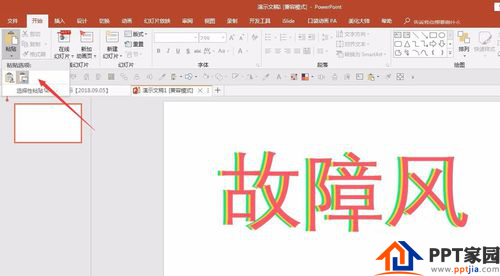
Crop the picture appropriately, cut off the blank part, and keep the text part.
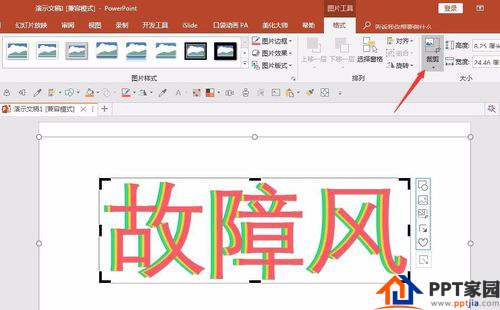
Insert multiple rectangles, longer than the picture, with any width, set without outline.
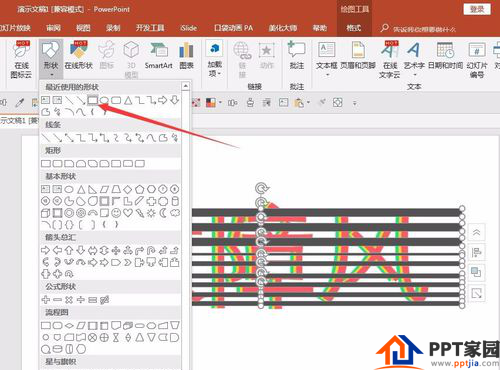
First select the picture, then select all the rectangles, and perform "Split" in "Merge Shapes" under "Drawing Tools".
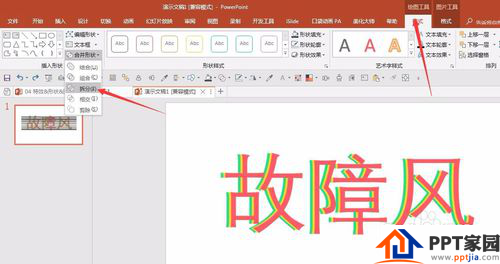
It can be seen that the picture is divided into multiple small pictures by each rectangle.

Delete graphics with white space on both sides.

Select any small picture, use the arrow keys to pan left or right, and displace the adjacent small pictures to get the final glitch style effect. Finally, select all the small pictures and combine them to complete the production.

Articles are uploaded by users and are for non-commercial browsing only. Posted by: Lomu, please indicate the source: https://www.daogebangong.com/en/articles/detail/How%20to%20make%20fault%20style%20text%20effect%20in%20PPT.html

 支付宝扫一扫
支付宝扫一扫 
评论列表(196条)
测试