How to make crystal clear snowflakes in PPT? If you want to make a crystal clear snowflake in ppt, how to make beautiful snowflakes? Let's take a look at the skills of drawing snowflakes in ppt.
ppt template article recommendation:
How to uniformly change the set font in PPT
How to make crystal clear snowflakes in ppt
How to set the direction of the PPT red cross arrow

1. Click the rhombus and rectangle to make the shape as shown in the figure.
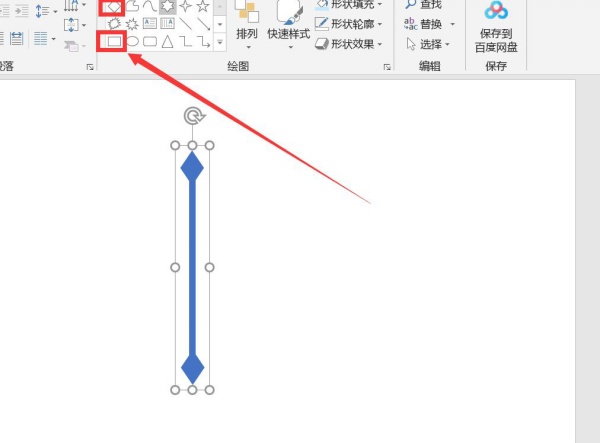
2. Select the graphic, click ctrl+d to copy an appropriate amount of ice flowers, and adjust the position.
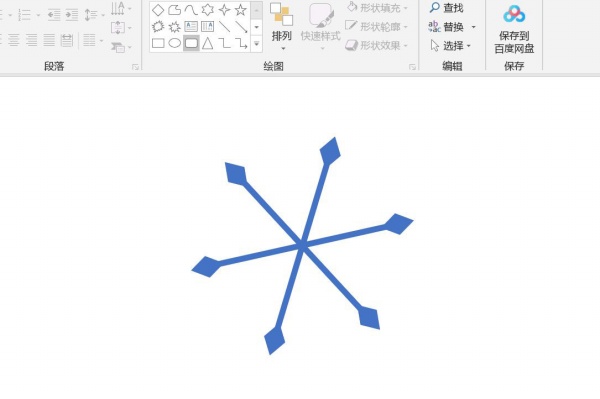
3. Click the circle, put the circle in the middle, click the rhombus, click the right mouse button and select Edit Vertex, and make the graph as shown in the figure.
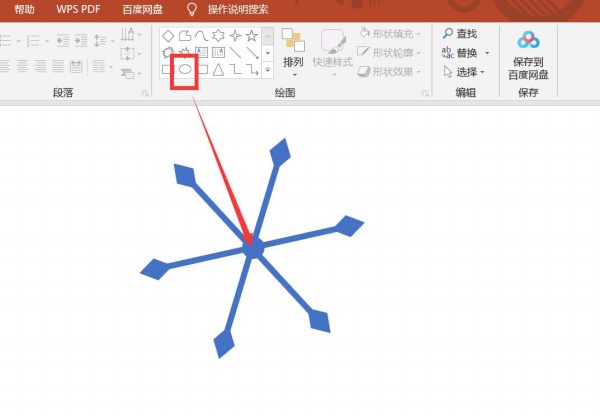
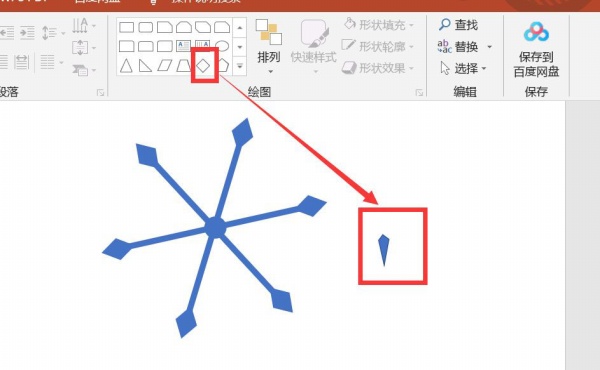
4. Select the graphics, click ctrl+d to copy multiple graphics, and place the graphics in any position.
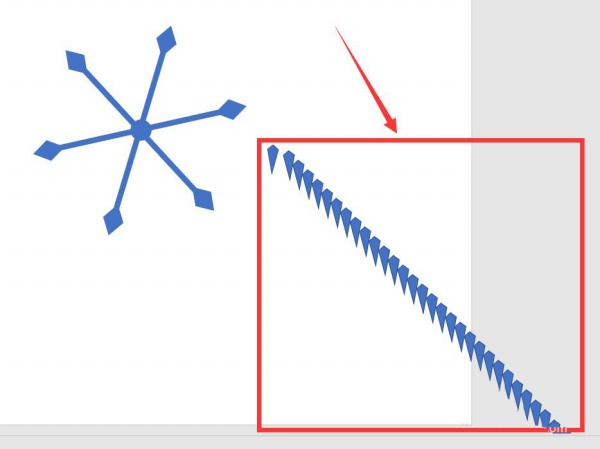
5. Select all the graphics, click the right mouse button, and set all the graphics as borderless. Click Format to combine all graphics.
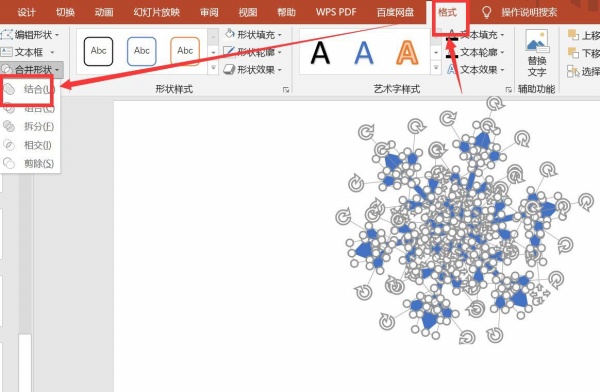
6. Adjust the color of the ice flower and the color of the outer border, click the format to set the ice flower to glow. A kindergarten ice flower is ready.
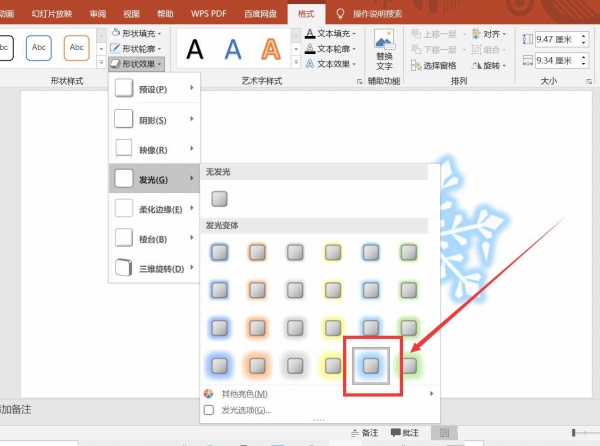
Articles are uploaded by users and are for non-commercial browsing only. Posted by: Lomu, please indicate the source: https://www.daogebangong.com/en/articles/detail/How%20to%20make%20crystal%20clear%20snowflakes%20with%20PPT.html

 支付宝扫一扫
支付宝扫一扫 
评论列表(196条)
测试