Using the vector operation function of PPT, you can make color block mosaic words. The detailed method is introduced below. For more downloads, please click ppt home.
ppt template article recommendation:
How to make black body stroke chalk effect in PPT
How to make vertical number 8 moving effect in PPT
How to make digital scroll animation in PPT
Open PPT and create a blank document.
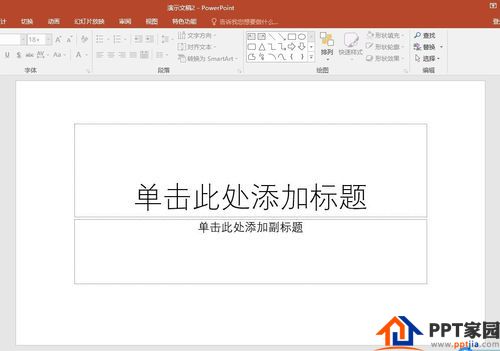
Click [Insert] - [Text Box], click the mouse, and input a text.
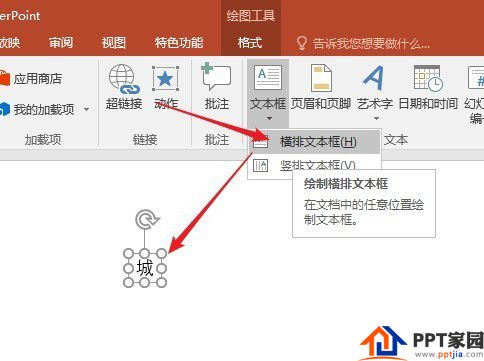
Choose a font and increase the font size.
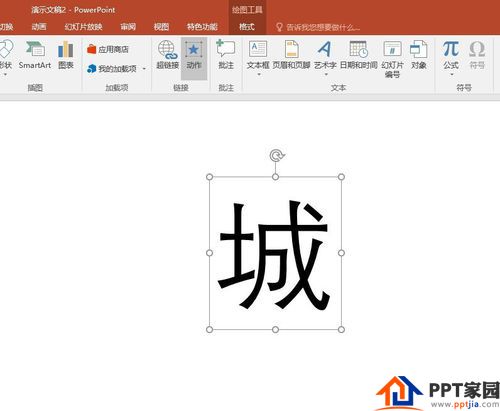
Click [Insert] - [Shape], select a rectangle, click and drag the mouse to draw a rectangle.
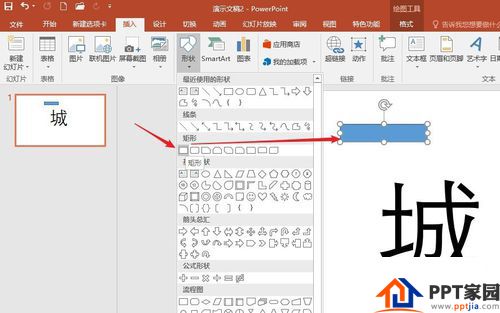
Likewise, insert several other special shapes.
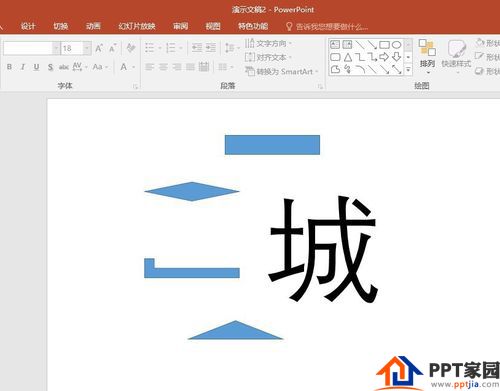
Place the shapes in multiple places of the text.
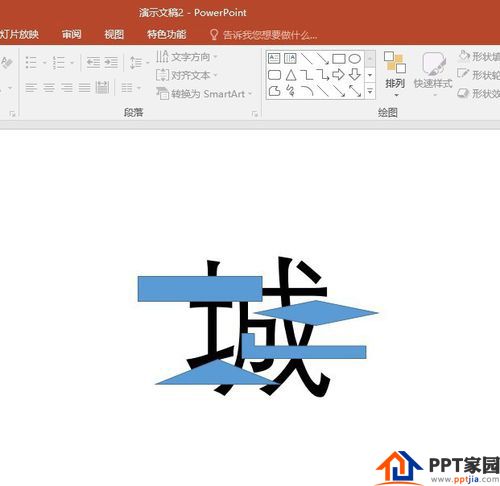
Select all text and shapes (select the shape first, then the text).
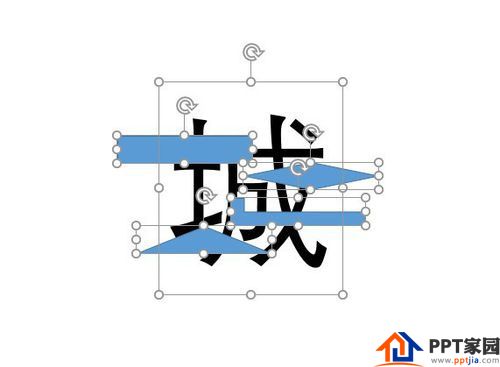
Click [Merge Shapes] - [Split], and the shape will split the text.
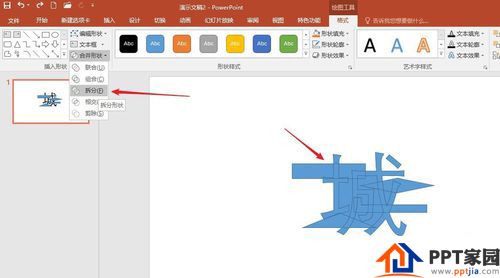
Delete redundant shapes, retain the shape of the text, and delete it against the original text.
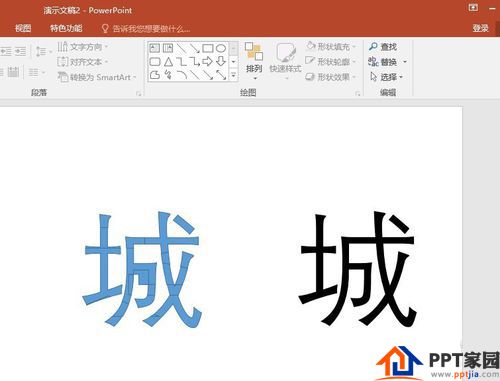
Set a different color for each graphic part of the text, and unoutline it.
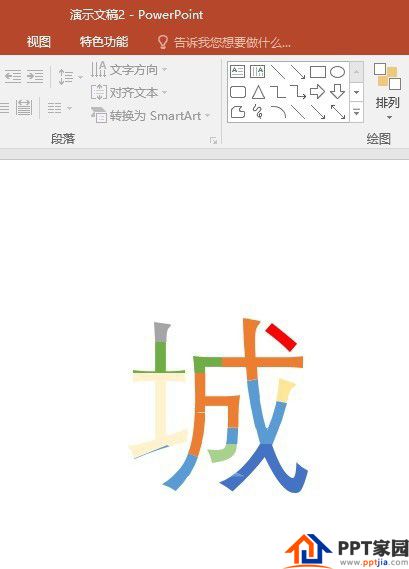
Just got a color mosaic word.

Articles are uploaded by users and are for non-commercial browsing only. Posted by: Lomu, please indicate the source: https://www.daogebangong.com/en/articles/detail/How%20to%20make%20color%20block%20splicing%20words%20in%20PPT.html

 支付宝扫一扫
支付宝扫一扫 
评论列表(196条)
测试