The bold font gives people a sense of solemnity, and the stroke has a three-dimensional effect. PPT can do all of these! For more downloads, please click ppt home.
ppt template article recommendation:
How to make vertical number 8 moving effect in PPT
How to make digital scroll animation in PPT
How to make picture and text hollow effect in PPT
Set the background of the slideshow to black to make it stand out.
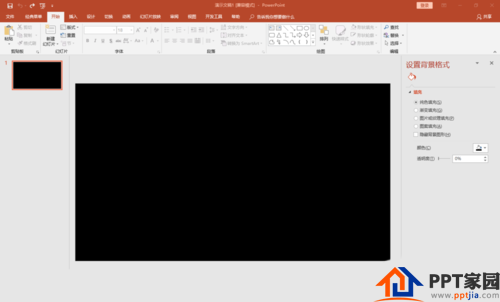
Insert a horizontal text box to enter text, and set it to bold, 166, bold, and centered.
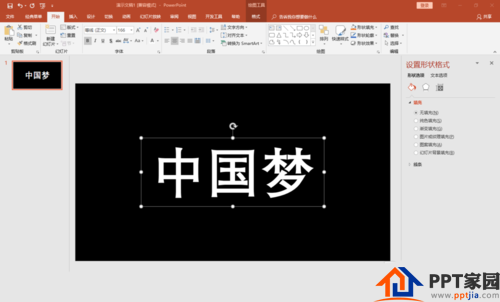
Right-click "Format Shape", set the text fill to "Newsprint" in "Image or Texture Fill".
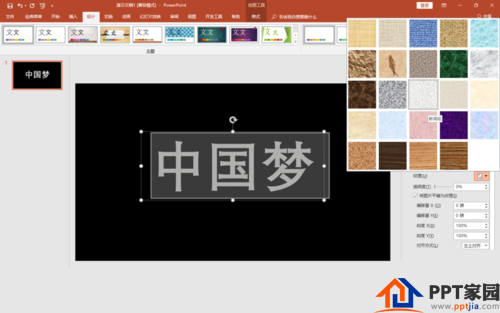
Copy the text box and paste it as a picture. Keep the original text box for future use.
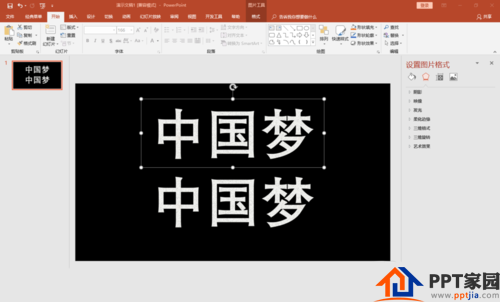
Click on the picture, bring up the "Picture Tools", select "Chalk Sketch" in the artistic effect.
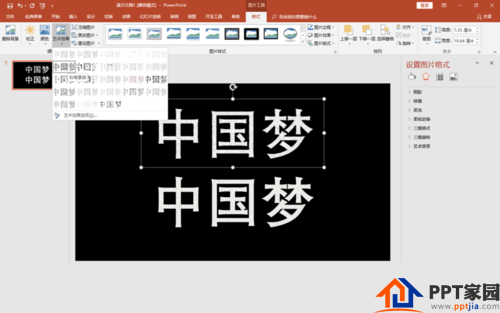
Set the font of the original text box to red, and follow the same steps to set it to the "crayon smooth" effect.

Stack two text pictures left and right, with red on top and white on the bottom, and combine them together. Finish.

Articles are uploaded by users and are for non-commercial browsing only. Posted by: Lomu, please indicate the source: https://www.daogebangong.com/en/articles/detail/How%20to%20make%20black%20font%20stroke%20chalk%20text%20effect%20in%20PPT.html

 支付宝扫一扫
支付宝扫一扫 
评论列表(196条)
测试