A variety of shapes can be inserted in PPT, which provides great convenience for our production, but after all, the graphics in it are limited, and it will be a bit distressing when you want a complex graphic. For more downloads, please click ppt home.
ppt template article recommendation:
PPT merge shape function to make a turning bar tutorial
PPT text to change the color or shape of a stroke
1. Find the shape you need from Insert-Shape, for example, we want to make a villain, and insert a circle and a triangle
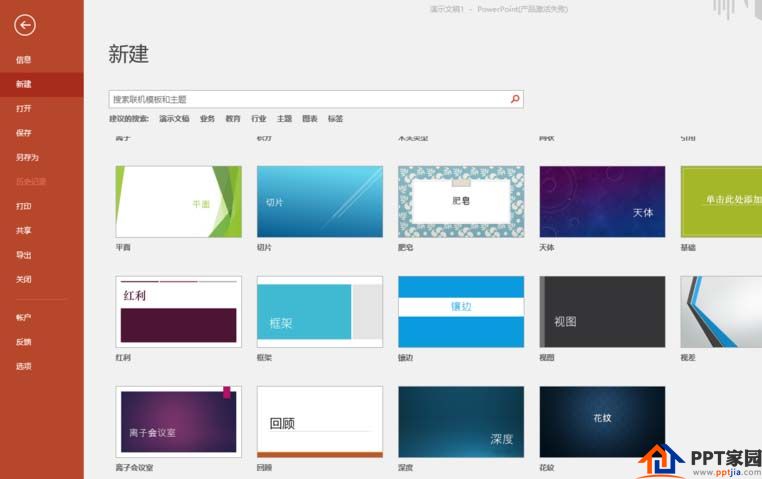
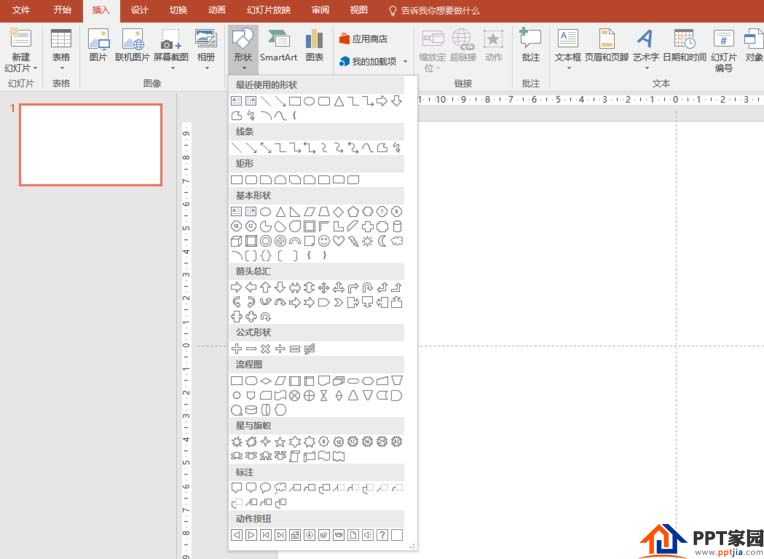
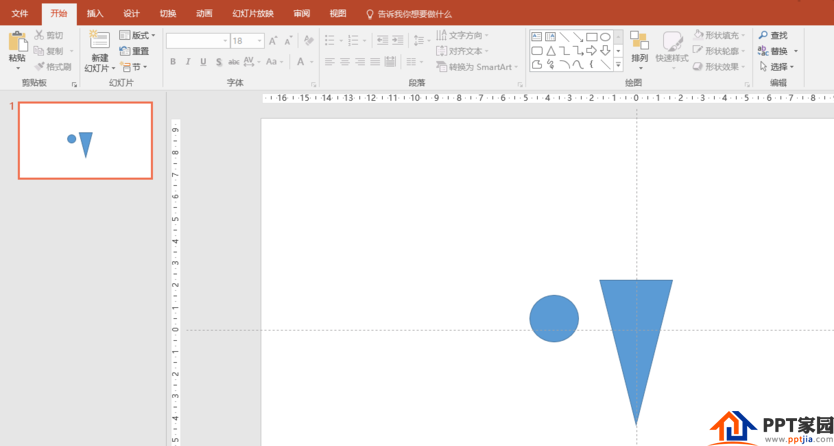
2. Arrange the shapes and select two shapes.
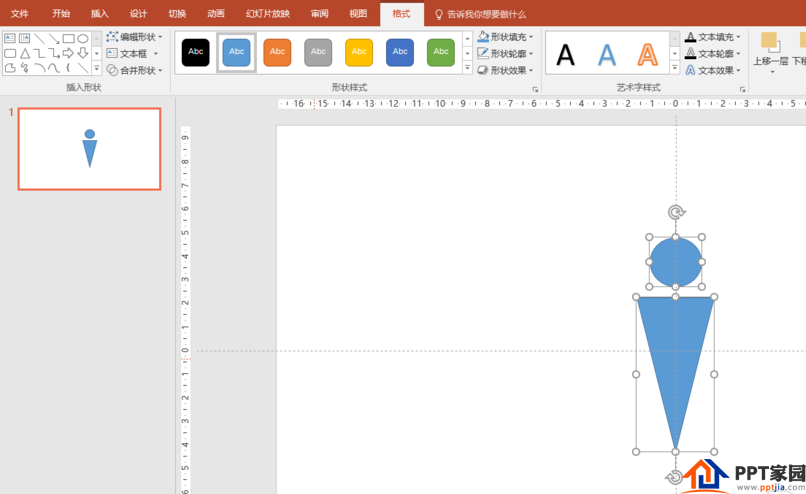
3. Find the merge shape option in the format, and note that there are two shapes at this time.
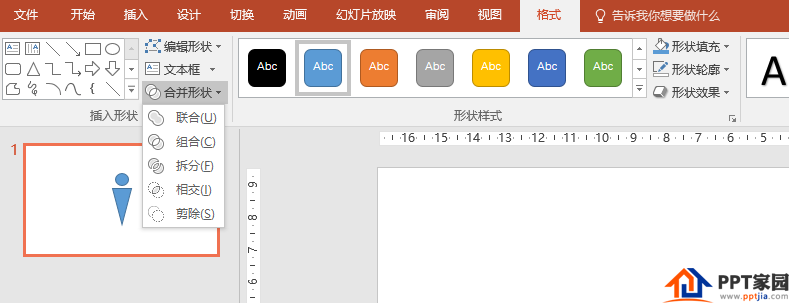
4. Take the villain we want to make as an example, select the joint shape in the merge shape, and you will find that the two shapes become one.
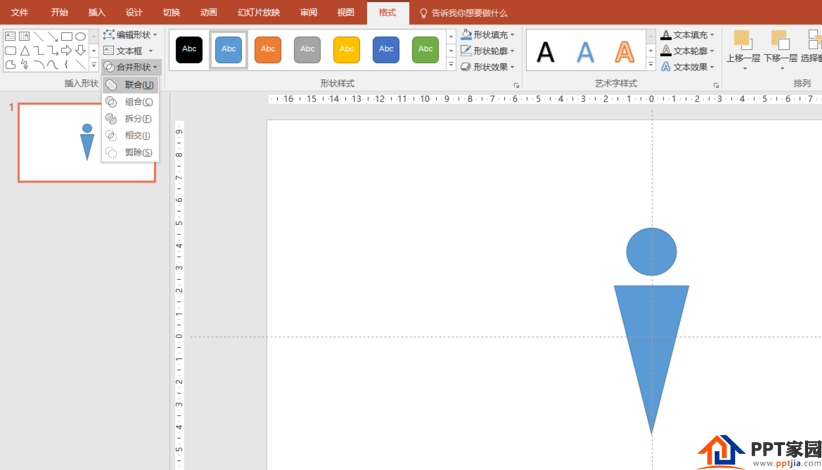
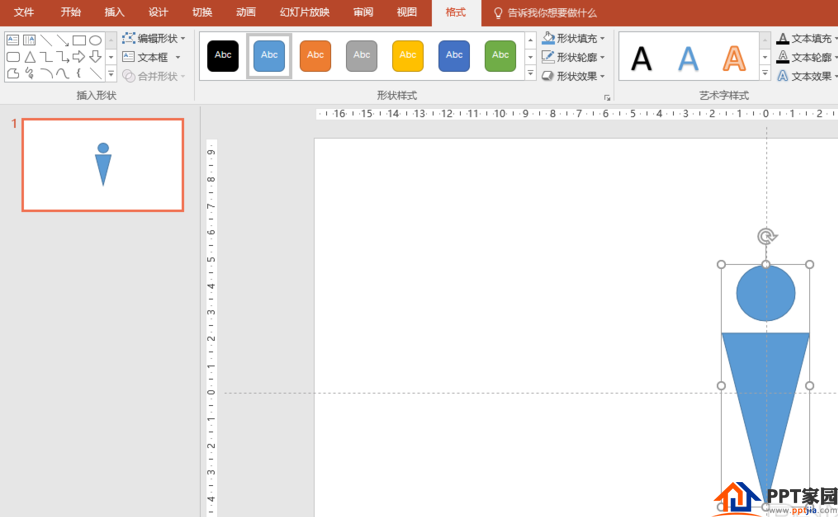
5. At this time, we insert another shape as shown in the figure, select the intersection in the merged shape, and then we can make the icon of half a villain.
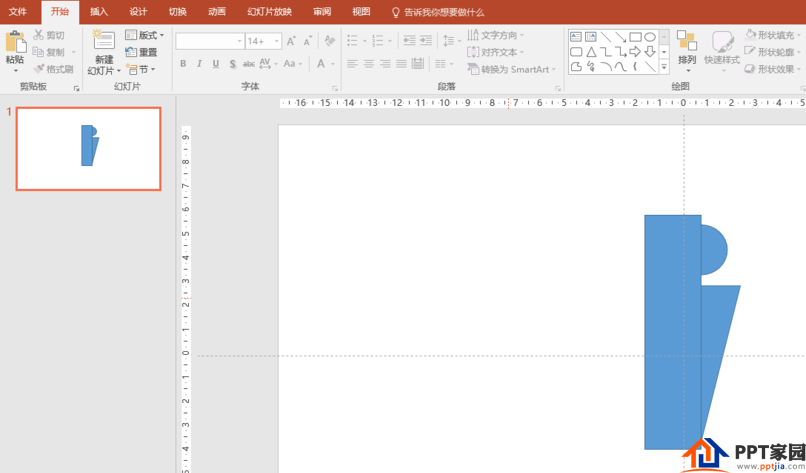
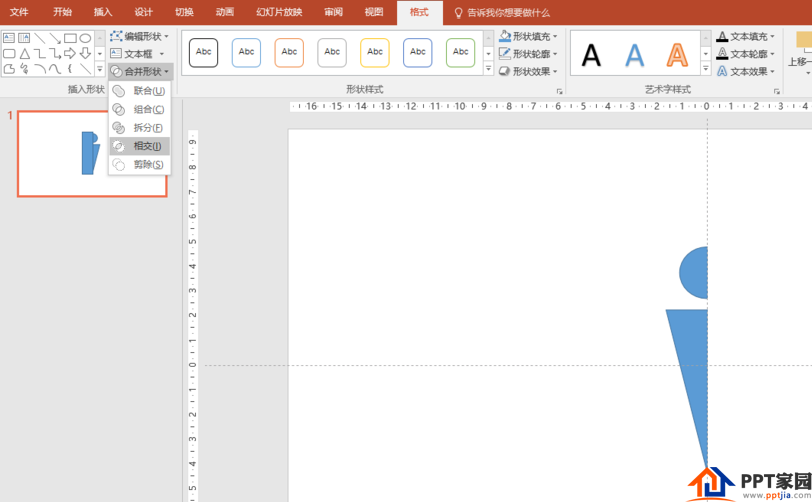
6. According to the graphics to be made, you can choose different combination methods in the merged shape to produce different graphics, and you can also combine pictures and shapes for cropping and other re-creation.
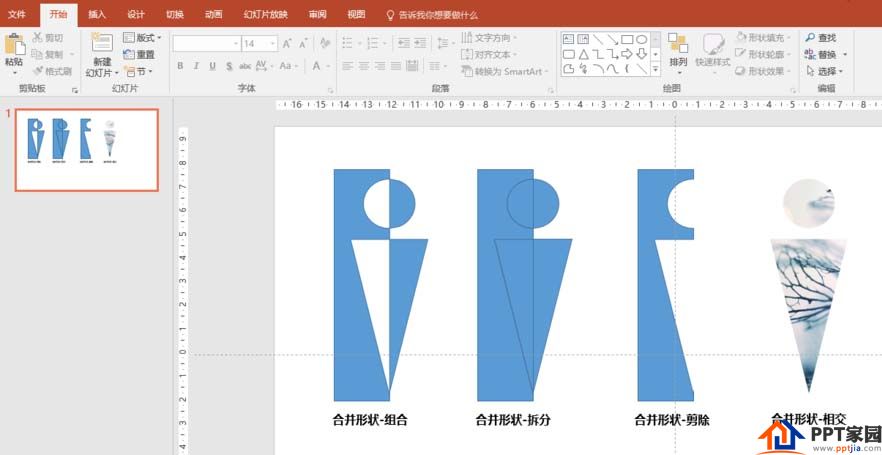
Articles are uploaded by users and are for non-commercial browsing only. Posted by: Lomu, please indicate the source: https://www.daogebangong.com/en/articles/detail/How%20to%20make%20beautiful%20silhouette%20graphics%20in%20PPT.html

 支付宝扫一扫
支付宝扫一扫 
评论列表(196条)
测试