In ppt, if you want to realize the animation effect of one text box disappearing and another text box appearing, how to make it? Let’s take a look at the detailed tutorial below. For more downloads, please click ppt home.
ppt template article recommendation:
How to make digital scroll animation in PPT
How to make timing hourglass animation in PPT
How to design chessboard animation in PPT
1. Insert two text boxes
1. Create a new ppt, insert two text boxes, and enter text. Specific operation method: click "Insert" in the upper toolbar, then find and click "Text Box—Horizontal Text Box" under "Insert", then draw a text box on the ppt page and enter text.
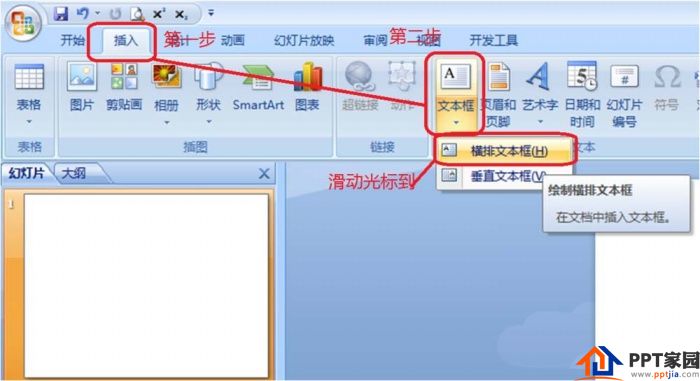
2. Set the animation of the first text box
1. Click "Animation" in the upper toolbar, a new row of animation tools will appear below the animation tools, find and click "Custom Animation", and a custom animation bar will appear on the right side of the ppt.
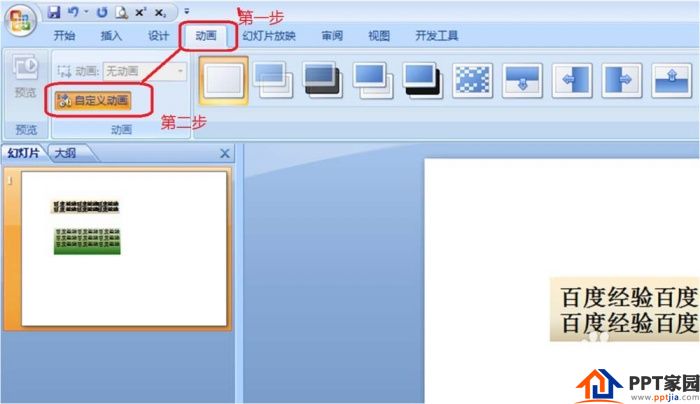
2. Select the first text box, then find "Add Effect" in the custom animation bar on the right, click the small arrow on the right side of Add Effect, and select "Exit-Sink" in the pop-up box.
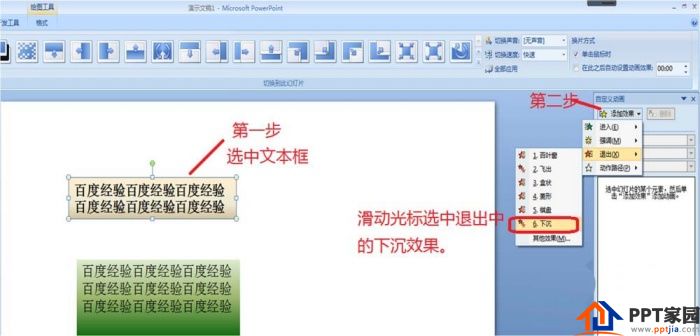
3. The set animation of the first text box is: After clicking the mouse, the text box will quickly sink and disappear.
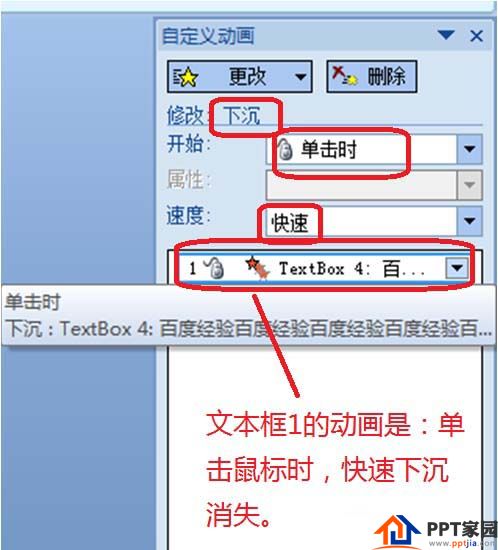
3. Set the animation of the second text box
1. Select the second text box, then click "Add Effect" in the custom animation bar on the right, and select "Enter--Fly In" in the pop-up box. Slide the cursor to select the "fly in" effect. The animation effect of the second text box is to fly in quickly when the mouse is clicked.
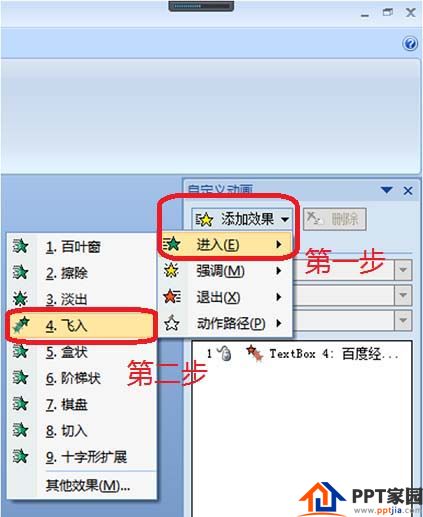
2. The more critical step is to set the first text box to disappear and the second text box to enter. This step is actually to set the time when the second text box appears. Select animation effect 2, then click the small arrow to the right of "When clicked", and slide the cursor in the drop-down box to select "Before".
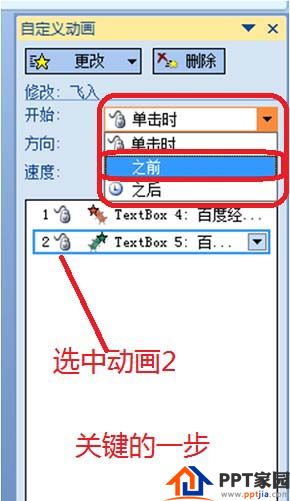
3. After setting, it can be seen that there is a "1" on the right side of text box 1 and text box 2, which means that the animation of these two text boxes is going on at the same time. Play the ppt to see the setting effect.
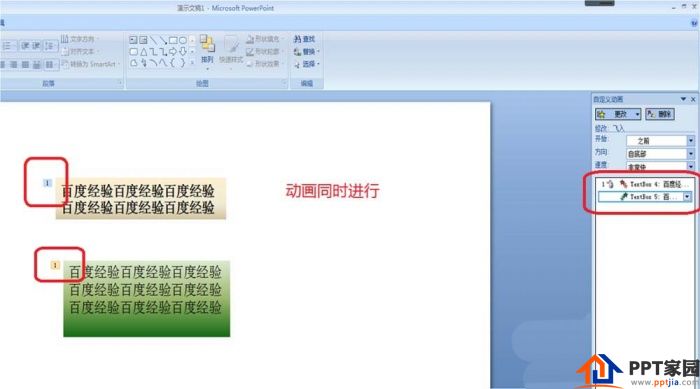
Articles are uploaded by users and are for non-commercial browsing only. Posted by: Lomu, please indicate the source: https://www.daogebangong.com/en/articles/detail/How%20to%20make%20an%20animation%20of%20interactive%20display%20disappearing%20in%20PPT.html

 支付宝扫一扫
支付宝扫一扫 
评论列表(196条)
测试