I want to design an animation in PPT, that is, the triangle gradually becomes a square. How to make an animation with this effect? Let’s take a look at the detailed tutorial below. For more downloads, please click ppt home.
1. First, open PPT, create a new document, click the Insert tab, then click the Shape function, and select Isosceles Triangle.
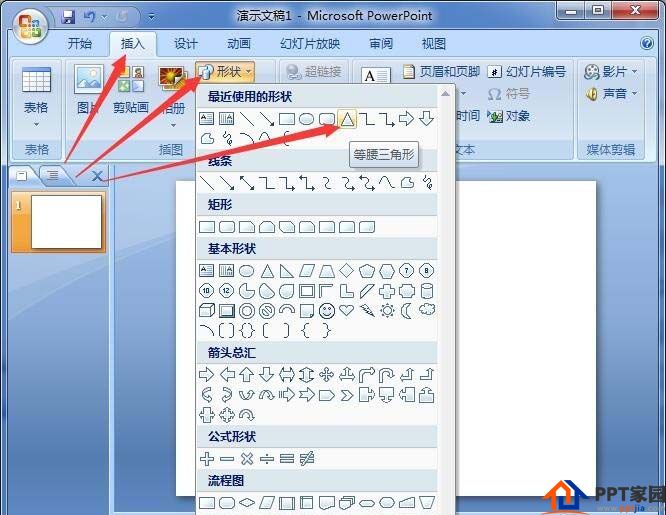
2. Hold down the Shift key and pull out an equilateral triangle, then click the Format tab, click Shape Fill, and choose your favorite color.
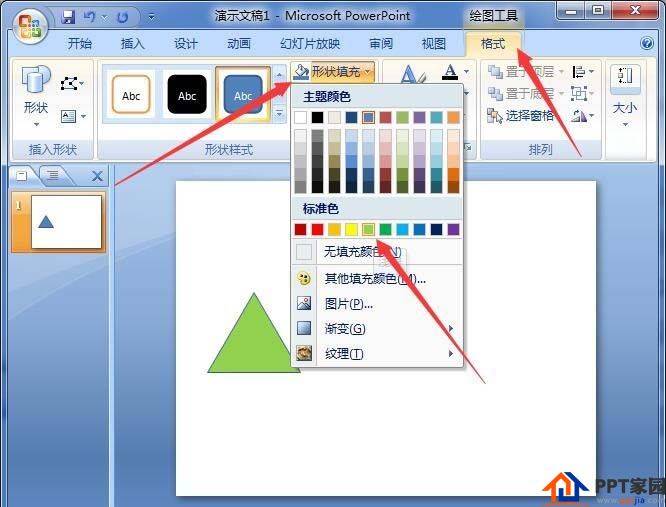
3. Next, continue to draw a square shape according to the above steps. Then set the color of the square in the same way as above.


4. After the two shapes are drawn, place them on the horizontal line with a certain distance between them. Then click the Animation tab and click Custom Animation.

5. Select the triangle, click Add Effect in the pane that appears on the right, click Exit, and then click Fade Out. (The lower version is called gradient)
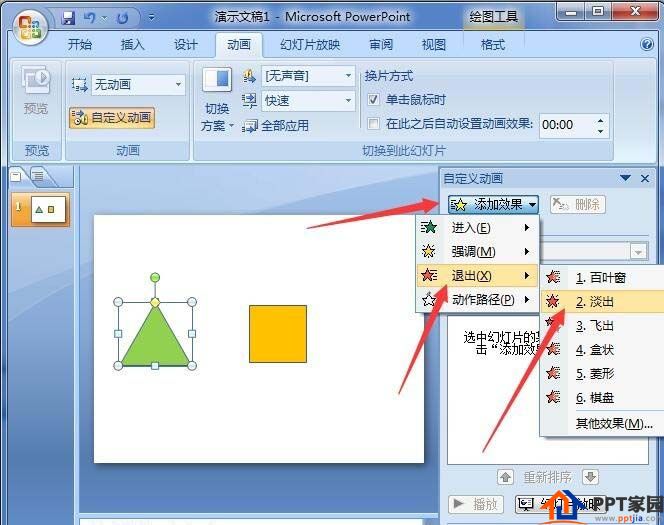
6. Continue to click to add effects, then click on the motion path, and then click on the path to the right. Then set the start of the path action to before, as shown in the second picture below.
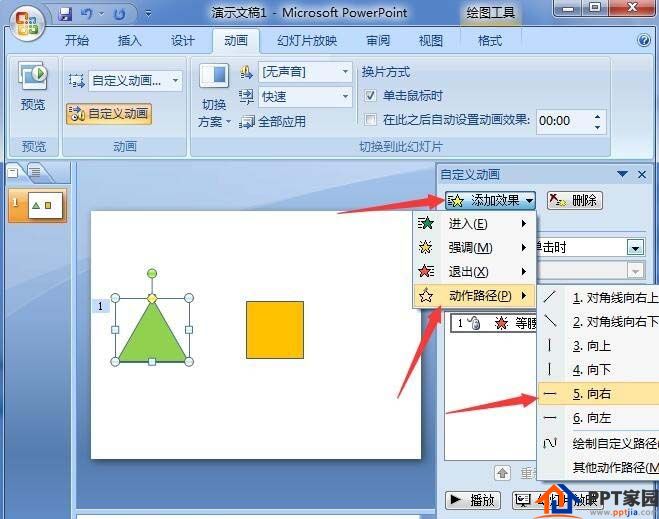

7. Next, select the square, click Add Effect, click Enter, and then click Fade Out Effect.
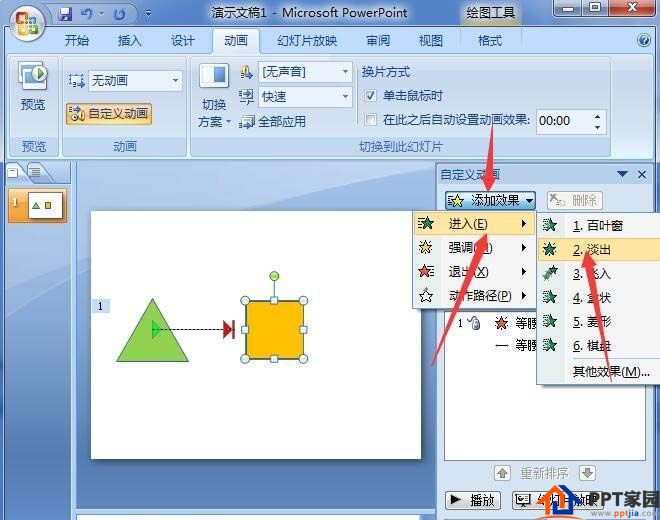
8. Continue to click Add Effect, Action Path, and click to the right. Then set the start of the path to before.

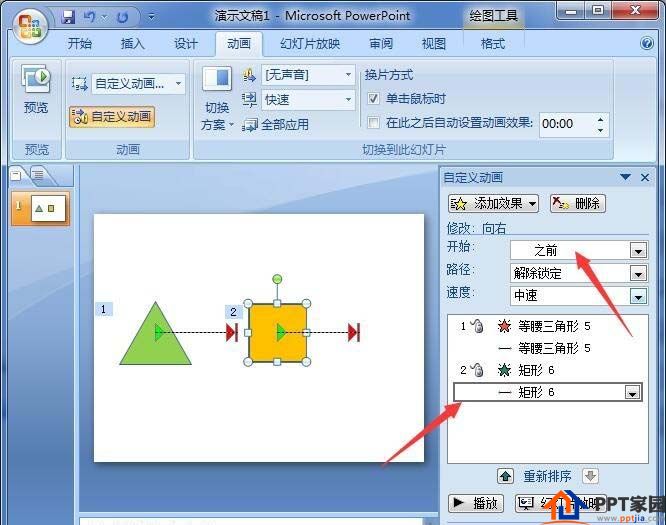
9. In the last step, click the square to enter the action, and the setting starts after that. Ok, let's play it and see, the gradient animation from triangle to square is realized.

ppt template article recommendation:
How to make presentation end animation in PPT
How to make the animation effect of clock swing in PPT
How to make a page-turning animation in PPT
Articles are uploaded by users and are for non-commercial browsing only. Posted by: Lomu, please indicate the source: https://www.daogebangong.com/en/articles/detail/How%20to%20make%20a%20triangle%20into%20a%20square%20effect%20animation%20in%20PPT.html

 支付宝扫一扫
支付宝扫一扫 
评论列表(196条)
测试