Today, I would like to share with you the method and steps of making a starry sky effect in PPT. For more downloads, please click ppt home.
ppt template article recommendation:
How to make ink drop effect in PPT
How to make a gorgeous line effect in PPT
PPT setting dynamic changing effect text tutorial
Open PPT, delete the text box in the slide, and set the background color of the slide to black.
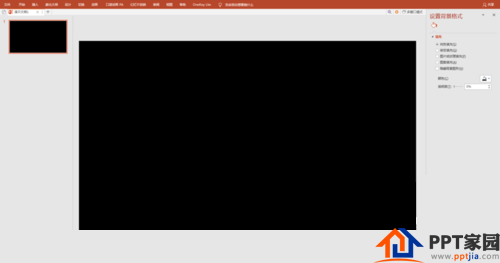
"Insert" and "Shape", insert two "cross" star shapes, one large and one small.

Format: no outline, white fill.

Use the "Moment Copy" function in the "OK" plug-in to quickly copy a certain number of stars.

Drag and drop all the stars to the upper part of the slide, and then execute the "Random Size" and "Random Position" commands in the "OK" plug-in option "Size" to enter a natural arrangement of the stars.

Added a "blinking" animation to the star when partially selected. Repeat two or three times, setting different delay times.

Select all the stars again and execute the "Random Size" and "Random Position" commands in the "OK" plug-in option "Size Approximation".

Run a slideshow and enjoy the sight of a sky full of twinkling stars.

Articles are uploaded by users and are for non-commercial browsing only. Posted by: Lomu, please indicate the source: https://www.daogebangong.com/en/articles/detail/How%20to%20make%20a%20starry%20sky%20effect%20in%20PPT.html

 支付宝扫一扫
支付宝扫一扫 
评论列表(196条)
测试