Some friends may not know how to make a good-looking stacked bar chart in PPT, so today the following editor will explain to you how to make a stacked bar chart in PPT.
ppt template article recommendation:
Refrain from using colors when making PPT
How to use ppt drawing to draw a one-third fraction display diagram< /span>
How to draw fraction multiplication in PPT
1. Open the PPT, and operate as shown in the figure: Click the "Insert" tab → "Illustration" group → "Chart" command button → "Insert Chart" dialog box → "Bar Chart" option → "Stacked Bar picture".
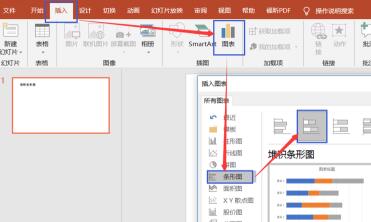
2. According to the system prompt, enter the data in the pop-up EXCEL form, as shown in the figure. If there are more rows and columns of data than prompted, drag the lower right corner of the selected area to expand.
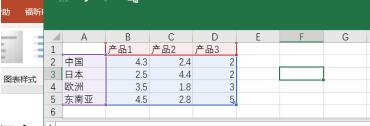
3. After the data is entered, the stacked bar chart is basically formed as shown on the left side of the figure below. If you want to change the data content or expand the data, you need to right-click in the picture area, select Edit Data, and make changes in the data table. Close the form when changes are complete.
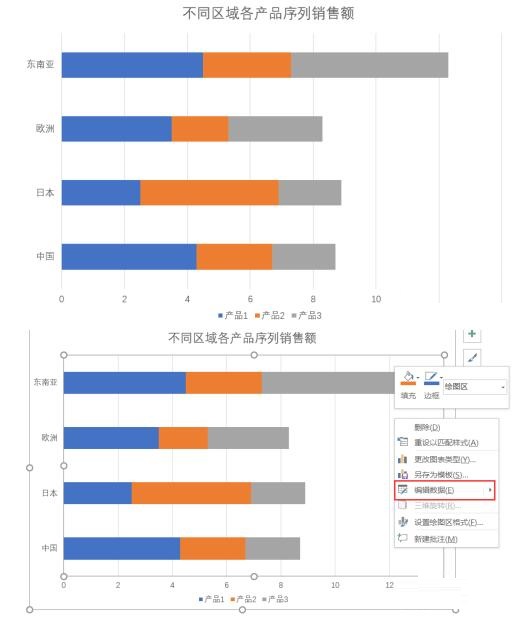
4. Finally, you need to beautify the PPT. In the automatically generated stacked bar chart, at least three aspects need to be changed: change the title; right click → set the format of the drawing area → select no border; when necessary, right click → add data labels. After the changes, a professional-looking stacked bar chart is complete.

Articles are uploaded by users and are for non-commercial browsing only. Posted by: Lomu, please indicate the source: https://www.daogebangong.com/en/articles/detail/How%20to%20make%20a%20stacked%20bar%20chart%20with%20PPT.html

 支付宝扫一扫
支付宝扫一扫 
评论列表(196条)
测试