The parallelogram design style is also a way to improve the style in the graphic production of ppt, The following editor will explain to you how to make a parallelogram in ppt.
ppt template article recommendation:
How to make three-dimensional chalk characters with ppt
How to make an inverted triangle design style with ppt
How to make a continuous picture list with PPT
1. Open the ppt, click "Insert-Shape" at the top, and select "Parallelogram"
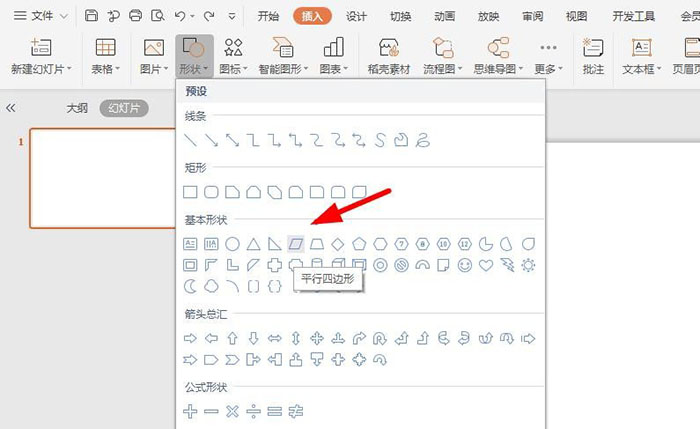
2. As shown in the figure below, select this parallelogram, and then press ctrl+c to copy 5 copies
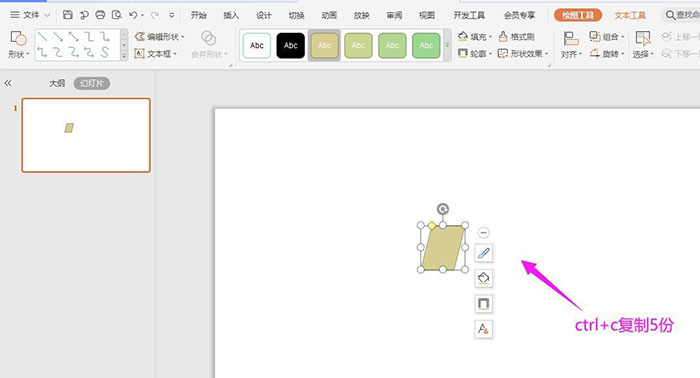
3. As shown in the figure below, arrange them in a parallelogram
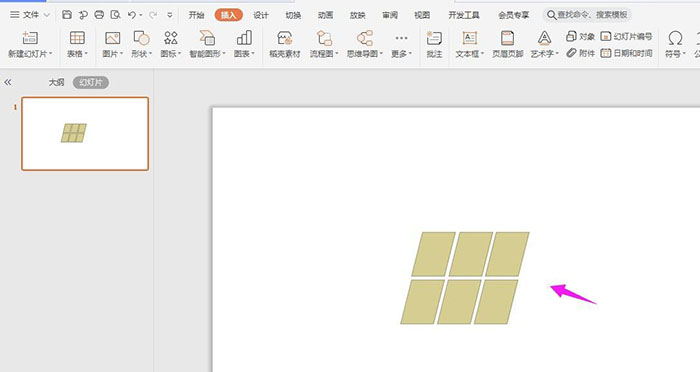
4. Then click "Picture Fill" in "Drawing Tools" and select "Picture or Texture"
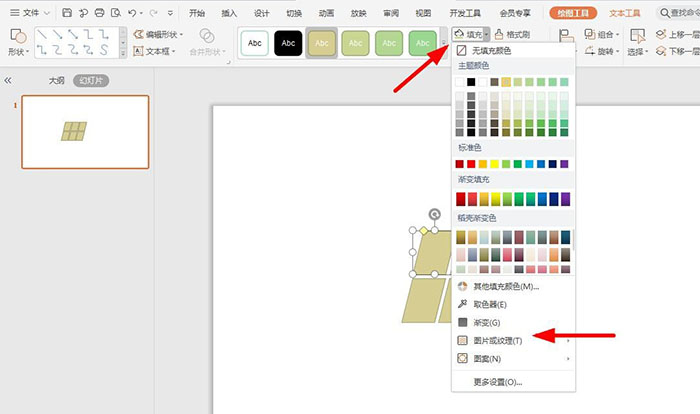
5. Select "Local Image" to upload
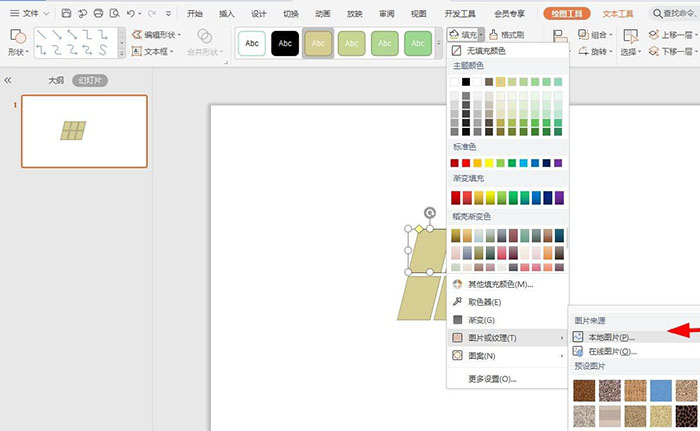
6. As shown in the figure below, select the local picture and click "Open"

7. Then fill in the content pictures in turn, as shown in the figure below, so that the design style of the parallelogram is completed
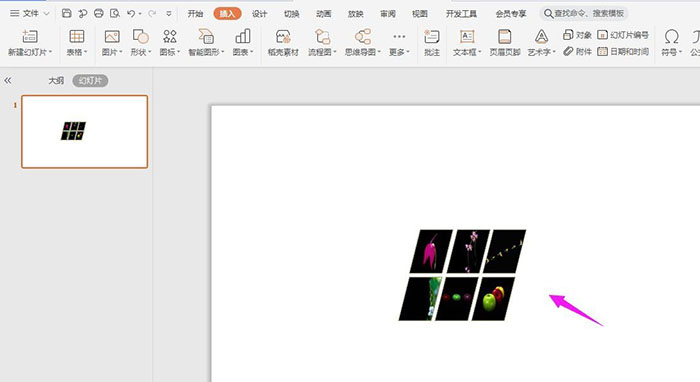
Articles are uploaded by users and are for non-commercial browsing only. Posted by: Lomu, please indicate the source: https://www.daogebangong.com/en/articles/detail/How%20to%20make%20a%20parallelogram%20with%20ppt.html

 支付宝扫一扫
支付宝扫一扫 
评论列表(196条)
测试