How to create a matrix relationship diagram with a title in ppt? How to make a specific ppt graphic style? The following editor will explain to you how to make a matrix relationship diagram with a title in ppt.
ppt template article recommendation:
Don’t let pictures ruin your PPT
How to design a suitcase icon with PPT
How to use ppt to set the picture as a three-dimensional effect
How to use PPT to draw stick figure radio
1. Open the ppt, click "Insert Graphics" in the navigation bar "Insert-Smart Graphics"
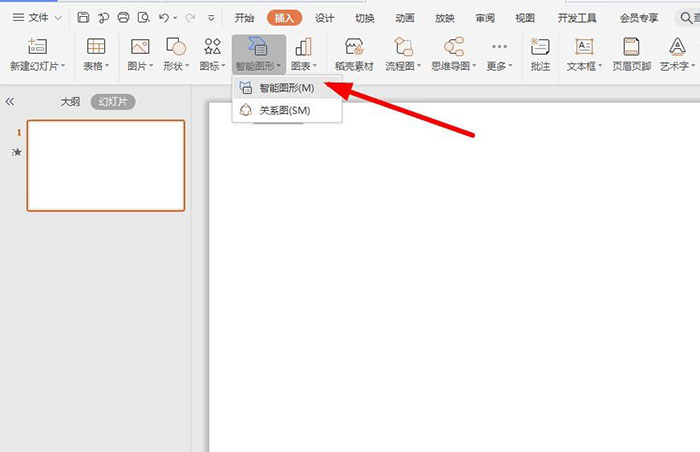
2. Enter the smart graphical interface, click the "Rectangle" on the left
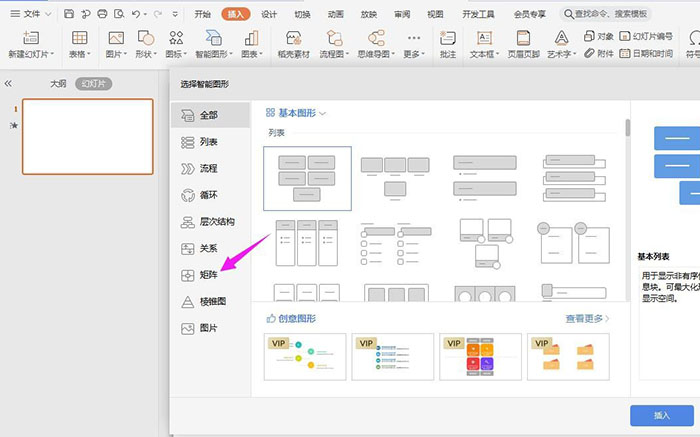
3. Select the "List with Title" style and click "Insert"
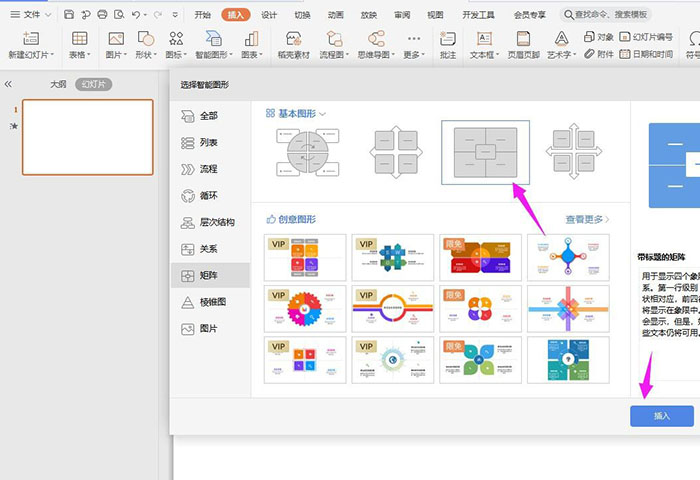
4. This style is inserted into the slide, and then select one of the text boxes, and click "Local Image" in "Image or Texture" in "Format-Fill"
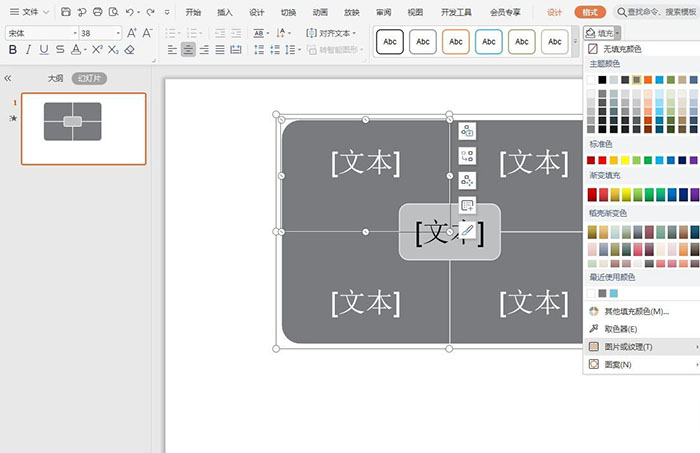
5. Select the picture uploaded on the local computer and click "Open"
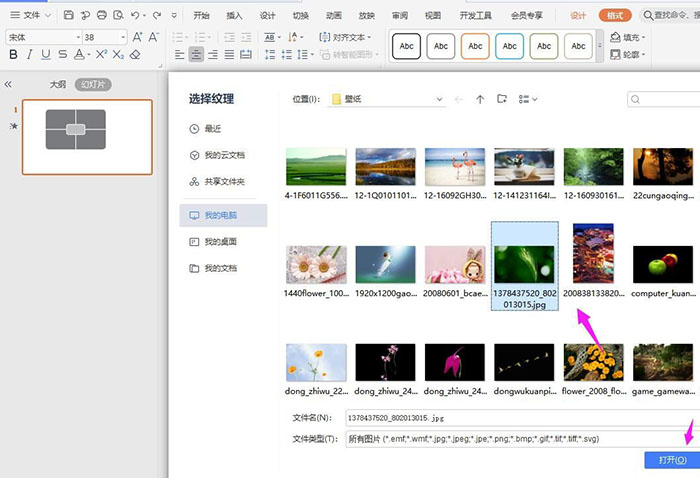
6. Select the text box below one by one and upload the picture, so that the list style with title is completed
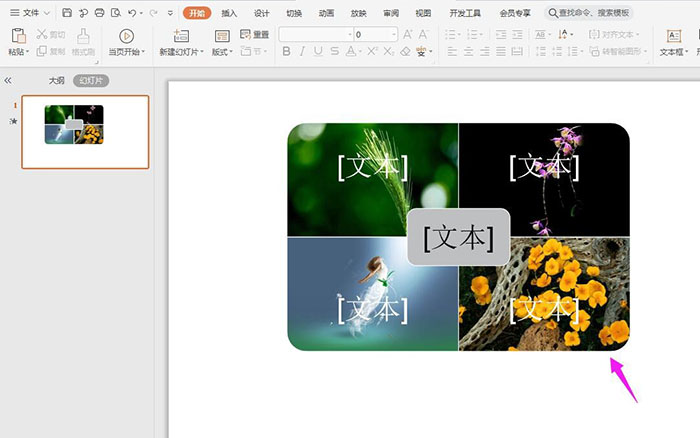
Articles are uploaded by users and are for non-commercial browsing only. Posted by: Lomu, please indicate the source: https://www.daogebangong.com/en/articles/detail/How%20to%20make%20a%20matrix%20relationship%20diagram%20with%20a%20title%20in%20ppt.html

 支付宝扫一扫
支付宝扫一扫 
评论列表(196条)
测试