When we use PowerPoint to display, sometimes we need to insert charts for editing to achieve different effects. The following editor will explain to you how to make a PPT continuous picture list.
ppt template article recommendation:
How to make stroke shadow words with ppt
How to use ppt to create a three-dimensional rotation effect for pictures
PPT import 3D model import error how to solve
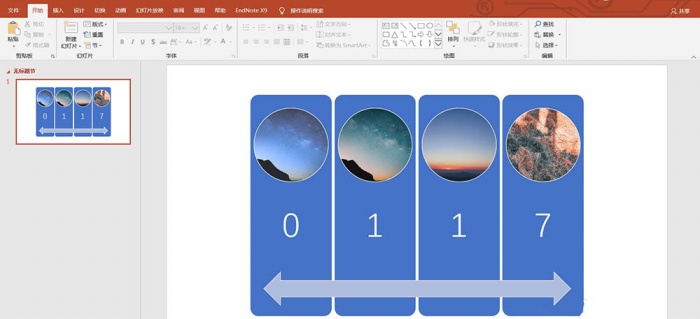
1. Turn on the computer and open PowerPoint 2019.
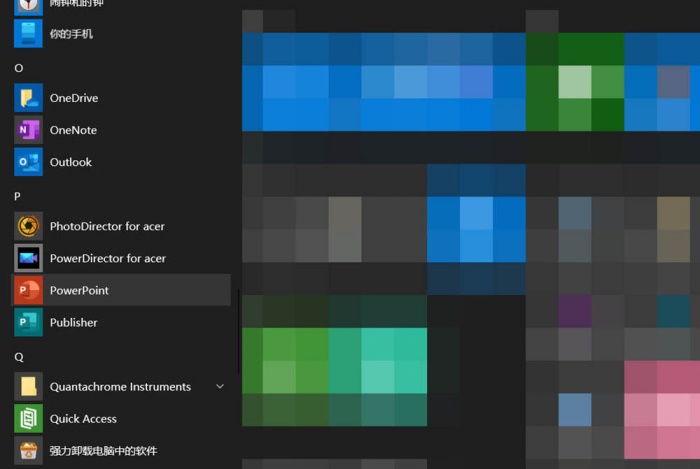
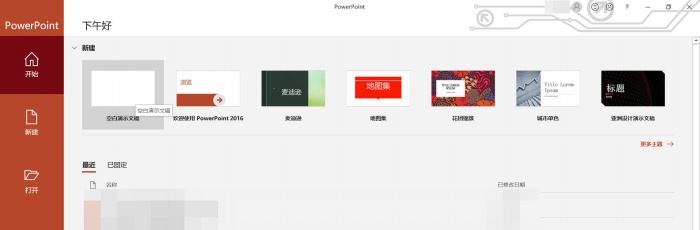
2. Create a new blank presentation and select the layout as blank.
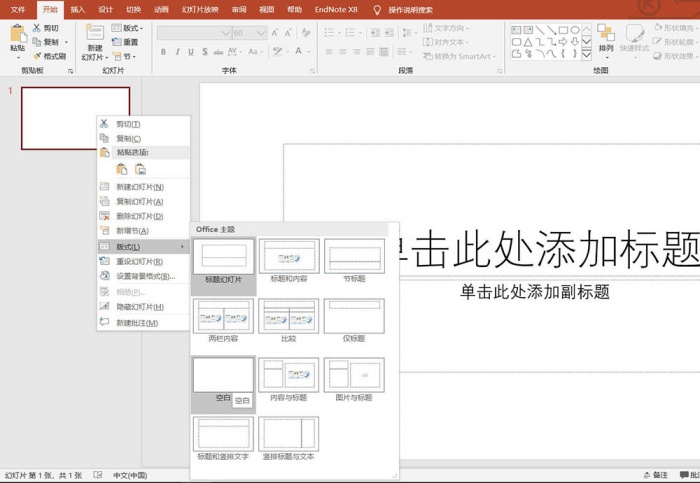
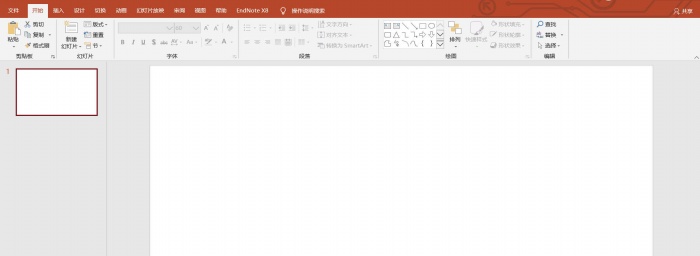
3. Toolbar: Insert - Illustration - smart.
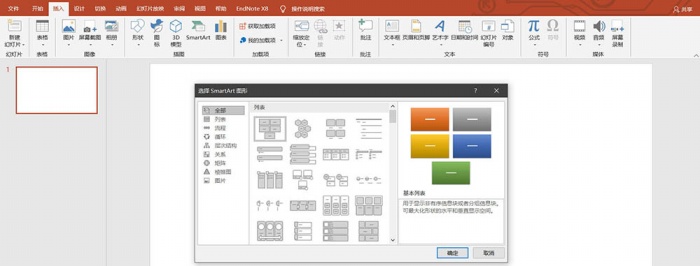
4. Select smart graphics, click list, continuous picture list.
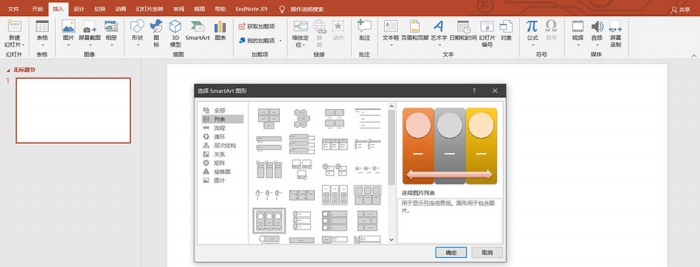
5. After clicking OK, a list of continuous pictures will appear in our slideshow.
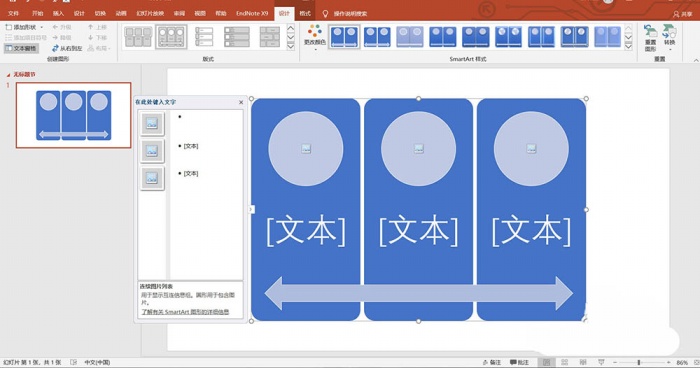
6. Enter the text and pictures we need, and the list of continuous pictures will be created.

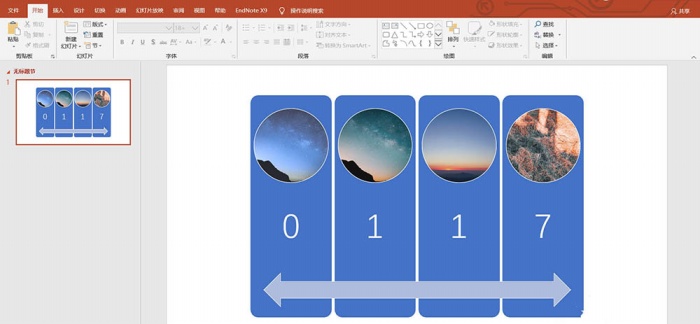
Articles are uploaded by users and are for non-commercial browsing only. Posted by: Lomu, please indicate the source: https://www.daogebangong.com/en/articles/detail/How%20to%20make%20a%20continuous%20picture%20list%20with%20PPT.html

 支付宝扫一扫
支付宝扫一扫 
评论列表(196条)
测试