This time I will tell you how to make PPT theme colors, and get the method of making PPT theme colors according to your own experiments. For more downloads, please click ppt home.
ppt template article recommendation:
How to make radar scanning effect in PPT
How to use PPT to make a three-line table
How to make drawing animation in PPT
Open PPT and create a blank presentation.
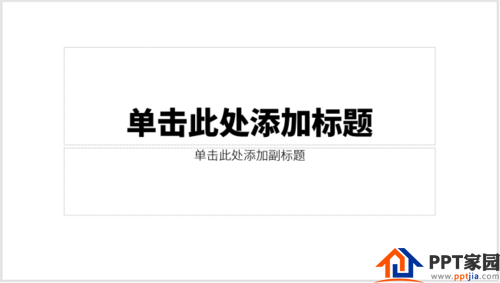
Click [Design] - [Variants] - [Color] - [Custom Color].

The [New Theme Color] setting window will open.
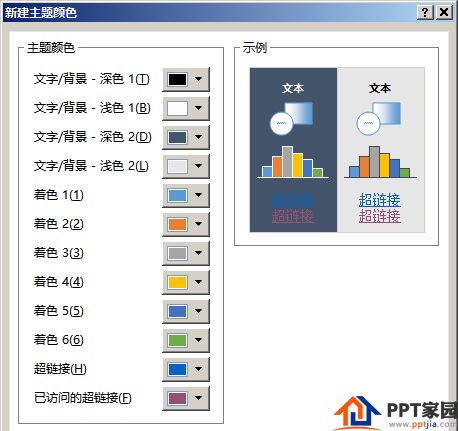
You can see that a total of 12 colors can be set. The first four colors are background color and text color, that is, the default background color of the newly created slide and the default color of the text in the text box after the text box is inserted. Generally set to white, gray or black and so on.
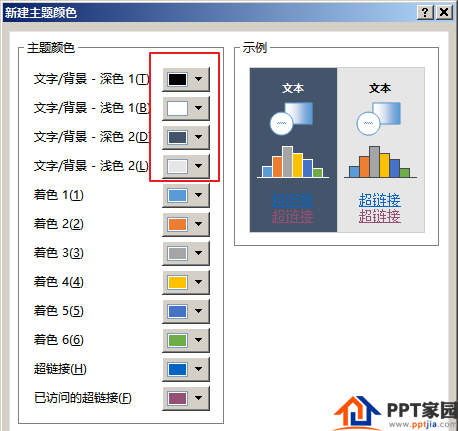
The middle 6 colors are theme colors, that is, the colors that can be set for the shape after the new shape is created. Usually set to color.
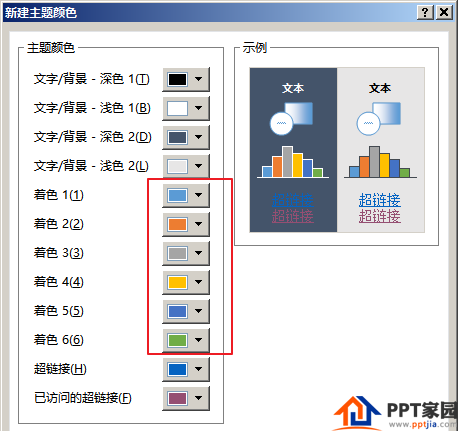
The last two are hyperlink colors. That is, the color of the text of the hyperlink is set before and after the hyperlink is clicked.
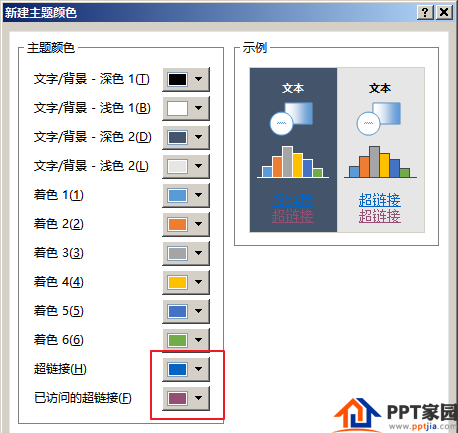
Articles are uploaded by users and are for non-commercial browsing only. Posted by: Lomu, please indicate the source: https://www.daogebangong.com/en/articles/detail/How%20to%20make%20PPT%20theme%20color%20classification.html

 支付宝扫一扫
支付宝扫一扫 
评论列表(196条)
测试