How to mark some text on CAD drawings? In our daily study and work, some small partners choose to engage in or plan to be architectural designers in the future, so we start to learn CAD drawing drawing now. When designers draw complex graphics, in order to better Generally, some texts are marked on the drawings to identify them. Some friends don’t know how to mark texts on graphics. Today, I will introduce a very simple method of marking texts, so that you don’t Worry about complex graphics again, let's learn together with friends who don't know.

Tools to use: Quick CAD Editor
The method of marking text on CAD drawings introduced by Xiaobian is to use [Quick CAD Editor] as an operation demonstration. It is very easy to use and friendly to novices. It supports The browsing, operation, printing and other functions of DWG, DXF and other files can also meet our daily editing needs very well. The following editor will take you to take a look at using the fast CAD editor to mark text on drawings, specifically The operation steps are as follows:
① First of all, we download and install [Quick CAD Editor] on the computer through the browser or the official website, open the software, click [File] in the upper left corner, and select the [Open] option.

② After clicking Open, in the pop-up window, select the CAD file that needs to be marked with text, select it and click [Open] to import the file.
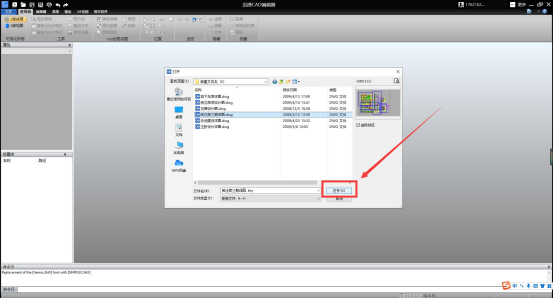
③ After importing the CAD file, click [Editor] in the upper left corner to switch to the editing toolbar, and click [Text Style] in the text bar.

④ In the pop-up window, we can select the font and style, and then click [Update] to see the preview effect, and finally click [Apply].

⑤ Let's look back at [Multi-line text] in the text column, and an edit text page panel will pop up after clicking, we can Enter the text you want to mark, and you can choose the font and color. After the input is complete, click [OK] to mark the text in CAD.
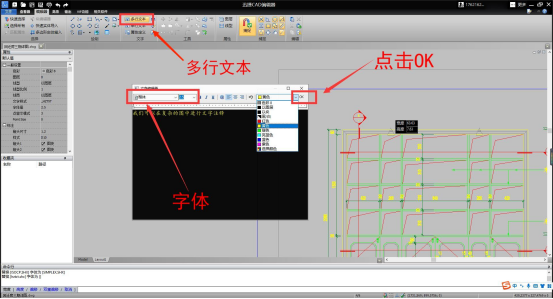
The editor introduced to you the relevant steps on how to mark text in CAD. You need to use the quick CAD editor. In fact, the quick CAD editor has very powerful operation functions. It can It supports the editing and setting of various engineering drawings in the fields of engineering construction, machinery industry, etc. It has strong design capabilities and is a relatively advanced CAD design software in China. Friends can go and see its functions in person.
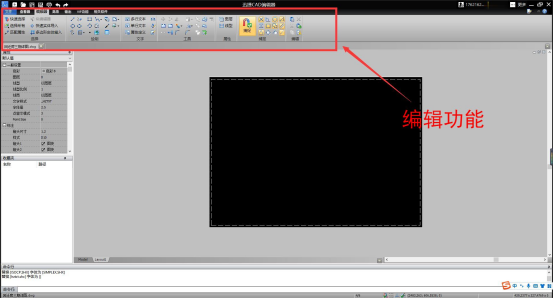
Okay, after explaining how to mark text in CAD, I believe everyone has learned it, are you ready to move? Go and try it out. Welcome everyone to like and leave a message in the comment area.
Articles are uploaded by users and are for non-commercial browsing only. Posted by: Lomu, please indicate the source: https://www.daogebangong.com/en/articles/detail/How%20to%20label%20text%20on%20CAD%20drawings%20Its%20actually%20very%20simple.html

 支付宝扫一扫
支付宝扫一扫 
评论列表(196条)
测试