At present, more and more netizens like personality We want to replace the font of the Android phone with the font file we like, so how to replace the system font of the Android phone? And how to install the ttf format font on the mobile phone and replace it? In this regard, this article will give you a detailed answer
This The method used in this tutorial is the direct substitution method. Tutorials are mainly for all Android devices. Requirements: The machine has obtained root privileges. Substituting fonts may cause system abnormalities. I am not responsible for system abnormalities caused by personal mistakes in modifying system fonts. Before replacing fonts, please be sure to back up the original file once to prevent system fonts from being lost due to misuse.
< span style="line-height: 30px; color: rgb(255, 0, 0);">Recommended reading
font How to install to the computer windows system computer font installation general tutorial detailed explanation
< span style="line-height: 30px; color: rgb(255, 0, 0);">How to install ttf fonts on Android phones
< strong>Method 1: Love font replacement method
also The easiest way is to use the love font software to import the downloaded ttf format fonts to the mobile phone.
Rich A variety of Ai font library software has dozens of built-in fonts, such as Huakang Girl, Romantic Yayuan, Lishu and other classic web fonts, covering English, simplified and traditional Chinese, Korean, Japanese and other languages, providing online download and local installation. If these fonts do not satisfy you, you can also copy the font files in ttf format to the iFont/custom directory of the SD card of the mobile phone, and then enter the software to install fonts.
convenient If you see the font you like, you can download it directly. The software provides a text display comparison function to compare the differences between English, Chinese, and bold text. If it suits your taste, click "Install" below. Different font replacement methods are available on some phones: direct replacement and installation replacement, and some Samsung phones can be replaced without root permissions.
font Size setting Set different font sizes (5 levels) before replacing fonts, and the font size can be automatically set by the system when replacing fonts.
if If the above methods cannot solve your problem, you can try the following methods.
< strong>Method 2
Replace What else you need to know before…
Android OS fonts are located in: /system/fonts/directory
Android Some font file descriptions for OS Ver 1.5 ~ 3.0:
DroidSans .ttf system default English, digital regular font
DroidSans -Bold.ttf system default English bold font
DroidSansFallback .ttf system default Chinese font
Actual On Android, if the Android system version is 1.5 ~ 3.0, if you need to replace the Chinese and English fonts, you only need to replace the two files DroidSans.ttf and DroidSansFallback.ttf. Do not replace the English font DroidSans-Bold.ttf, as this may cause your device to not boot properly.
Android Some font file descriptions for OS Ver 4.0 ~ 4.4:
DroidSans .ttf (link file) --> (points to) Roboto-Regular.ttf (actual file)
DroidSans -Bold.ttf (link file) --> (points to) Roboto-Bold.ttf (actual file)
DroidSansFallback .ttf system default Chinese font (no change)
Android If the system version is 4.0 ~ 4.4, if you need to replace the Chinese and English fonts, you only need to replace the Roboto-Regular.ttf and DroidSansFallback.ttf files. After testing, it is found that if the device replaces the English font Roboto-Bold.ttf, even if the file permissions, owner and user group are modified, it still cannot be turned on normally.
These The new Roboto English font is provided by the new-generation operating system Android4.0 released by Google. In order to make the display effect more clear and beautiful, it is perfectly integrated with the entire interface system. The previous DroidSans.ttf and DroidSans-Bold.ttf have been replaced with link files, and their target paths point to Roboto-Regular.ttf and Roboto-Bold.ttf respectively, although the real reason for this is unknown. But I guess, the reason why Google created the link file should be to ensure compatibility with the old Android version system program, and also to ensure that some applications developed based on the platform below Android version 3.0 (including 3.0) can be called correctly. System font.
< strong>The specific steps are as follows:
一1. To change the system files first, you need to root the machine. The specific method "differs from machine to machine". You can search for the ROOT method suitable for your model on the Internet.
two , Download the font package, search for keywords on the Internet, find the resources you like and download it, or use the font manager to download fonts on the mobile phone. There are two types of font packages: "APK installation type" and "TTF replacement type". If the download is "APK installation type", then the font can be extracted from the installation package. Some mobile phones can change the system fonts without getting Root. For example, for Samsung, you can use the font manager to directly install the font package to replace it.
Three 3. Install Root Explorer, this software is developed by Speed Software. Root Explorer is a high-privilege file manager, which can operate system files after obtaining Root permissions.
four , Store the font package in the SD card or storage device of the mobile phone. For Android version 1.5 ~ 3.0, just replace DroidSans.ttf (English) and DroidSansFallback.ttf (Chinese). Android version 4.0 ~ 5.0 only needs to replace Roboto-Regular.ttf (English) and DroidSansFallback.ttf (Chinese). Then change the corresponding font name according to the system version of your mobile phone. Be careful not to confuse the Chinese and English font packages, otherwise the fonts will be garbled after replacing the fonts. Generally, the space occupied by the English font package is much smaller than that of the Chinese font package, so it is easy to distinguish.
5 . After renaming the font package, open Root Explorer, find the path /system/fonts, and then change the name of the font to be replaced in the fonts directory. It is not necessary to delete it, so as to avoid the failure of wanting to replace the original font at that time. It can be named arbitrarily, but under the premise that the file name is legal and does not conflict. Example: "DroidSans.ttf" can be renamed to "DroidSans.ttf.bak".
六. First, click the Mount as read-only button on the RE manager to mount as read-write, and then copy and paste the previously prepared fonts into the path \system\fonts, otherwise it cannot be pasted.
Seven , After pasting into the Fonts directory, please remember to change the file permission of the font to rw--r--r--, otherwise the font will be garbled. You can refer to the permissions settings of other system font files in the Fonts directory (see below for details). After the change is completed and confirmed to be correct, restart the phone.
< strong>Android font permissions:
Linux Files in the file system have permissions, and there are some differences from the concept of permissions in the Windows file system. Three permissions, Owner, Group, World(Other), each have three permissions, namely Read(r), Write(w) and Execute(x). The number representing Read is 4, the number representing Write is 2, and the number representing Execute is 1. In this way, natural numbers from 1 to 7 can be used to represent different permissions. For example, R+W is 6, R+W+X is 7, R+X is 5, and so on. The three authorized persons are arranged separately, and there are numbers representing authorized combinations such as 755, 777, etc.
above The permission of the font library must be rw--r--r--, so that it will work normally after replacing the font library. Generally, before we replace the font, we need to use root explorer to check the permission of the replaced font file. After the replacement, use the chmod command to modify the permission, so that the display will be normal.
About Android lib file:
Some The font library not only needs to replace the font file, but also needs to modify the lib file. For example, Arabic can be displayed after replacing the font, but the display of Arabic is indeed false, because the combination order of the font is incorrect.
< strong>Method three
Android Android 5.0 & 5.1 (Lollipop) system font replacement tutorial
< strong>TTF font direct replacement method
Simplified Chinese:
Required Replace DroidSansFallback.ttf (Google launched the NotoSansHans font in Android 5.0 in order to better achieve multiple font weights and styles. It is still necessary to consider the compatibility of the program's font calls, so it cannot be deleted. This is why it is retained) and NotoSansHans- Regular.otf (some ROMs do not have this font by default, if not, it’s okay, the default is fine. And the priority of NotoSansHans-Regular.otf should be higher than that of DroidSansFallback.ttf, so the general development platform above Android 5.0 defaults to Call it first, if not, then call the old one. Note: ttf format and otf are common, but the replacement method must keep the extension as .otf format. Even if it is a ttf font, it can also be changed to otf. Also remember Modify file permissions).
Same Reason: If the device uses the language of China Taiwan, Hong Kong and other regions. (Untested) Traditional Chinese: Need to replace DroidSansFallback.ttf and NotoSansHant-Regular.otf. Of course, if the device uses the language of other countries: Japanese language: NotoSansJP-Regular.otf and MTLmr3m.ttf need to be replaced. Korean Language: Need to replace NotoSansKR-Regular.otf and NanumGothic.ttf.
English font:
English The font is a common font for the device language of all countries or regions. For the Android 4.4 version, only need to replace Roboto-Regular.ttf is enough. However, after the Android 5.0 replacement, it can be found that the system UI interface program name is still the default English font, so RobotoCondensed-Regular.ttf needs to be replaced to achieve this.
Part Description of font names:
Default Digital English Roboto-Regular (regular)/Blod (bold)/Light (thin)/Italic (italic)/ItalicLight (italic thin) Black (black)/BoldItalic (black italic). Lock screen time font Roboto-Thin/Roboto-ThinItalic and status bar time font: Roboto-Medium/Roboto-MediumItalic.
font File replacement tips:
if A large number of fonts need to be replaced in order to prevent abnormalities in the system. You can back up all the original font files to the SD card and create a folder in advance (created in advance), then copy all the downloaded fonts to the system\ folder (any folder name, created in advance), and modify them uniformly permission, and then directly overwrite it in system\fonts (note that after the operation is completed, the file manager in use may experience a temporary crash), restart the phone. Note: After testing, replacing some font files in the Android system\fonts font library may cause some applications to fail to open. Considering the stability of the system, I personally think that it is not necessary to replace other fonts. Because this is enough for now, and if you replace it, you can't detect the difference from the large-scale replacement just from the system operation interface.
About After some Android devices replace the clock font, the lock screen clock font still does not change:
for The reason for this problem, in a broad sense, is the reason for the fragmentation of the Android system. In a narrow sense, it may be that some mobile phone ROM customization manufacturers have designed clock fonts that only belong to their own devices, so they did not call the lock screen clock font library provided by the system, resulting in this situation. The solutions are: decompile the clock or SystemUI APK to manually modify the clock font related configuration. Or use the system beautification software based on the Xposed framework. The advantage is that you can modify the system lock screen clock font without modifying the APK to achieve the purpose of beautifying the system.
< span style="line-height: 30px; color: rgb(255, 0, 0);">About font quality (garbled characters):
We The font package you are looking for generally has only one ttf Chinese font file. So what if you can't find the same English font? In fact, you only need to copy the Chinese font and name it Roboto-Regular.ttf. Generally speaking, it can be used. But if the Chinese font is very large (more than 10M). If you don't want to waste space. Chinese fonts can be linked to create an English font named Roboto-Regular.ttf, and replacement can also solve this problem.
But , if you do this directly, the Chinese font is directly used as the English font, what should I do if there are garbled characters after the replacement? This is generally not caused by incomplete font libraries. After practice, if there are no garbled characters after replacing the Chinese font alone (the operation is correct and the permissions have been modified). Instead, it only appeared after replacing the English font. The reason that can be considered is that the English (or original Chinese) font is too bloated, or the problem caused by the conflict between the English (or original Chinese) font encoding and the Chinese font encoding.
Of course , which is just an assumption. My solution is: This requires manual modification of the font file, use font modification software such as: Font Creator, and manually delete redundant Chinese fonts.
Then , You can also optimize it appropriately: delete useless information on Chinese and other platforms under the English font library. Manual deletion and modification of the huge Chinese character library may cause the machine to freeze. It is recommended to do this in an environment with sufficient memory.
Specific How to operate, please refer to the relevant information by yourself, so I won’t go into details here.
< strong>Core feed (basic font replacement):
Chinese The font needs to be replaced: DroidSansFallback.ttf (Chinese font file), NotoSansHans-Regular.otf (Note: Some ROMs do not have this font by default, but it doesn’t matter.)
English The font needs to be replaced: Roboto-Regular.ttf (English font file) RobotoCondensed-Regular.ttf (mainly DroidSansFallback functions in the English part of the system UI interface application name)
fonts .xml and fallback_fonts.xml file modification method
OK Refer to the tutorials provided by Zhihu netizens (it is best to refer to the manual replacement method for which fonts need to be modified):
Link : http://www.zhihu.com/question/26202765
if If you don’t understand anything, you can refer to the detailed font replacement tutorial for devices below Android 4.4 provided by me. As for which method to choose, it depends on you, according to your personal situation and preferences. The tutorial is over.
Supplement : I remember that day, in order to catch up with the Lantern Festival, I hurriedly sorted out an article in a hurry-it is far-fetchedly called "Android Practice Technology Post"! Too deep technology can't be mentioned, but it is indeed a result of my painstaking efforts and comprehensive operations through practice.
like this The danger of doing this is that once you change the font but the system cannot be used due to problems, you will have to bother yourself to re-flash the machine every time, and then continue to verify step by step whether your statement is true. If there is a more reasonable explanation, then the previous hypothesis must be overturned.
like this It may be done once, twice, three times..., and then you have to accept your new theory again, discarding the things you have accepted in your brain before, until the phenomenon obtained in practice later cannot be explained with more powerful words until.
Organization This "practice post" has two purposes. One is to make it easier for me to forget to encounter this problem in the future, and to look back at the article so that I can quickly respond. It is for the convenience of everyone who has already encountered this problem, so as not to spend a lot of time and energy doing these things. Avoid repetitive operations, save your time, and do what you think is more valuable. Anyway, everyone wants to achieve the same goal. As long as everyone supports it, I will be motivated to do it, and I don't care.
Android Android 5.0 & 5.1 (Lollipop) system renderings:
Articles are uploaded by users and are for non-commercial browsing only. Posted by: Lomu, please indicate the source: https://www.daogebangong.com/en/articles/detail/How%20to%20install%20ttf%20format%20fonts%20to%20mobile%20phones%20Android%20phone%20font%20replacement%20graphic%20tutorial%20support%20Android%201551%20system.html



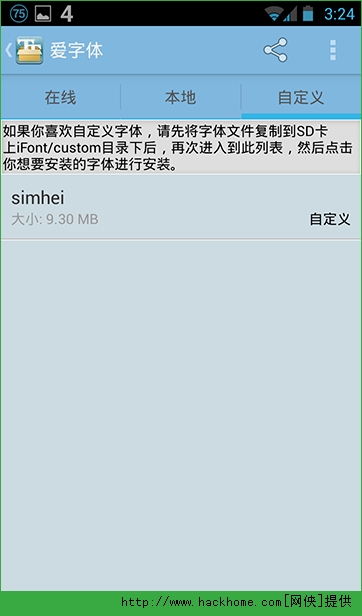




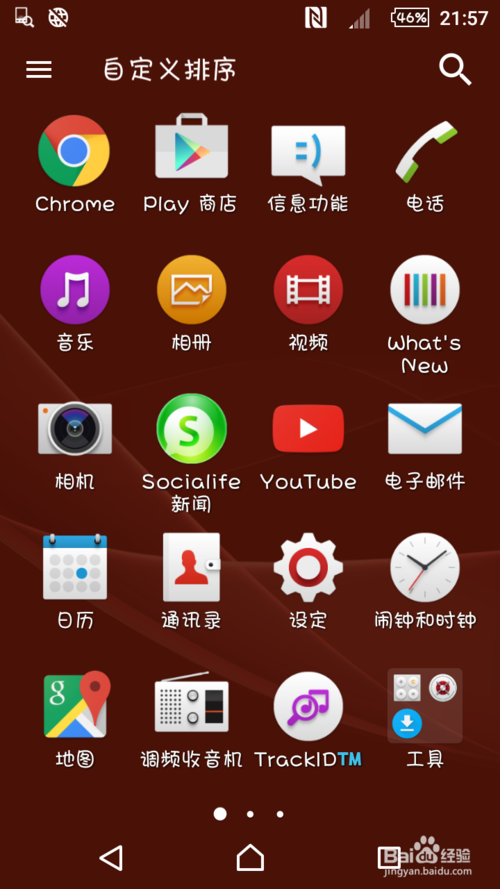

 支付宝扫一扫
支付宝扫一扫 
评论列表(196条)
测试