The type of font is generally ttf type, let’s take ttf type as an example, other types of fonts are similar; of course, some font types are too rare, and may not be supported by the Apple system!
There are generally two ways to install fonts on macOS
Type ➊: This method is the simplest and is suitable for use when there are not many fonts installed. First find the font file, as shown below
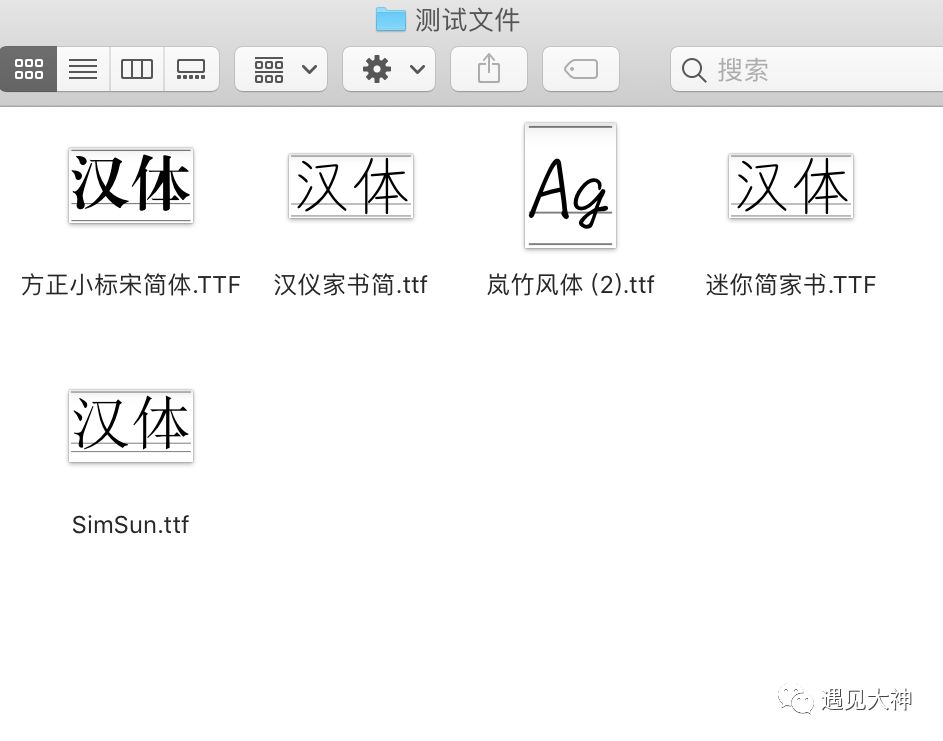
After that, double-click to open the font, and the font will be installed, as shown below
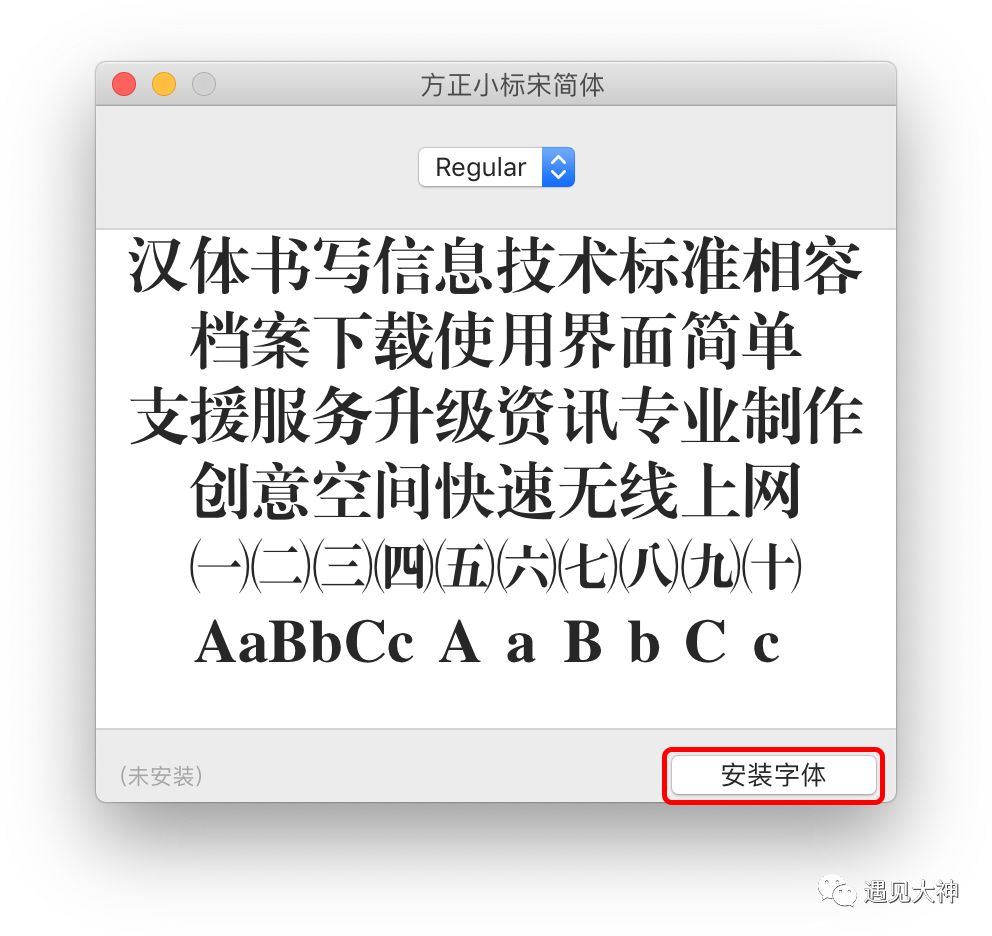
Type ➋: This method is suitable for installing many fonts at one time. We open the launchpad (Launchpad), enter Others, find "Font Book" and open it, as shown below
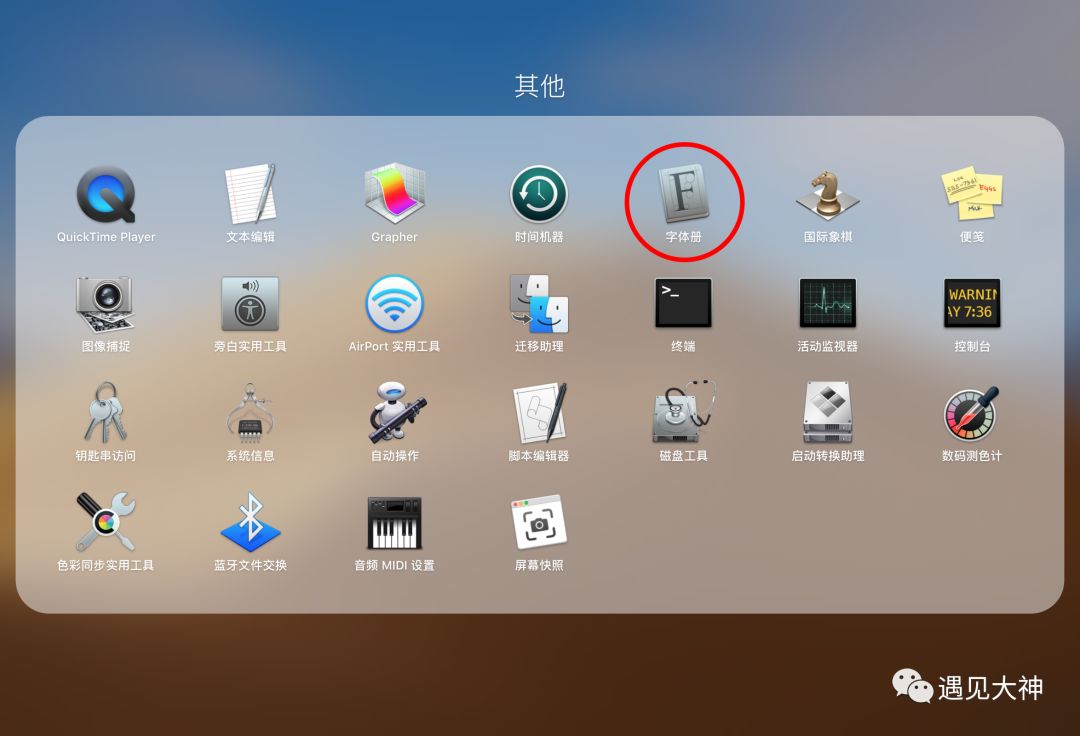
, through the menu bar "File - Add Font", as shown below

Find the folder where the fonts are stored and select "Open", as shown below
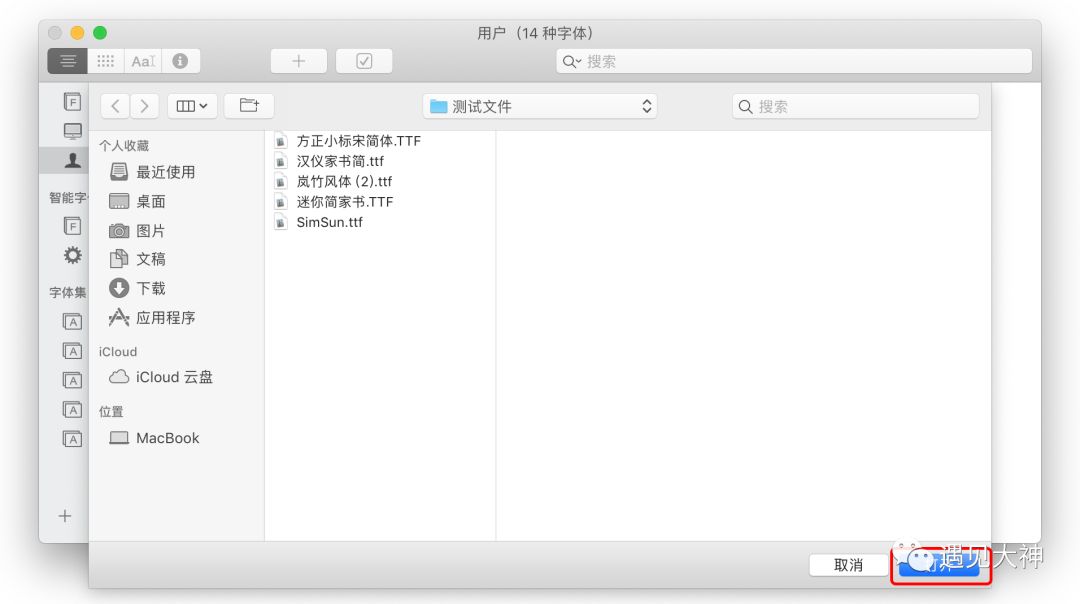
After that, all fonts in the folder will be automatically installed.
However, sometimes we encounter some problematic fonts, as shown below
These fonts are not automatically installed because the system detects a problem, and are listed in yellow and red according to the severity of the problem. I personally suggest that the severity of the yellow prompt is not high and can be installed; the red prompt is very Seriously, it is not recommended to install this font.
After confirming, check the font to be installed, and then install it, and the font installation is complete!
After the font is installed, the commonly used software such as Word/PS will automatically load the newly installed font (it will take effect after restarting). Sometimes the fonts we install may be displayed in pinyin (such as songti) or other strange names, you need to check carefully!
Articles are uploaded by users and are for non-commercial browsing only. Posted by: Lomu, please indicate the source: https://www.daogebangong.com/en/articles/detail/How%20to%20install%20fonts%20in%20Apple%20computer%20macOS%20system.html

 支付宝扫一扫
支付宝扫一扫 
评论列表(196条)
测试