When making a presentation PPT, in addition to adding text and picture objects to the slide PPT, we can also add video according to actual needs. How to add video to the ppt? How to add video to ppt? Next, follow the steps to make a PPT template to learn:
Use PPT2010 to demonstrate (the same effect is the same in 2007), prepare the video (it is best not to use ;rmvb;, it is recommended to use the video formats directly supported in powerpoint are avi, mpg, wmv, ASF.), open PowerPoint2010 Version
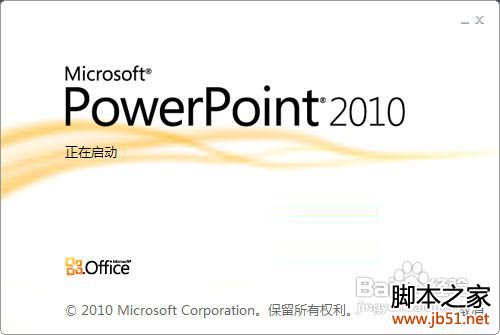
Enter the Insert menu tab, find the Media option group, select Video, there are three types of videos that can be inserted: videos from files, videos from websites, and clip art videos. Learn about the characteristics of their respective video sources.

Here we choose to insert the video from the video in the file, select the video path in the pop-up Insert Video File window, then select the video, and click Insert:

If you are using PPT2007 or PPT2003, after inserting a video, it will pop up. How do you want to start playing the video when the slide show is in progress? , here to see if the individual needs to choose automatic or when clicking (as the name suggests, choosing automatic is to play the video automatically after full screen, if you choose when clicking, it is full screen and then click the left mouse button to watch the video). In PPT2010, there is no such option, but there will be a playback menu option, which can be selected as automatic or when clicked in the video option group inside:

After the video is inserted into the ppt, you can move the mouse to the video window and click the play pause button below to play or pause the video. If you want to continue playing, just click again with the mouse. You can adjust the front and rear video screens, and you can also adjust the video volume:

In PPT2010, you can also choose the video segment you want to play as you like: click the Trim Video& button in the playback options menu, and you can reset the playback start point and end point of the video file in the trim video window, so as to achieve arbitrary selection Purposes that need to play video clips:

Precautions
Adding videos to PPT is as simple as that. How to add videos to PPT is not difficult to operate. Generally, videos inserted in wmv format can be played smoothly without any problems. Note that the formats directly supported by PPT video are: avi, mpg, wmv, ASF.
ppt template article recommendation:
PPT2019 new function how to export PPT to 4K HD video tutorialPPT2019 new function span>
How to use PPT for simple video editing
How to set to play music and video inserted in PPT at the same time
How to quickly convert PPT to HD video
Articles are uploaded by users and are for non-commercial browsing only. Posted by: Lomu, please indicate the source: https://www.daogebangong.com/en/articles/detail/How%20to%20insert%20video%20into%20ppt%20how%20to%20insert%20video%20into%20ppt%20picture.html

 支付宝扫一扫
支付宝扫一扫 
评论列表(196条)
测试