If the courseware is made with PPT, and the date is inserted in the courseware, it will inevitably cause embarrassment if the date is not changed when the courseware is used for the second time. Therefore, the best way is to set the date to automatic update. For more downloads, please click ppt home.
ppt template article recommendation:
How to insert date and number in PPT slides?
How to remove the date when printing ppt
How to cancel the current date in ppt printing
Open PPT and create a blank document.
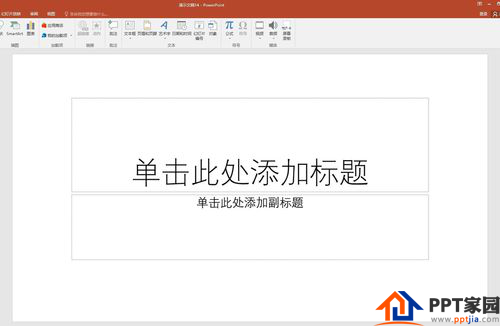
Enter the title and subtitle.

Then you need to insert the date, place the cursor where the date needs to be inserted, and click [Insert] - [Date and Time].
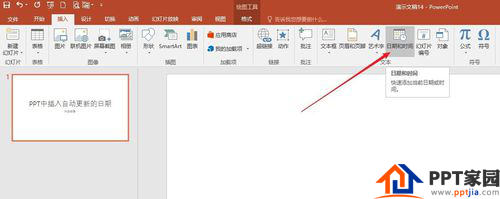
In the window that opens, first select the date in which language to use on the right.

Then select a date format on the left.
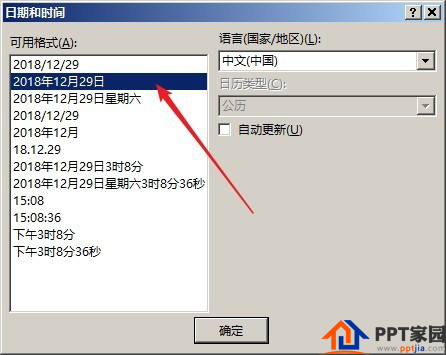
Then check [Auto Update], click [OK], and the date will be inserted where the cursor is.
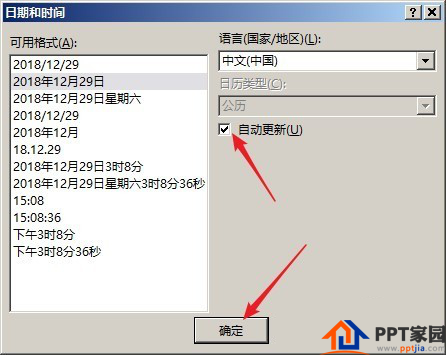
Since [Auto Update] is checked, the date will be automatically changed to the current date when the PPT is opened next time.

Articles are uploaded by users and are for non-commercial browsing only. Posted by: Lomu, please indicate the source: https://www.daogebangong.com/en/articles/detail/How%20to%20insert%20the%20date%20of%20automatic%20update%20in%20PPT.html

 支付宝扫一扫
支付宝扫一扫 
评论列表(196条)
测试