There are many styles of double brackets in PPT, which can be applied to some special occasions. Let's take a look at the detailed tutorial below. For more downloads, please click ppt home.
ppt template article recommendation:
How to insert guitar icon into PPT
How to insert mail icon in PPT
How to insert PPT into VB window
Open PPT and create a blank presentation.
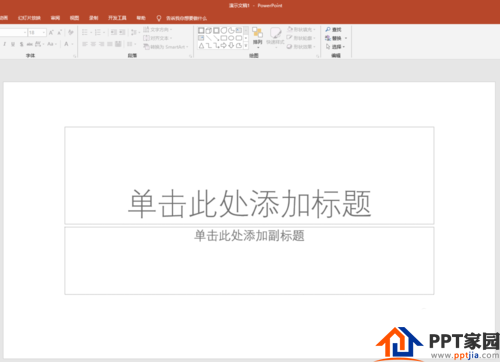
First enter a set of arrays that need to be enclosed in curly braces on the slide.
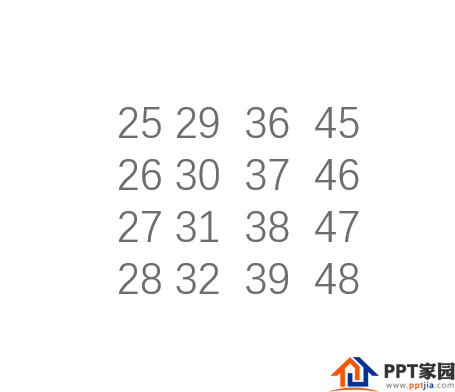
In the graphics of [Start] - [Drawing], there are various styles of double brackets.
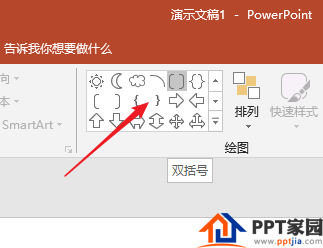
For example, the first type [double brackets], click and drag to draw a whole double brackets.

Or the second [double braces].
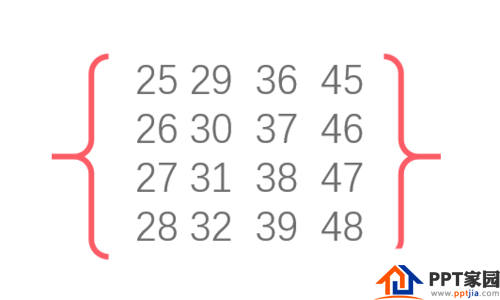
The third is [left square bracket], but the left and right sides of the bracket are separate, not a whole.
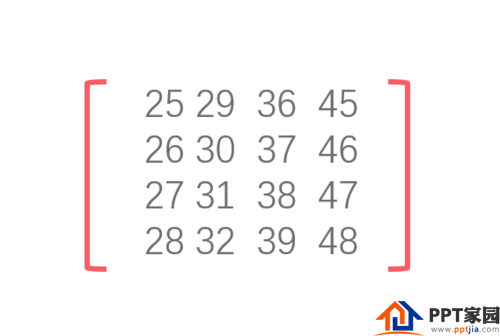
The fourth type is the left curly brace, and the left and right sides are also separate. Appropriate braces can be selected for use as needed.
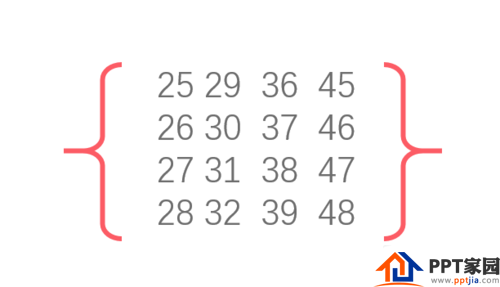
Articles are uploaded by users and are for non-commercial browsing only. Posted by: Lomu, please indicate the source: https://www.daogebangong.com/en/articles/detail/How%20to%20insert%20multiple%20styles%20of%20double%20brackets%20in%20PPT.html

 支付宝扫一扫
支付宝扫一扫 
评论列表(196条)
测试