I believe that many partners still don’t understand how to insert multiple pictures in one second in PPT. The following editor will share with you the method of inserting multiple pictures in one second in PPT.
1. Prepare the pictures, and type the picture file names with orderly numbers, such as: 1.jpg, 2.jpg..., and put them in the pictures file.

2. Press the shortcut key ctrl+m, press continuously to create multiple blank slides, and create as many pictures as you want to insert, that is, press the shortcut key continuously.
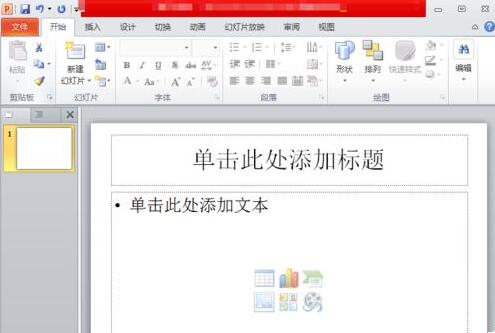
3. Press the shortcut key alt+f11 to open the Visual Basic editor window, right-click "Insert", then click "Template", and enter the following code in the pop-up code editing window:
Sub InsertPic()
Dim i As Integer
For i = 1 To ActivePresentation. Slides. Count
ActivePresentation.Slides(i).Select
With ActiveWindow. Selection. SlideRange
.FollowMasterBackground = msoFalse
.Background.Fill.UserPicture "D:Pictures" & i & ".jpg"
End With
Next
End Sub
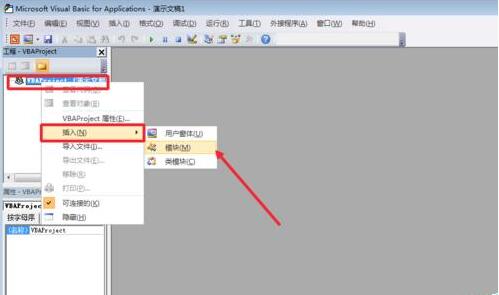
4. Close after code input. Then press the shortcut key alt+f8 to open the macro dialog box, select the InsertPic macro we created above, and click "Run", then all the pictures can be inserted.
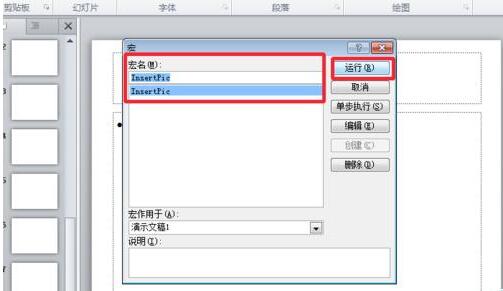
ppt template article recommendation:
13 practical tips for making PPT
PPT Master What are the operating skills of
How to select the graphics blocked by other graphics in PPT
How to make the PPT page adapt to the screen size
Articles are uploaded by users and are for non-commercial browsing only. Posted by: Lomu, please indicate the source: https://www.daogebangong.com/en/articles/detail/How%20to%20insert%20multiple%20pictures%20in%20one%20second%20in%20PPT.html

 支付宝扫一扫
支付宝扫一扫 
评论列表(196条)
测试