It is troublesome to insert pictures one by one in ppt, how to insert multiple pictures on multiple slides at one time? And in a slide, let the inserted multiple pictures be released one by one? Let's learn.

Steps
Open the ppt slideshow and create a new blank slideshow.

Then create a few more slides, right click - create a new slide.

Click the Insert-Picture-Paginate Insert Picture button.
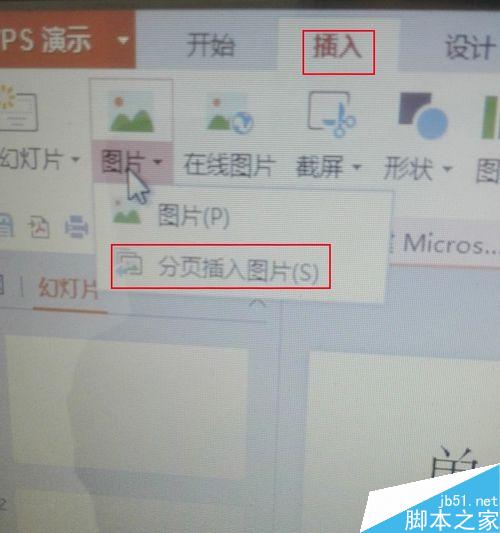
Find the storage location of the picture. If there are multiple pictures, press and hold ctrl, and then click on the picture to open it.

Finally, I found that there are pictures on every page, isn't it very fast?
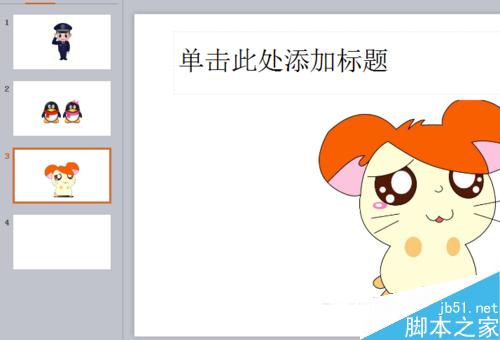
The above is the introduction of how to insert multiple pictures at one time in ppt. The operation is very simple. Have you learned it yet? I hope this article can be helpful to everyone!
ppt template article recommendation:
How to make text float above the picture in PPT
How to make a window playback picture effect in PPT
ppt design circular picture layout tutorial
PPT picture How to modify the order after insertion
Articles are uploaded by users and are for non-commercial browsing only. Posted by: Lomu, please indicate the source: https://www.daogebangong.com/en/articles/detail/How%20to%20insert%20multiple%20pictures%20at%20once%20in%20ppt.html

 支付宝扫一扫
支付宝扫一扫 
评论列表(196条)
测试