This article mainly introduces how to insert existing attachments in PPT, such as Excel, Word, PDF, pictures and so on. For more downloads, please click ppt home.
ppt template article recommendation:
How do the symbols inserted in PPT become dotted symbols
How to modify the order of PPT pictures after insertion
How to insert a green question mark in PPT
Open PPT and select [Insert] on the top menu.
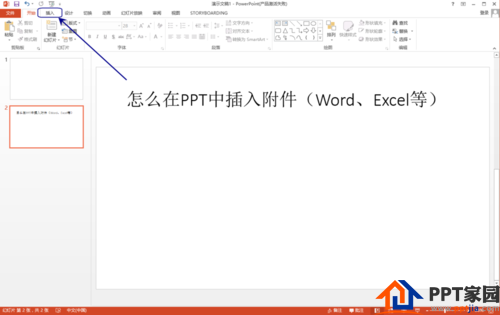
On the [Insert] menu, click the [Object] button, and a small window will pop up.
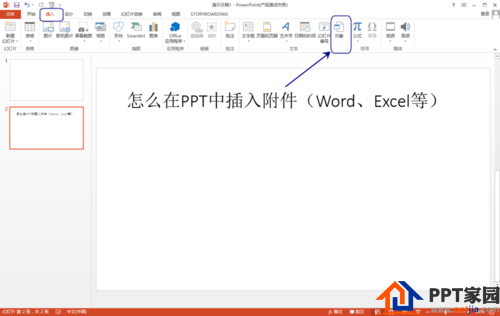
In the [Insert Object] window, you can see that there are two options [New] and [Create from File] on the left.
If your file is ready-made, select [Create from file], you can insert the file directly, and the following will mainly focus on the parameter settings of [Create from file].
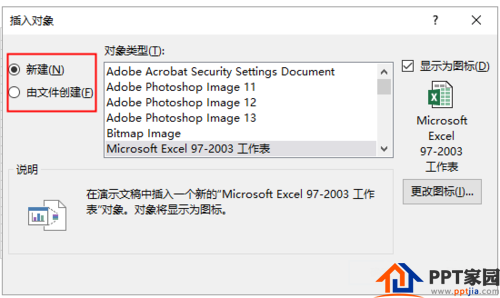
After clicking [Create from file], you can see that the right side becomes a file path control, and you can click [Browse] to open the file browsing window.
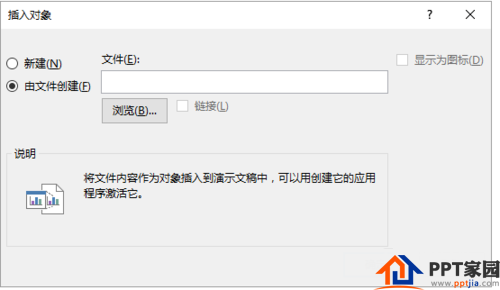
After opening the file browsing window, you can open the location of the file you want to insert, and select the specified file. Click [OK].

As shown in the figure below, after checking [Link], the file is inserted into the PPT as a shortcut. Therefore, the location of the file cannot be transferred at will. Once transferred, the link on the PPT will become invalid.
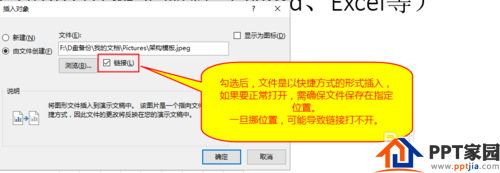
As shown in the figure below, there is a check option of [Show icon] on the right. After checking, the icon of the file type will be displayed on the PPT, so that the file can be seen more clearly.
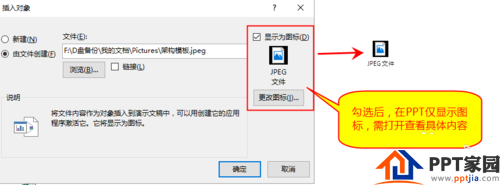
If you need to change the icon or title, you can click [Change Icon] to enter the following interface and modify the title.
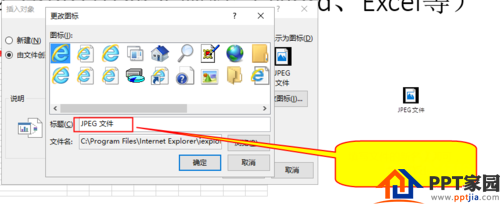
Articles are uploaded by users and are for non-commercial browsing only. Posted by: Lomu, please indicate the source: https://www.daogebangong.com/en/articles/detail/How%20to%20insert%20attachments%20in%20PPT.html

 支付宝扫一扫
支付宝扫一扫 
评论列表(196条)
测试