In order to make our slides more beautiful, we often add another PPT to the PPT. The following editor will introduce how to insert another PPT into the PPT.
ppt template article recommendation:
How to make a confession QR code with ppt
How is the flash PPT animation made and how to modify it?
The PPT file is too large and cannot be sent. How to solve it?
How to insert mathematical formulas in ppt
1. First, prepare two PPT files with different templates. In order to distinguish them, they are named A and B here.
2. Open one of the PPT(A).
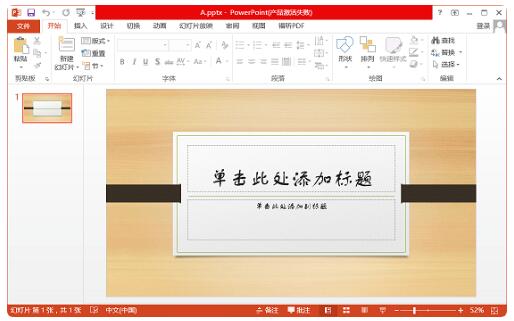
3. Click 【Insert】-【New Slideshow】-【Reuse Slideshow】on the tool menu bar above.
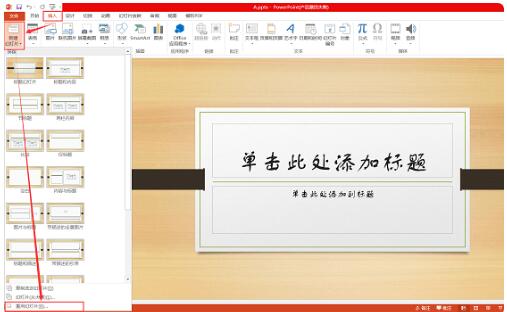
4. Add slide B in the pop-up reuse slide column, you can enter the name to search, or click [Browse] to search for slide B by file directory.
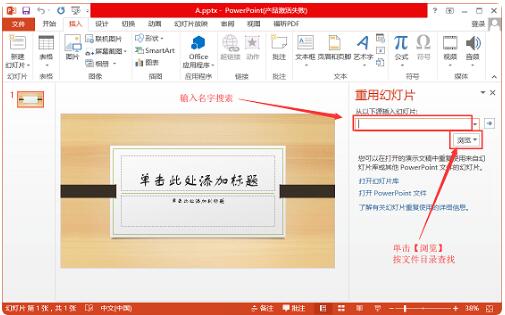
5. After finding the added slides, be sure to check the Keep source format below. This is the most important step, which can preserve the original template and animation effects.
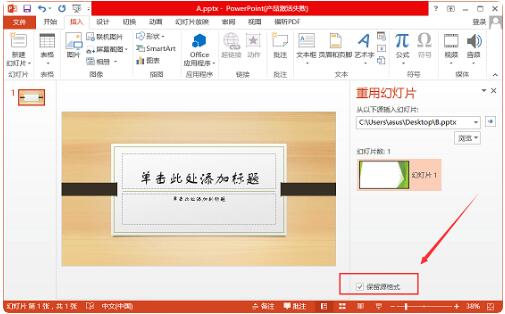
6. Then click the slide you want to add, as shown in the box.
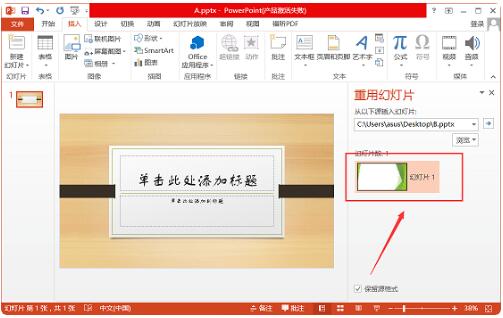
7. At this time, you can see in the slide bar on the left that the original template slide that was just added is preserved.
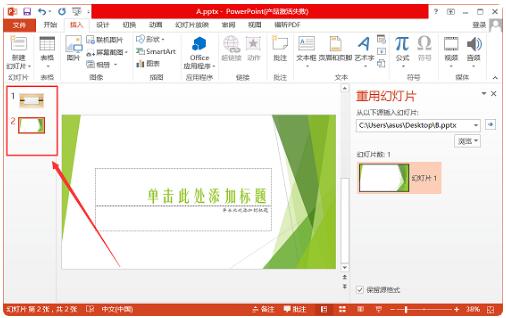
Articles are uploaded by users and are for non-commercial browsing only. Posted by: Lomu, please indicate the source: https://www.daogebangong.com/en/articles/detail/How%20to%20insert%20another%20PPT%20in%20PPT.html

 支付宝扫一扫
支付宝扫一扫 
评论列表(196条)
测试